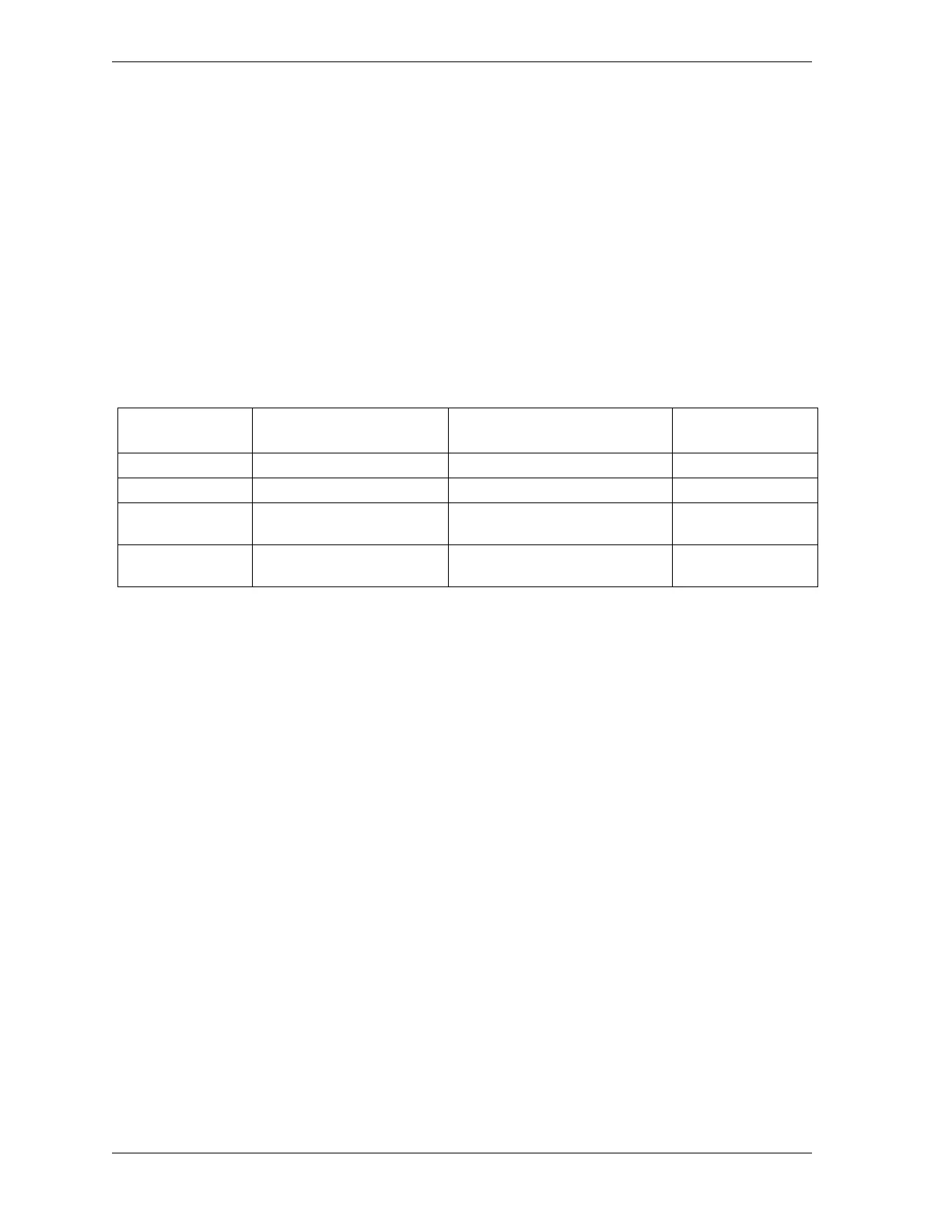1126700 SmartPAC 2 User Manual
C-4 SmartView
In order to make changes to network settings, you will need to connect either a USB or PS 2
mouse to the appropriate connector. For a PS 2 mouse, use connector J120 on the SmartPAC
2 board. For a USB mouse, use connector J117.
The USB mouse is probably the more convenient choice for SmartPAC 2 board versions Rev.
5 and lower since plugging it in requires only one operation. If you use a PS 2 type mouse
with Rev. 5 and lower boards, you will need to plug a Y-cable into J120 and then plug the
mouse into the connector on the arm of the Y labeled MOUSE. SmartPAC 2 Rev. 3 boards
require that you reverse the connection and plug the mouse into the Y-cable connector labeled
KEYBOARD. For versions of SmartPAC 2 boards Rev. 6 or higher, the PS 2 mouse plugs
directly into connector J120. Differences in PS 2 mouse connections for different versions of
SmartPAC 2 boards are summarized in Table C-1.
Changing from System Default DHCP to Static or Fixed IP Address
1. Power down the SmartPAC 2.
2. Open the enclosure. Access the PS 2 (J120) or USB (J117) connector on the SmartPAC 2
board (see Figure 2-7, page 2-13 for location), and plug in your mouse.
3. Power up the SmartPAC 2. Once the unit has finished booting up, you should see a mouse
pointer on your display and be able to move it around.
4. Turn the PROG/RUN key switch to PROG.
5. Access the Main Initialization Menu, and select SETUP NETWORK.
6. On the Network Setup Utility screen, select CHANGE NETWORK SETTINGS.
7. When the red warning window displays, indicating that you are about to be taken to the
Control Panel and that you need to connect a mouse (which you have done in step 2), press
the 5 key.
8. When the Control Panel displays, double-left-click with your mouse on the Network
Connections folder.
9. Single-right-click on the Local Area Connection icon.
10. Single-left-click on Properties in the drop-down box that displays. A Window should
appear labelled Local Area Connection Properties.
Table C-1. SmartPAC 2 Board: PS 2 and Y-Cable Configuration
Board Rev. # Identifier PS 2 Default
Configuration
Y–Cable
Connection
Rev. 2 Green TB102 Connector Keyboard Default Do not reverse
Rev. 3 Orange TB102 Connector Mouse Default Reverse
Rev. 5 Yellow band on PS2
Connector
Mouse Default Do not reverse
Rev. 6 & Higher Mouse = MS J120
Keyboard = KB J125
N.A. N.A.