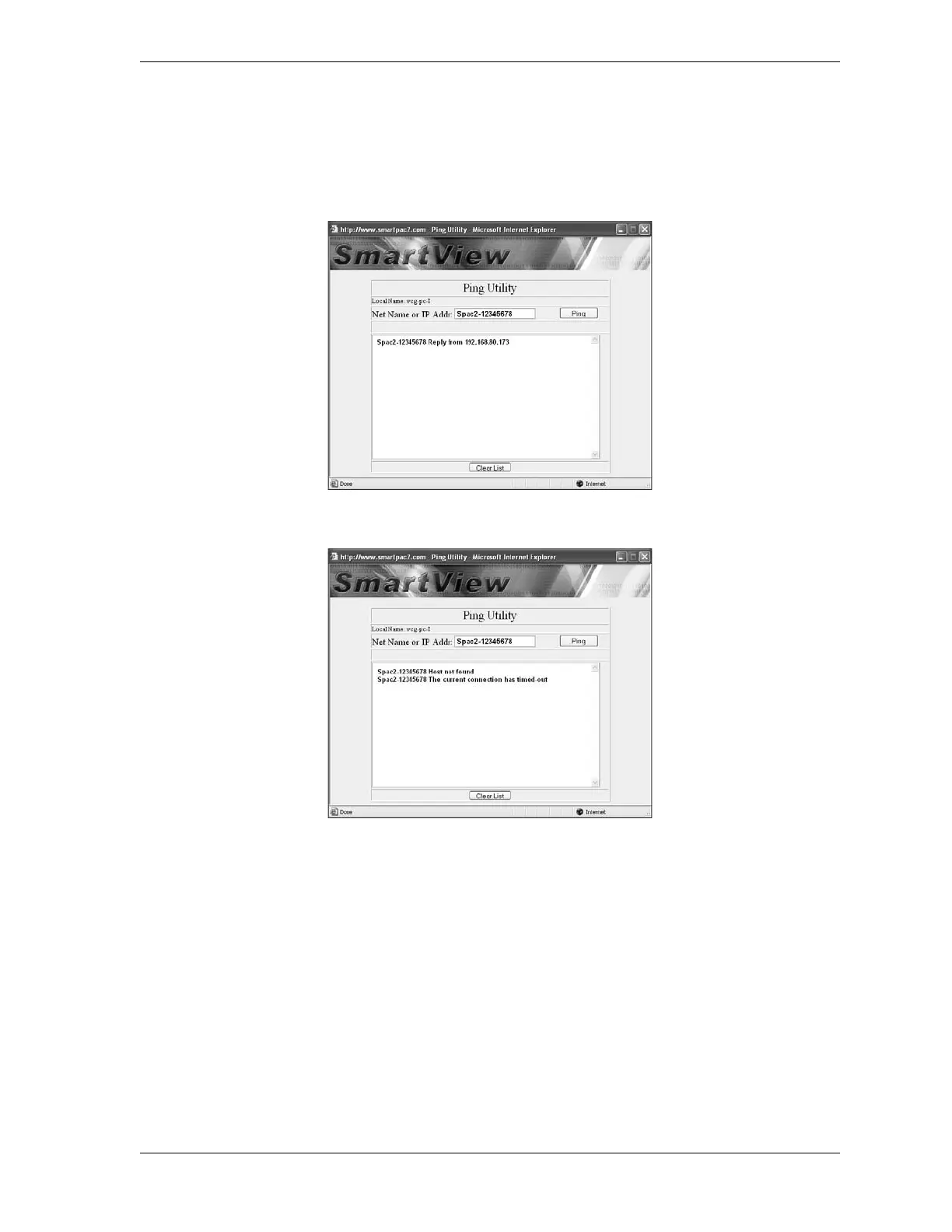SmartPAC 2 User Manual 1126700
SmartView C-17
4. Click on the Ping button. A message indicating the success of the Ping is displayed in the
large window below Net Name or IP Addr(ess) as shown in Figure C-14 and Figure C-15.
Figure C-14 provides an example of a message indicating a successful Ping. Figure C-15
shows messages indicating two unsuccessful Ping attempts.
The “Host not found” message shown in Figure C-15 is typical of what you might see if the
name or IP address entered on the target device is not present on the network. The message
“The current connection has timed out” is typical of what you might find if the SmartPAC 2 is
turned off or the physical network connection is faulty (e.g., the RJ45 connector is not
plugged in or seated correctly or the Cat 5 cable between the SmartPAC 2 and the Hub is cut
or defective).
You can determine the source of the problem more precisely by pinging the PC closest to the
SmartPAC 2 on your LAN. If the Ping is successful, the problem is with the SmartPAC 2
rather than with the network.
Figure C-14. Ping Utility Window with Example of a Successful Ping
Figure C-15. Ping Utility Window with Examples of Two Unsuccessful Pings