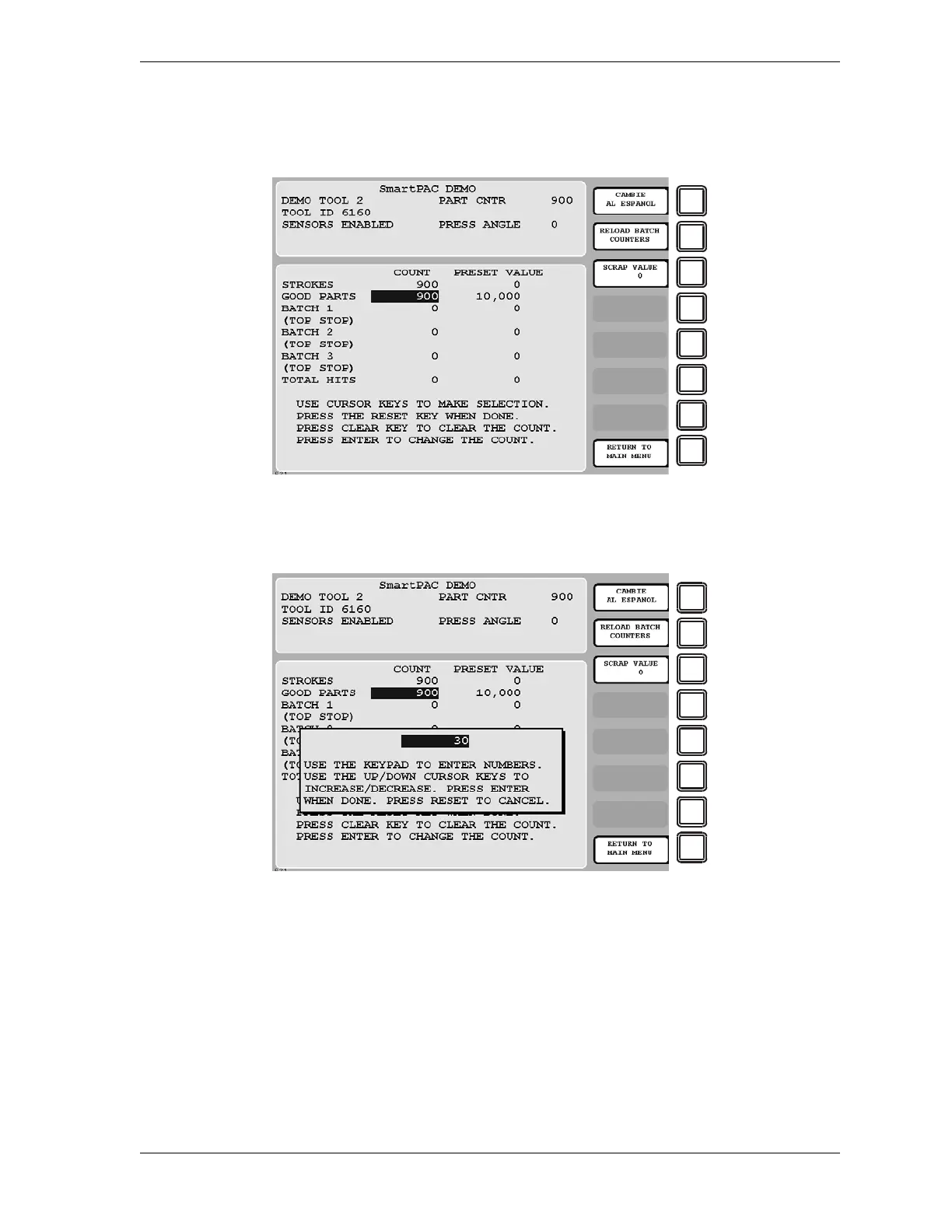SmartPAC 2 User Manual 1126700
Reporting Downtime and Scrap to SFC F-23
1. With the tool loaded and running, select “COUNTERS” on the Main Run Menu (see
Figure F-12, page F-19) to display the Counters screen (see Figure F-14).
2. Press F3 (Scrap Value). The Scrap Value Entry window displays (see Figure F-15).
Key in the amount of scrap you wish to document, following the directions in the window,
and press ENTER. (Figure F-15 shows a scrap entry of “30” as an example.)
When you press ENTER, the Scrap Value Entry window disappears. The value you keyed
in is added to the current scrap value, and the result is displayed beneath the “Scrap Value”
caption to the left of the F3 function key, as shown in Figure F-16, page F-24, where a
scrap value of “30” is used as an example. The Good Parts counter is reduced by the
amount of your scrap entry (e.g., 900-30=870 in Figure F-16).
Figure F-14. Counters Screen with “Scrap Value” Function (F3) Shown
Figure F-15. Counters Screen with Scrap Value Entry Window Displayed (30 Items Shown)