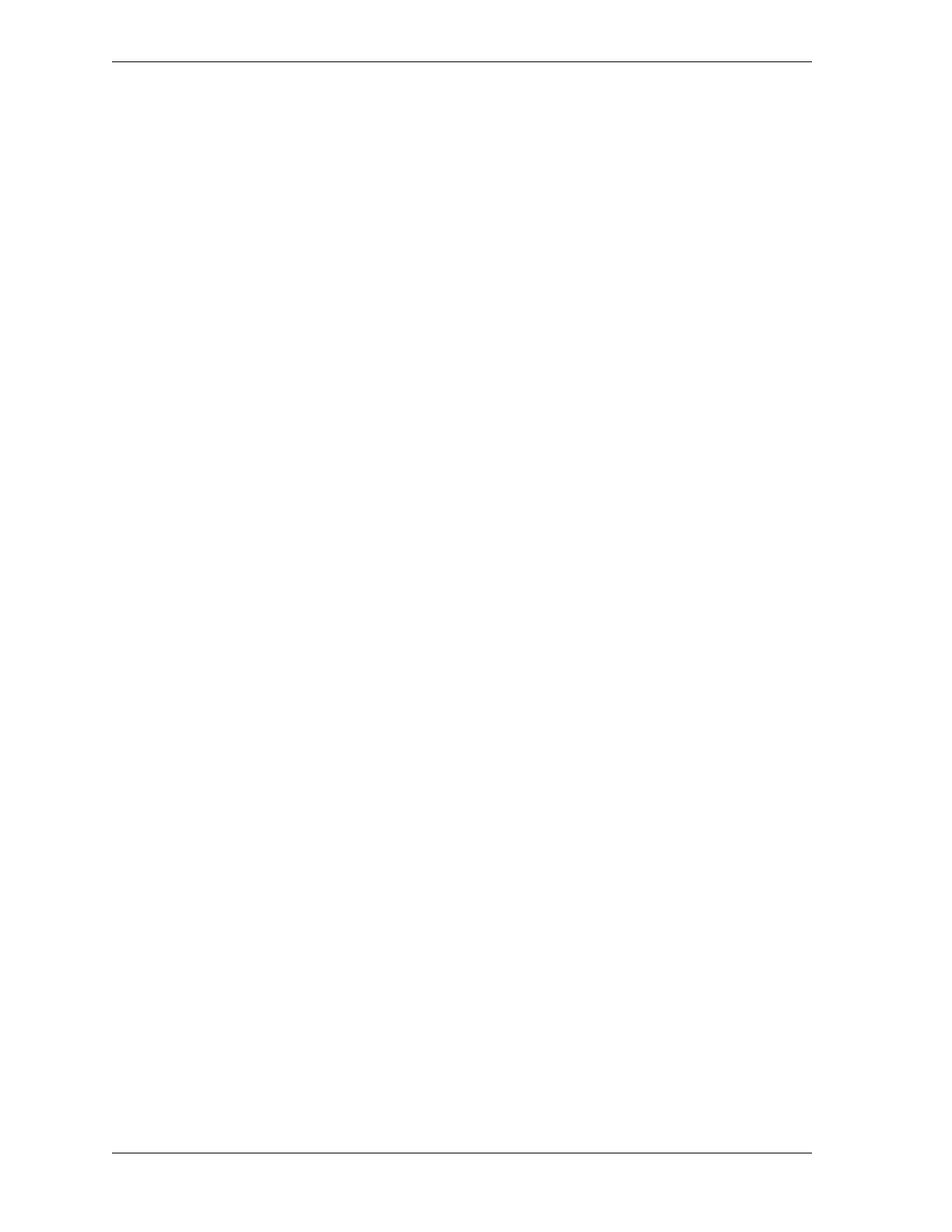1126700 SmartPAC 2 User Manual
3-22 Keyboard, Displays, Etc.
Screen Capture
SmartPAC 2 allows you to save a copy of one or more SmartPAC 2 screens to aid in
troubleshooting or maintain records of tool settings such as cam on/off angles. Your screen
capture options depend on your SmartPAC 2 Main firmware version, which you can easily
determine by accessing the Installed Options screen (see page 4-7.)
If the SmartPAC 2 Main version is earlier than V 5.3.1, refer to Screen Capture in SmartPAC
2 Main Versions Earlier than V 5.3.1, below. If your version of SmartPAC 2 Main is V 5.3.1
or later, refer to Screen Capture in SmartPAC 2 Main Versions V 5.3.1 and Later, page 3-24.
Screen Capture in SmartPAC 2 Main Versions Earlier than V 5.3.1
If the SmartPAC 2 Main version is earlier than Version 5.3.1, all screen captures are saved to
SmartPAC 2 memory, each new screen capture overwriting the previous one. You can e-mail
the current screen capture in memory to a selected recipient if the SmartPAC 2 is connected to
a computer network and recipient e-mail addresses have been set up in SmartView. You can
also save the screen capture to a USB disk inserted in the SmartPAC 2 USB connector.
Saving a Screen Capture to SmartPAC 2 Memory
To save a copy of a SmartPAC 2 screen to SmartPAC 2 memory, do the following:
1. On the SmartPAC 2 front panel, access the screen you want to capture.
2. Press the 8 and 0 (zero) keys simultaneously for a second or two until the message
“Capturing Screen...” in very small letters appears at the top right of the display.
The captured screen remains in SmartPAC 2 memory until the next screen capture is
performed, the new screen capture overwriting the old one.
E-Mailing a Screen Capture
E-mail provides a convenient way of sharing screen captures with individuals responsible for
troubleshooting your SmartPAC 2 (e.g., Wintriss Tech. Support) or maintaining a record of
tool settings. In order to use e-mail, your SmartPAC 2 must be connected to a computer
network and e-mail addresses of recipients configured in SmartView (see page C-14). To
e-mail a copy of the screen currently residing in SmartPAC 2 memory (see Saving a Screen
Capture to SmartPAC 2 Memory, above), do the following:
1. Access the Run mode Main Menu (see Figure 6-1, page 6-1), and select MESSAGING. A
screen displays with the headings “From:,” “To:,” and “Message:” at the top and a window
with a list of e-mail recipients beneath. The “From:” slot is filled with the e-mail address
that has been configured for your SmartPAC 2 (see page C-2).
2. Highlight the recipient you want, using the Up () or Down () cursor key, then press
F3 (Select Recipient). The recipient you selected appears in the “To:” slot.
3. Press F4 (Select Message) to display a list of available messages, highlight the “Screen
Capture” item, and press F4 again. “Screen Capture” appears in the “Message:” slot.