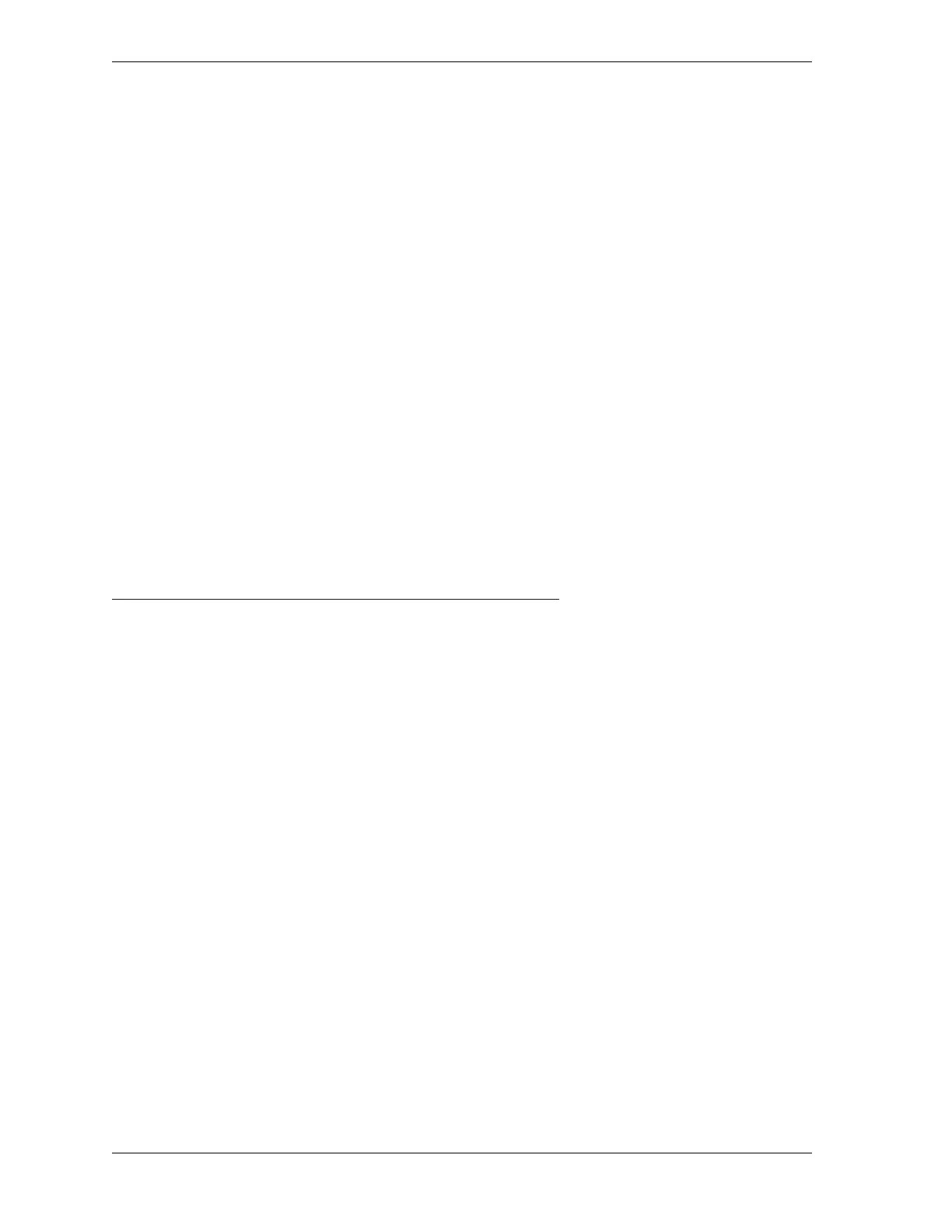1126700 SmartPAC 2 User Manual
1-2 Introduction
• SmartPAC 2 upgrades and enhancements can be installed quickly and easily. Upgrades can
be either downloaded directly to SmartPAC 2 via the local network or mailed to you on a
USB disk.
SmartPAC 2 Options
Die protection and programmable cam switch options can be added to your SmartPAC 2.
When configured with the DiProPAC option, SmartPAC 2 can monitor up to 32 sensors,
allowing detection of malfunctions such as stock buckling, misfeeds, and improper part
ejection.
When the ProCamPAC option is installed, Smart PAC 2 provides cam timing for feed, pilot
release, air blow-off, lubricator, and other press equipment. ProCamPAC also includes global
cams for press operation functions, DSV ON channel delay timing, and multiple on/off cycles
for a single cam.
Info Center, another SmartPAC 2 option, enables die setup sheets and other plant-specific
press information to be displayed on the SmartPAC 2 screen. This option allows you to store
information needed throughout the plant on a central server, where it is available to operators
via SmartPAC 2’s Ethernet connectivity. In order to make use of Info Center functionality,
SmartView (see Appendix C) must be installed. Documentation of the Info Center option is
available at
www.smartpac2.com/SmartView/InfoCenterSetupHelp.htm
SmartPAC 2 Front Panel
Programming and operation of SmartPAC 2 is accomplished via the SmartPAC 2 front panel,
which is shown in Figure 1-1, page 1-3. A brief description of each panel component is
provided below.
Display Used with the keyboard to make and adjust settings, load tool
numbers, and view diagnostic messages. The display, which
measures 10.4 in. (264 mm) diagonally, is a color liquid crystal
display (LCD).
Program/Run key switch Allows Program mode to be locked so settings cannot be
changed by the press operator. Key must be set to “Run” to
operate the press. Minor adjustments, including loading an
existing tool, can be made in Run mode.
Keyboard Consists of cursor keys and a numeric keypad (described
below) that are used with the display to make settings.
Cursor keys Enable you to select a display item with the highlight bar. Also
allow you to select alphabetic characters and special symbols
when naming the press, tools, cam channels, and sensors.
Additional functions are described in Chapter 3 (see page 3-5).