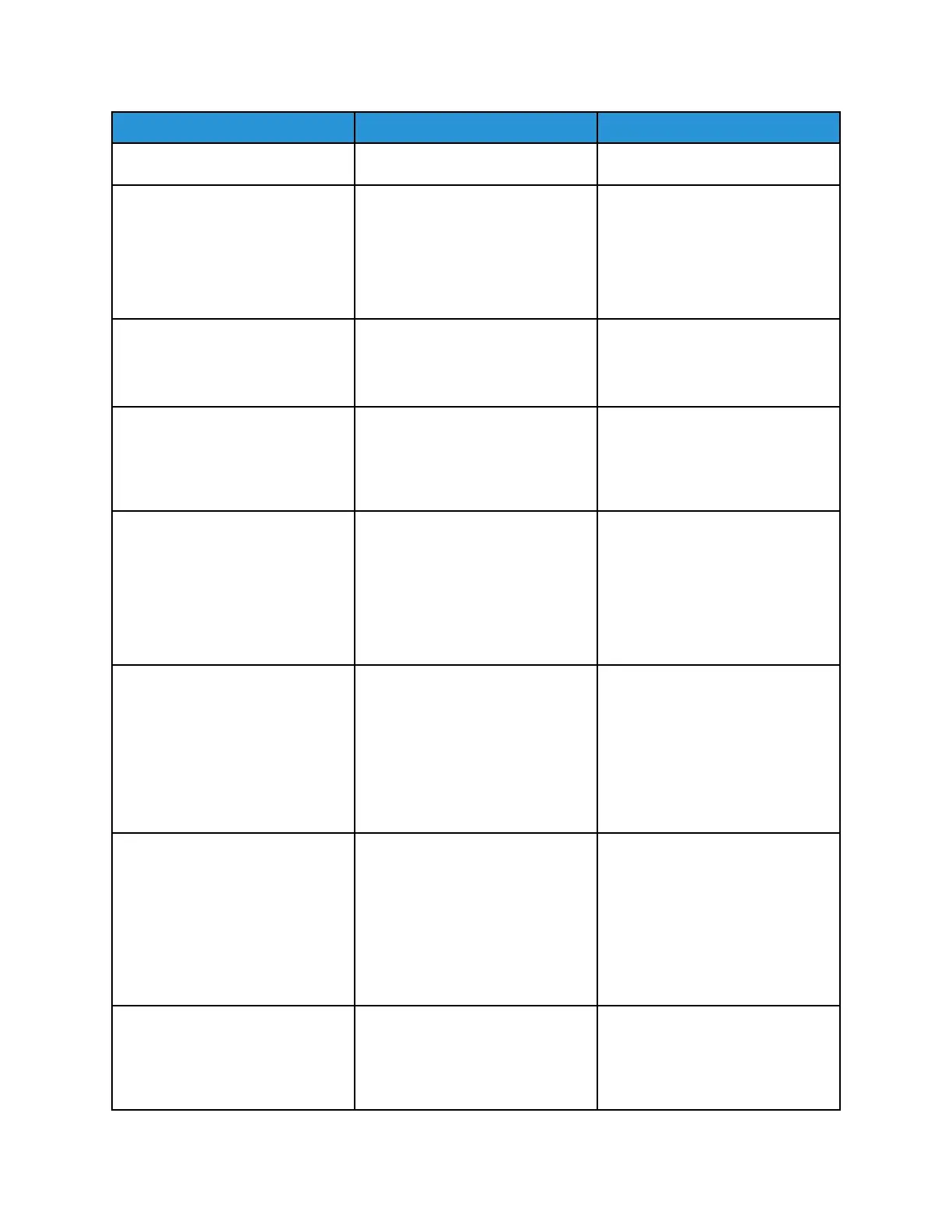Action Yes No
Does the problem remain?
Step 5
• From the control panel,
navigate to the Reports menu.
• Select Device Statistics and
Device Settings.
Does the problem remain?
Go to step 12. Go to step 6.
Step 6
Check if the printer has a scanner.
Does the printer have a scanner?
Go to step 7. Go to step 8.
Step 7
Using the scanner, perform a one-
page copy job in color.
Does the problem remain?
Go to step 12. Go to step 8.
Step 8
• Turn off the printer.
• At the rear of the printer,
connect the network cable,
USB cable, and the fax line.
• Turn on the printer.
Does the problem remain?
Go to step 9. Go to step 10.
Step 9
• Start the printer in Invalid
engine mode. See Entering
invalid engine mode.
• Check if an Invalid Engine
Code message appears.
Does the Invalid Engine Code
message appear?
Go to step 10. Contact the next level of support.
Step 10
Using the Device Settings report
that is printed in step 5, check if
the firmware level is older than the
latest available version.
Is the firmware version older, and
does the customer agree to
update the firmware?
Go to step 11. Contact the next level of support.
Step 11
Update the firmware to the latest
version.
Does the problem remain?
Go to step 12. The problem is solved.
108
Xerox
®
B310 Printer
Service Manual
Diagnostics and Troubleshooting
