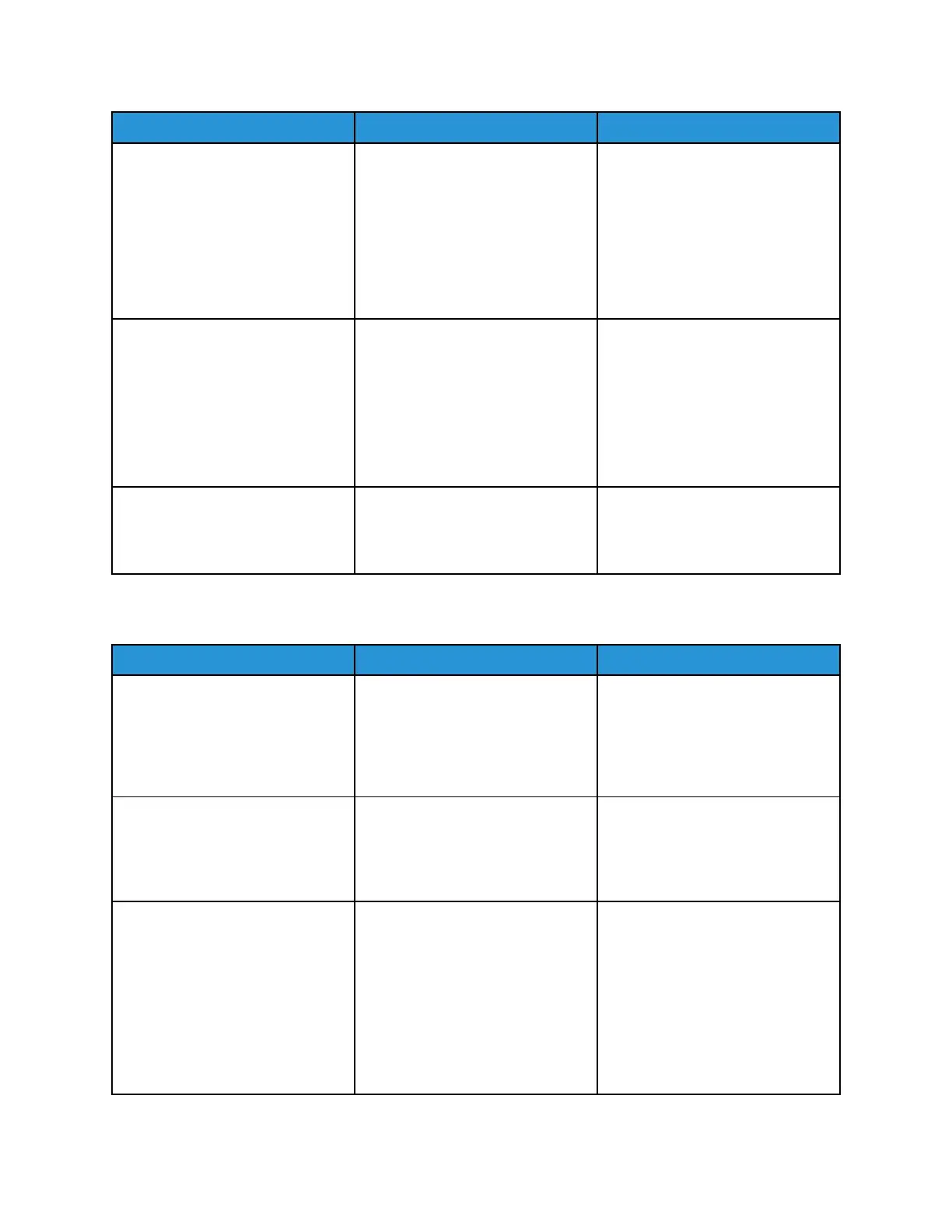Action Yes No
Printer diagnostics &
adjustments > Sensor tests
2 Find the sensor (input).
3 Make sure that the sensor
actuator freely moves and is
not stuck.
Does the sensor status change
while toggling the sensor?
Step 12
1 Remove the right cover. See
Right cover removal.
2 Make sure that the JMTR1
sensor cable is properly
connected to the controller
board.
Does the problem remain?
Go to step 13. The problem is solved.
Step 13
Perform a print test.
Does the problem remain?
Contact the next level of support. The problem is solved.
SSeennssoorr ((IInnppuutt)):: SSttaattiicc JJaamm SSeerrvviiccee CChheecckk
Action Yes No
Step 1
Check the paper path for paper
fragments and partially fed paper.
Is the paper path free of paper
fragments and partially fed paper?
Go to step 3. Go to step 2.
Step 2
Remove the paper fragments and
partially fed paper.
Does the problem remain?
Go to step 3. The problem is solved.
Step 3
1 Enter the Diagnostics menu,
and then navigate to:
Printer diagnostics &
adjustments > Sensor tests
2 Find the sensor (input).
3 Make sure that the sensor
actuator freely moves and is
not stuck.
Go to step 5. Go to step 4.
76
Xerox
®
B310 Printer
Service Manual
Diagnostics and Troubleshooting
