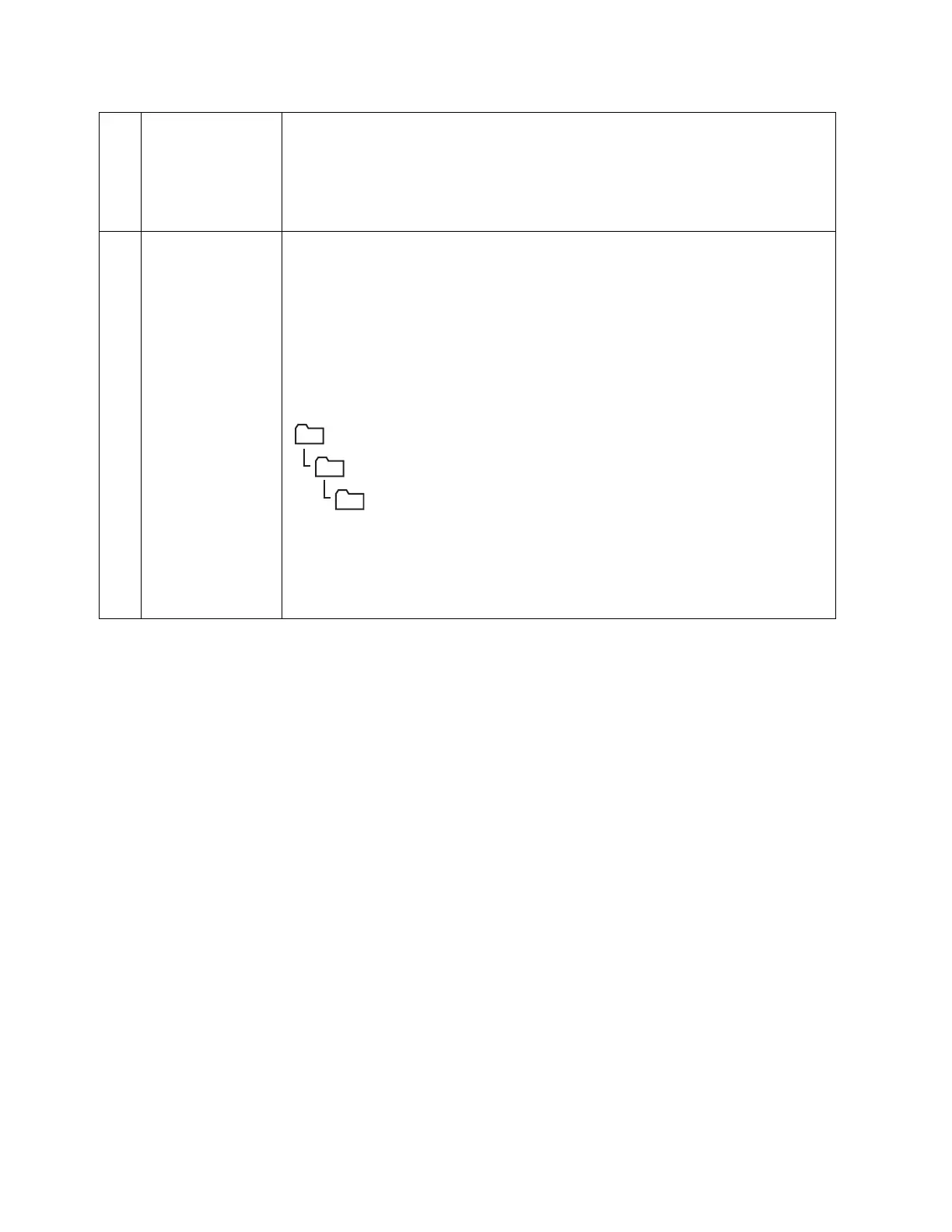Scan
Xerox
®
DocuCentre
®
SC2020
User Guide
138
Using Address Book Editor
The following procedure uses Windows 7 as an example.
Note: If the [Address Book Editor] window appears, go to step 4.
1. Select your printer from the list.
2. Click [OK].
8 Name of Shared
Directory
For [Computer (SMB)] only.
On the Windows operating system, enter the share name of the folder to
store the scanned document on the recipient computer.
On the Mac OS X, enter the folder name to store the scanned document on
the recipient computer.
9Subdirectory
Path (optional)
For [Computer (SMB)]
To store the scanned document in the shared folder directly without
creating any subfolder, leave the space blank.
To store the scanned document in the folder you created under the shared
folder, enter the path as following.
Example: Share Folder name: "MyShare", Second-level folder name: "MyPic",
Third-level folder name: "John"
You should now see "MyShare\Mypic\John" in your directory.
In this case, enter the following item.
Server Path: \MyPic\John
For [Server (FTP)]
Enter the server path to store the scanned document.
MyShare (Share folder)
MyPic
John
