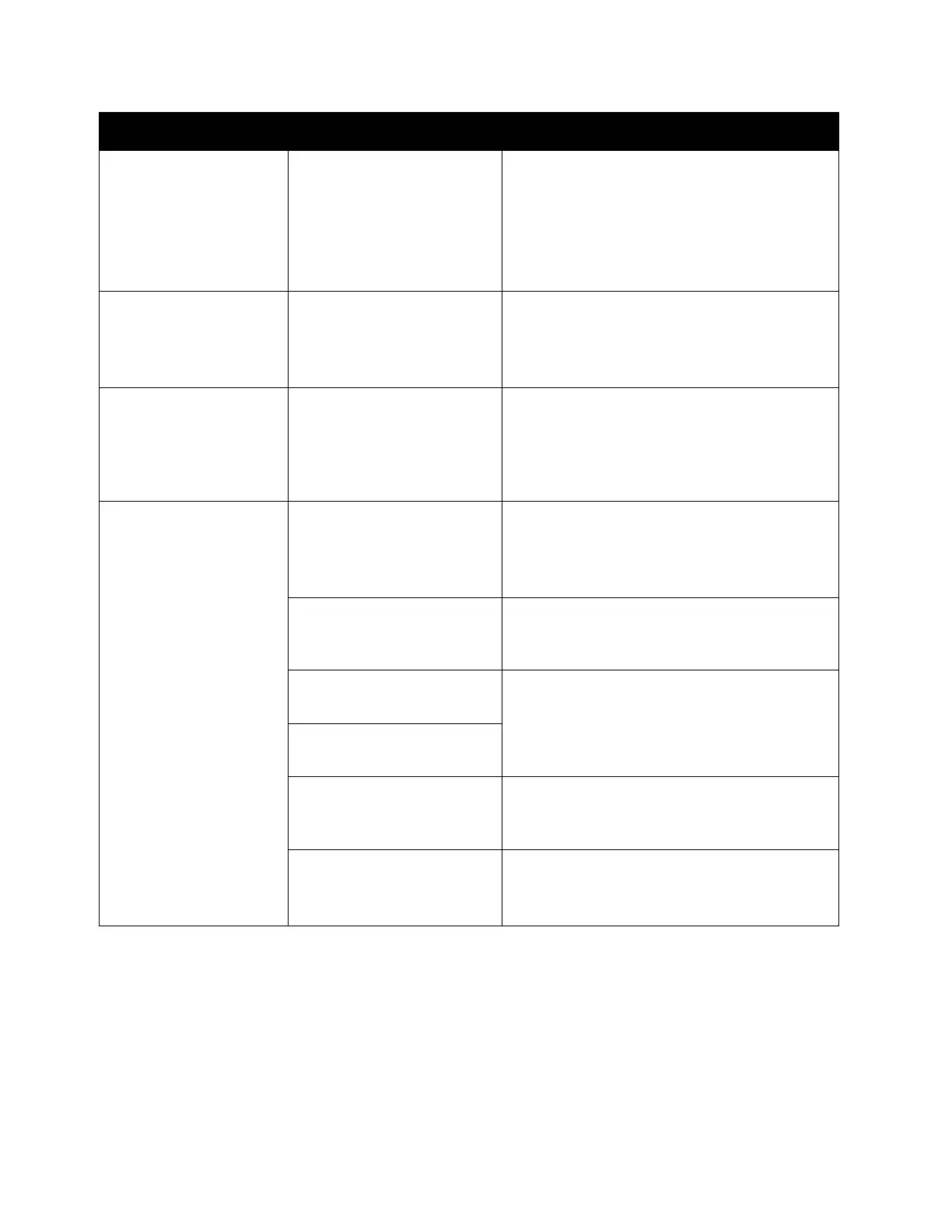Problem Solving
Xerox
®
DocuCentre
®
SC2020
User Guide
258
Unable to print
although a print job is
instructed to Tray 5
(bypass).
Is the specified paper size
loaded in the tray?
Follow the instructions in the displayed error
code to place paper of the correct size, and
then try again.
Refer to
Error Code on page 277.
Refer to
Loading Paper in Tray 5 (bypass) on
page 63.
The print quality is
poor.
An image quality problem
may have occurred.
Take the required action described in "Image
Quality Problems".
Refer to
Image Quality Problems on
page 260.
Unable to insert or
remove a tray.
Did you open a cover or
switch the device off
during printing?
Do not forcibly insert or remove the tray.
Switch off the power. In a few seconds,
switch on the power. When the device is
ready to receive data, insert or remove the
tray.
Unable to copy with the
specified size.
Is the document glass or
the document glass cover
dirty?
Clean the document glass or document glass
cover.
Refer to
Cleaning the Document Glass Cover
and the Document Glass
on page 248.
Is the document a
transparency or highly
translucent medium?
Use the document glass to copy the
document, placing a sheet of white paper on
top of it.
Is the document in the
correct position?
Place the document correctly.
Refer to
Placing Document on page 68.
Is the document loaded
correctly?
Are the document guides
on the document feeder
set in the correct positions?
Align the document guides correctly.
Refer to
Placing Document on page 68.
Is the document folded? Smooth out the document and place it
again correctly.
Refer to
Placing Document on page 68.
Symptoms Possible Cause Remedy
