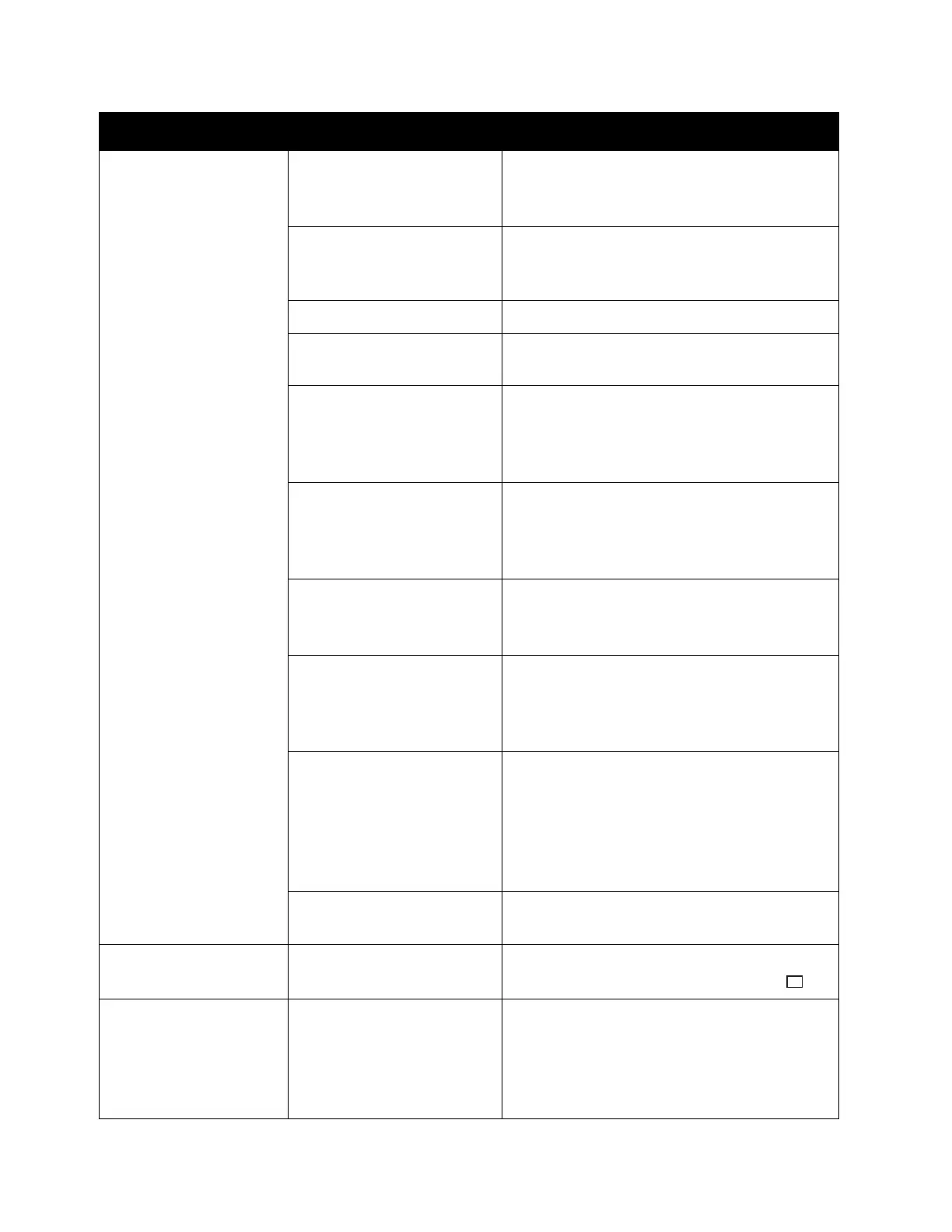Problem Solving
Xerox
®
DocuCentre
®
SC2020
User Guide
259
Paper is often jammed
or wrinkled.
Is paper loaded correctly in
the tray?
Load paper correctly.
Refer to
Loading Paper in Trays 1 and 2 on
page 61.
Is the tray inserted
correctly?
Correctly insert the tray by firmly pushing it
until it stops. Refer to
Loading Paper in Trays
1 and 2
on page 61
Is the paper damp? Replace the paper with a new one.
Is the paper curled? Turn over the paper in the tray, or replace the
paper with a new one.
Are the paper and tray
settings correct?
Correctly set the paper settings to
correspond to the paper loaded.
Refer to
Changing the Paper Size for Trays 1
and 2
on page 65.
Are any torn pieces of
paper remaining or is there
a foreign object in the
device?
Open the cover of the device or pull out the
tray to remove any torn pieces or foreign
objects.
Refer to
Paper Jams on page 287.
Is non-standard paper
loaded in the tray?
Replace with paper that meets device
specifications.
Refer to
Paper Types on page 56.
Is paper exceeding the
maximum fill line in the
tray?
Load paper in the tray so that it does not
exceed the maximum fill line.
Refer to
Loading Paper in Trays 1 and 2 on
page 61.
Are the paper guides set
correctly?
Load paper correctly, and align the paper
guides to the paper.
Refer to
Loading Paper in Trays 1 and 2 on
page 61.
Refer to
Loading Paper in Tray 5 (bypass) on
page 63.
Is the paper finely cut out? Some paper types may not be cut out finely.
Load the paper after fanning it well.
A document is not fed
onto document feeder.
Is the document small? The minimum size of document that can be
loaded into the document feeder is A5 .
An error code appears
when paper is loaded in
Tray 5 (bypass) and the
<Start> button is
pressed.
Check the positions of the
paper guides of Tray 5
(bypass).
Adjust the paper guides to the correct
positions.
Refer to
Error Code on page 277.
Refer to
Loading Paper in Tray 5 (bypass) on
page 63.
Symptoms Possible Cause Remedy
