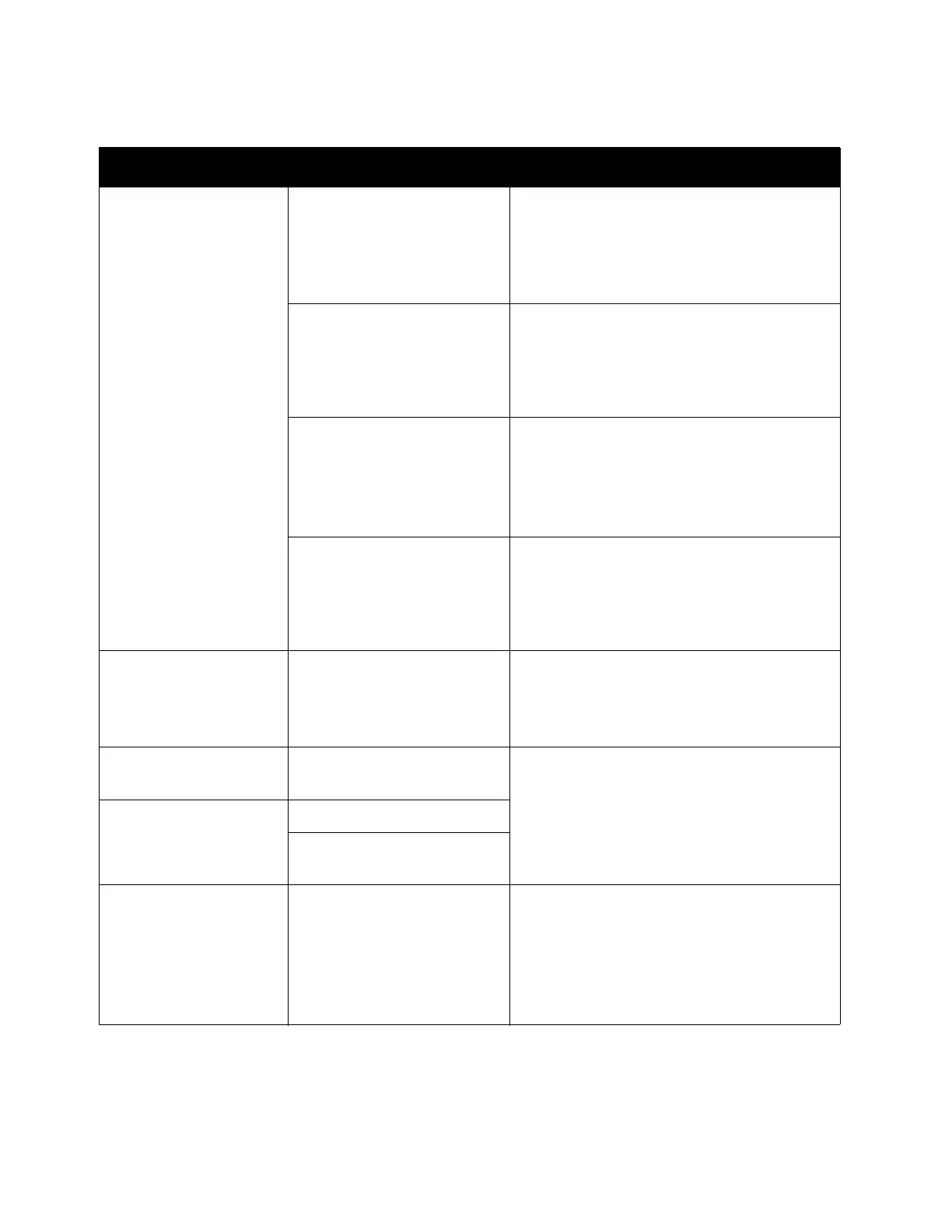Problem Solving
Xerox
®
DocuCentre
®
SC2020
User Guide
261
Symptoms Possible Cause Remedy
Copies are dirty. Is the document glass or the
document glass cover dirty?
Clean the document glass or the document
glass cover.
Refer to
Cleaning the Document Glass
Cover and the Document Glass
on
page 248.
Is the document a
transparent type such as a
transparency medium?
When copying highly translucent
documents, dirt on the document glass
cover shows up in the copy. Place a sheet of
white paper over the document before
copying.
Is the document on colored
or rough paper, or a
blueprint?
Adjust the copy density or remove the
background paper color before copying.
Refer to
Lighten/Darken on page 84.
Refer to
Auto Background Suppression on
page 202.
Is the document on glossy
printing paper?
Glossy printing paper easily sticks to the
document glass, and shadows can resemble
dirt in the copy. Place a transparency or
transparent film under the document
before copying.
Black lines appear in
copies.
Is the document feeder's
narrow glass strip dirty?
Clean the narrow glass strip.
Refer to
Cleaning the Document Glass
Cover and the Document Glass
on
page 248.
Copies are too dark. Is the copy density set to a
high value?
Adjust the copy density.
Refer to
Lighten/Darken on page 84.
Copies are too light. Is the document light?
Is the copy density set to a
low value?
The copy is slightly out
of position.
Is the paper loaded in the
correct position such as the
paper's leading edge drifted
away from the corners of
the tray?
Load paper correctly, and align the paper
guides to the paper.
Refer to
Loading Paper in Trays 1 and 2 on
page 61.
Refer to
Loading Paper in Tray 5 (bypass) on
page 63.