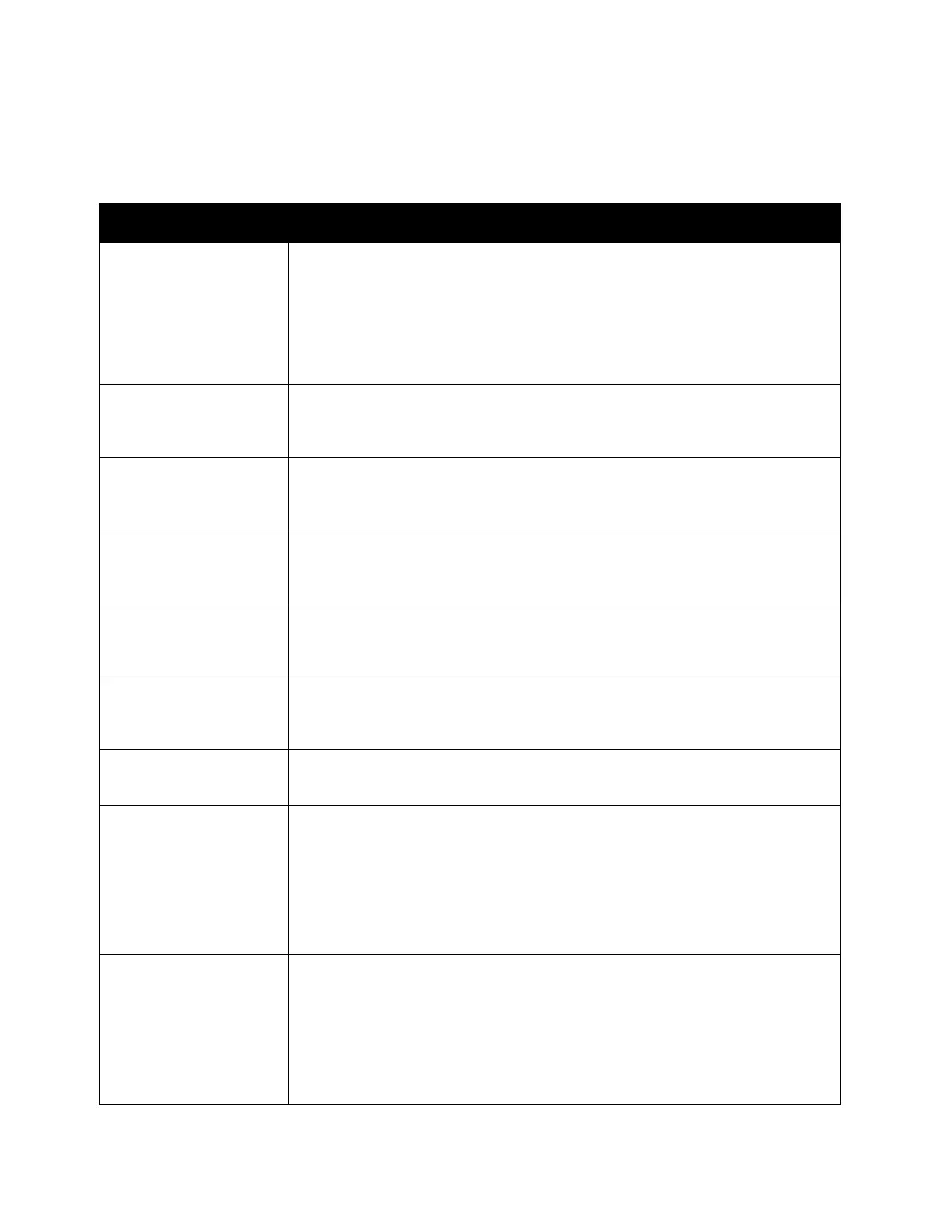Problem Solving
Xerox
®
DocuCentre
®
SC2020
User Guide
278
If an error code is displayed that is not listed in the following table, or if you cannot resolve an error despite
following the instructions described in the table, contact our Customer Support Center.
Symptoms Remedy
005-942 The original size is not detected accurately. Check the originals loaded in
the document feeder, reload the originals, and then press the <Start>
button.
Note: When using a non-standard size document, specify the original size
in [Original Size]. Depending on the selected document size, the printout
may be too large for the paper or may have shadows at the edges.
016-503 Select [Close], or wait for the time set in [Fault Timeout] for the device to
recover. Check if the SMTP server and the DNS server are set correctly on
CentreWare Internet Services.
016-504 Select [Close], or wait for the time set in [Fault Timeout] for the device to
recover. Check if the POP3 server and the DNS server are set correctly on
CentreWare Internet Services.
016-505 Select [Close], or wait for the time set in [Fault Timeout] for the device to
recover. Check if the user name and password used for the POP3 server are
set correctly on CentreWare Internet Services.
016-506 Select [Close], or wait for the time set in [Fault Timeout] for the device to
recover. Check if the SMTP server or the POP3 server is set on CentreWare
Internet Services.
016-507 Select [Close], or wait for the time set in [Fault Timeout] for the device to
recover. Check if the user name and password used for the SMTP server are
set correctly on CentreWare Internet Services.
016-520
016-521
Contact your system administrator.
016-570
016-571
016-572
016-573
016-718
016-720
Select [Close], or wait for the time set in [Fault Timeout] for the device to
recover.
016-737
016-741
016-742
016-743
016-744
016-745
Switch off the device power, make sure that the touch screen is blank, and
then switch on the device power. Contact our Customer Support Center if
this failure is repeated.
