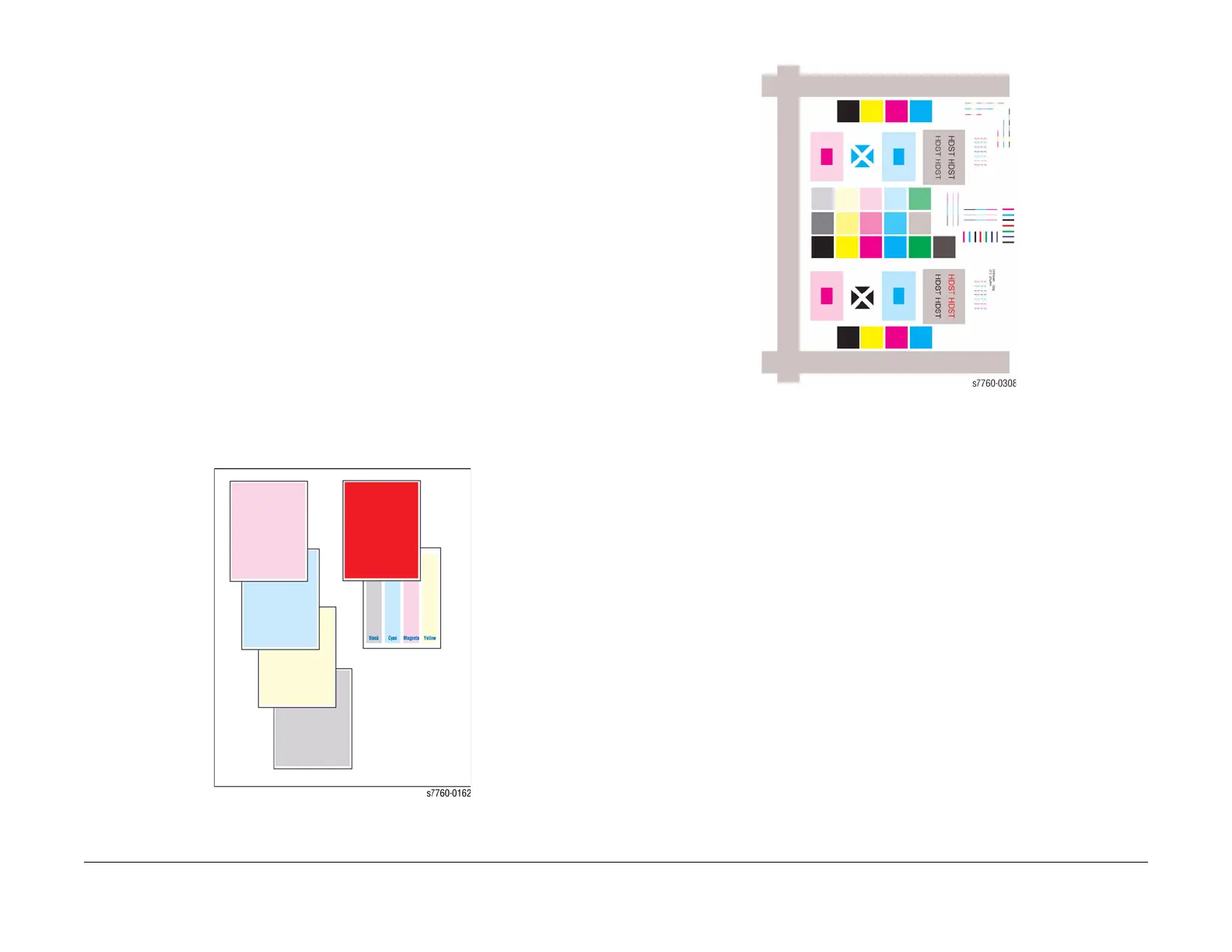January 2010
3-4
Phaser 7760 Color Laser Printer
Control Panel Test Prints
Revised
Image Quality
Control Panel Test Prints
A variety of test prints are available from the Control Panel’s Troubleshooting Menu to aid in
determining the quality of output from the printer and to assist in troubleshooting problems.
This section shows how to select and analyze all test prints available to the Phaser 7760
Printer.
Refer to Section 3, Test Prints procedure for accessing the Control Panel.
NOTE: Ensure to load letter size (LEF) media in Tray 1 (MPT) when working on the printer.
This will prevent any printing issues from Tray 1 (MPT).
Troubleshooting Print-Quality Page
Selecting the Troubleshooting Print-Quality Page (Printer Menu > Troubleshooting > Print
Quality Problems > Troubleshooting Print Quality Page) causes a tutorial to be printed that
provides tips on diagnosing print-quality problems. The tutorial contains examples of various
Print-Quality Issues that may be encountered and also contains examples of the various Color
Test pages, Solid Fill pages, and Test Pattern page.
Color Test Pages
Selecting Color Test Pages (Printer Menu > Troubleshooting > Print Quality Problems >
Troubleshooting Print Quality Page > Color Test Pages) causes a group of seven pages to
print as in Figure 1 and Figure 2. This group includes a full page each of 25% CMYK, a page of
80% solid fill red, a page consisting of 25% tint vertical CMYK bands with each band labeled,
and the Test Patterns shown in Figure 2.
Figure 1 Color Test Pages
Figure 2 Test Patterns
