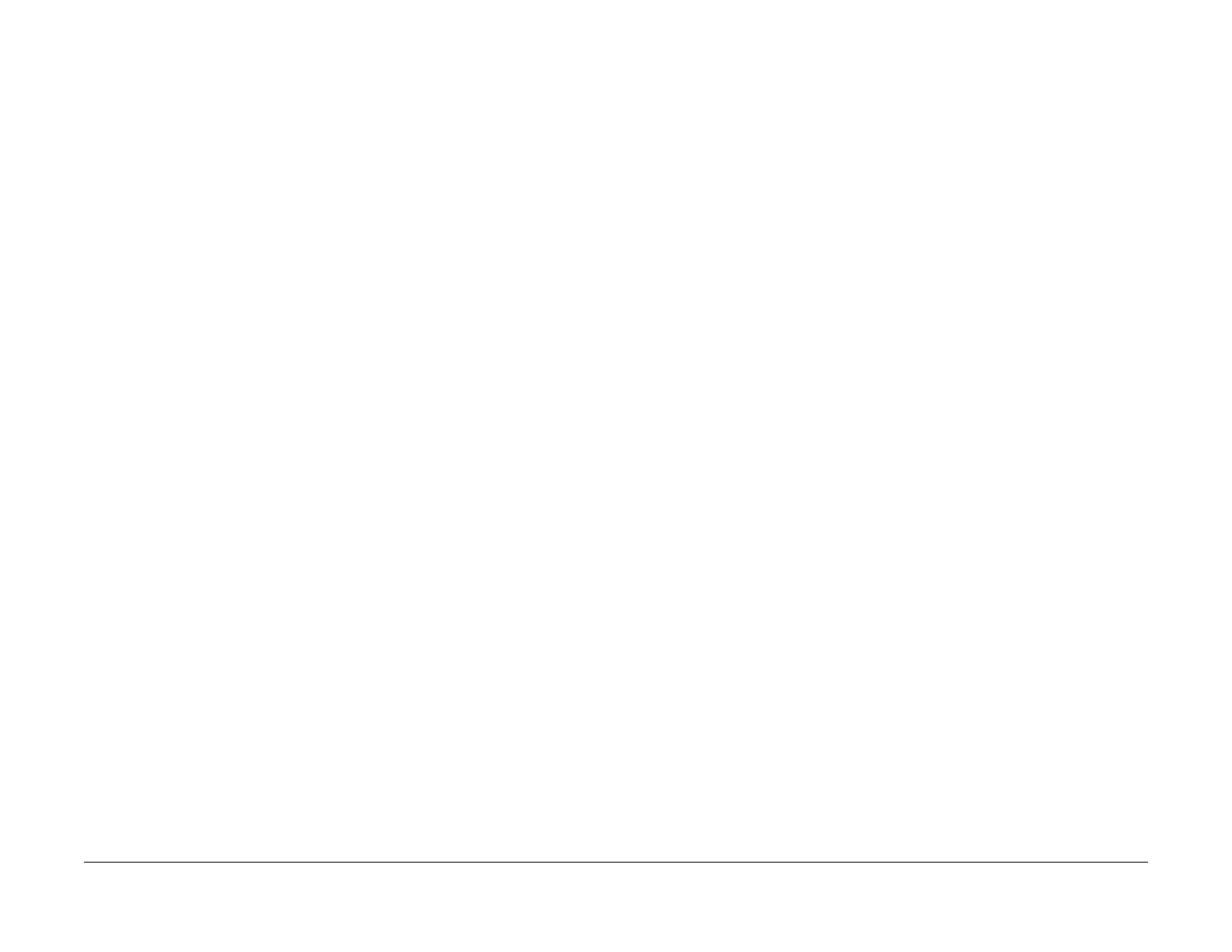January 2010
4-106
Phaser 7760 Color Laser Printer
ADJ 9.13
Revised
Repairs and Adjustments
ADJ 9.13 RegiCon #3 Center Skew Adjustment
Purpose
This test adjusts magnification balance. There are no manual adjustments required after com-
pleting the test.
Procedure
NOTE: To perform this test, move the Mark-On-Belt sensor to the Center position. After the test
has been run, the mark-on-belt sensor must be moved back to the home position.
1. Remove the Waste Cartridge.
2. Remove the screw that holds the Mark-On-Belt (MOB) Sensor to the front of the printer.
3. Using the laser lens cleaning tool, move the sensor all the way to the CENTER position
(until it hits the stop).
4. Reinstall the Waste Cartridge.
5. Close the door and run the test.
6. Enter the hidden Service Menu: Printer Menu > Troubleshooting > Service Tools >
Printer Status Page > hold the Up and Down buttons simultaneously > RegiCon Setup
Cycle > OK.
NOTE: The first time any RegiCon test is requested, the pages used to perform the test
must be created, so there is a short delay. During this time the Control Panel displays Pro-
cessing Data - Please Wait.
7. Select Do #3: Center Skew Setup and press OK. The Control Panel displays: Testing -
Please Wait.
8. Wait until the test results are displayed as follows:
Center Skew Setup
Passed
Min A Blocks: 24
Max B Blocks: 4
Yellow 0 Click CCW
Magenta 0 Click CW
Cyan 0 Click CCW
Black 0 Click CCW
NOTE: Only 5 lines will be displayed at a time under the Information header. Use the
arrow buttons to scroll down or up as required to see the rest of the data.
NOTE: If the block counts are not the same number as presented here, the printer has a
print-quality problems. Refer to Streaks in Direction of Paper Travel procedure (Section 3)
to resolve the print-quality problems before proceeding further with RegiCon.
9. Using the back of the laser cleaning tool, hook the loop of the MOB Sensor (just moved in
3 above) and pull it all the way to the front. Continue holding the MOB Sensor in position
while reinserting the securing screw (removed in 2 above).
When RegiCon #3 Fails
This is probably due to the mark-on-belt Sensor not being positioned properly (assuming that
RegiCon 1 and 2 tests have already passed). The sensor has a wedge fit when in position for
the number 3 center position. If the mark-on-belt Sensor not correctly positioned, it can cause
the test to fail. Recheck the MOB Sensor position and run the test again.
