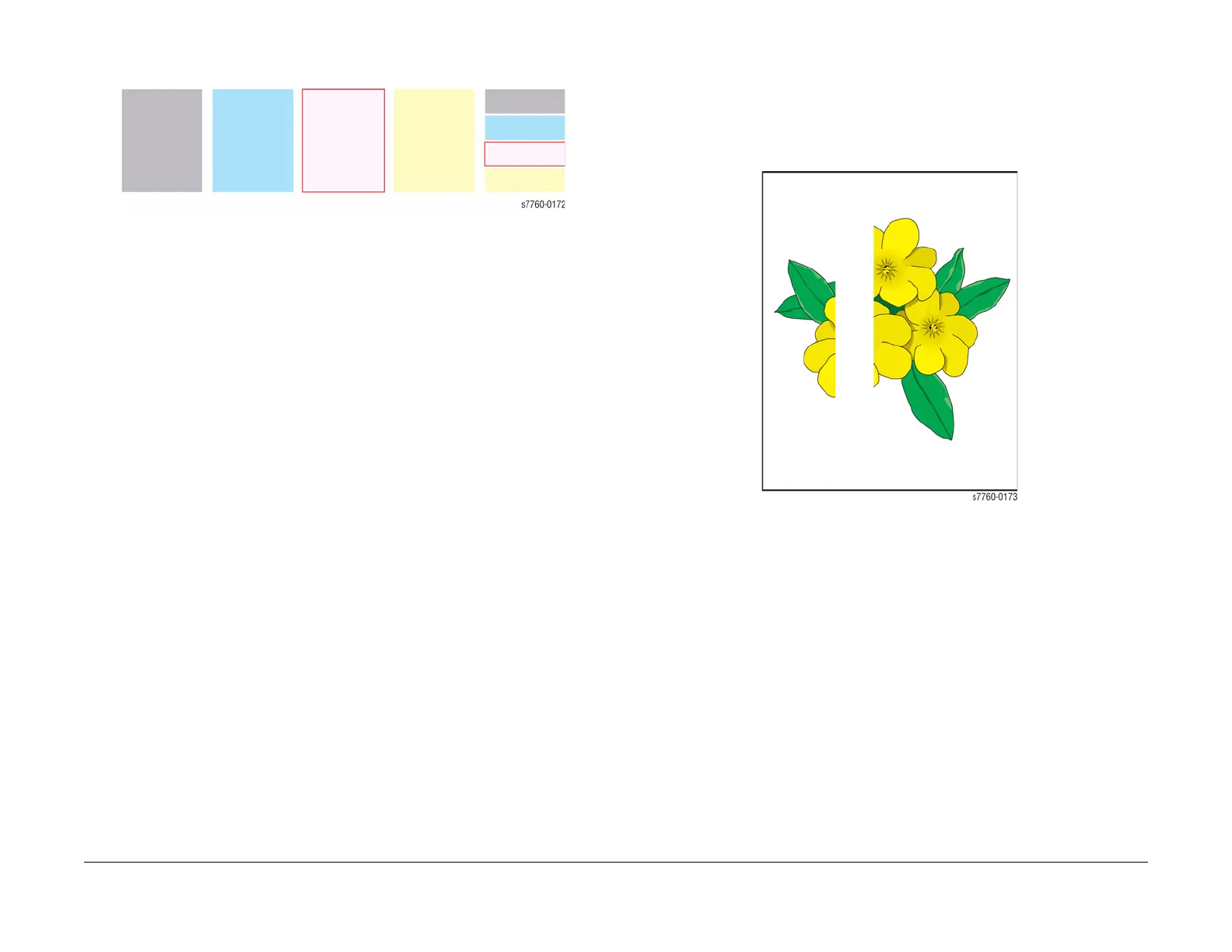January 2010
3-10
Phaser 7760 Color Laser Printer
Initial Actions Before Troubleshooting
Revised
Image Quality
One Color Is Faded or Missing
Figure 3 One Color Is Faded or Missing
1. Under high tone-coverage conditions, toner may be depleted during the Toner low state,
but before the toner out message is displayed.
2. Is the Toner low or near empty?
a. Remove the Toner Cartridge and inspect the top of the feed tube.
b. Replace the Toner Cartridge if necessary. Ensure that genuine Xerox Toner is
installed.
3. Perform Calibrate for Paper procedure (ADJ 9.16) (Printer Menu > Troubleshooting >
Print Quality Problems > Calibrate for Paper > Calibrate for Paper Pages). The printer
prints 9 pages of the Calibrate for Paper process. Follow the instructions on the Calibrate
for Paper to perform the procedure.
4. Check the transfer setting before running Calibrate for Paper procedure. If the value is -
4, you need to adjust the Transfer Settings.
5. Remove the Imaging Unit and verify that the Laser Shutter opens and closes using the
Shutter Solenoid test (refer to the Service Diagnostics Menu).
6. Inspect and test the Toner Auger system. Ensure that the Toner Auger Motor operates.
Ensure that the Toner Dispense Assembly is carrying toner from the Toner Cartridge to
the Developer.
7. Remove the Accumulator Belt Assembly and inspect the high-voltage connectors on the
back side to ensure they are not damaged.
8. Inspect the high-voltage wiring leading to the Accumulator Belt Assembly for damage.
9. Verify that the Developer is seated properly.
10. Replace the Developer Beads.
11. If the missing or faded primary color appears as speckle on the entire page, the high-volt-
age wire leading to that color’s Developer Housing is grounded. Inspect the high-voltage
wiring harness and Power Supply. Repair/Replace as necessary.
12. Replace the Laser Unit.
13. Swap the leads of the affected color with another color on the BTR1 HVPS. If the symp-
tom changes, replace the BTR1 HVPS.
14. Replace the BCR HVPS.
Missing Band in Direction of Paper Travel, All Colors
There are areas of the image are extremely light or are missing entirely. These missing areas
form wide bands from leading edge to trailing edge (B-size print shown in Figure 4). The printer
displays no error code.
Figure 4 Missing Band
NOTE: A-size prints are processed through the printer with the short edge of the print parallel
to the direction of the paper path, making print artifacts parallel to the short edge of the print.
1. Clean the Laser windows with the cleaning wand located in the Front Door.
