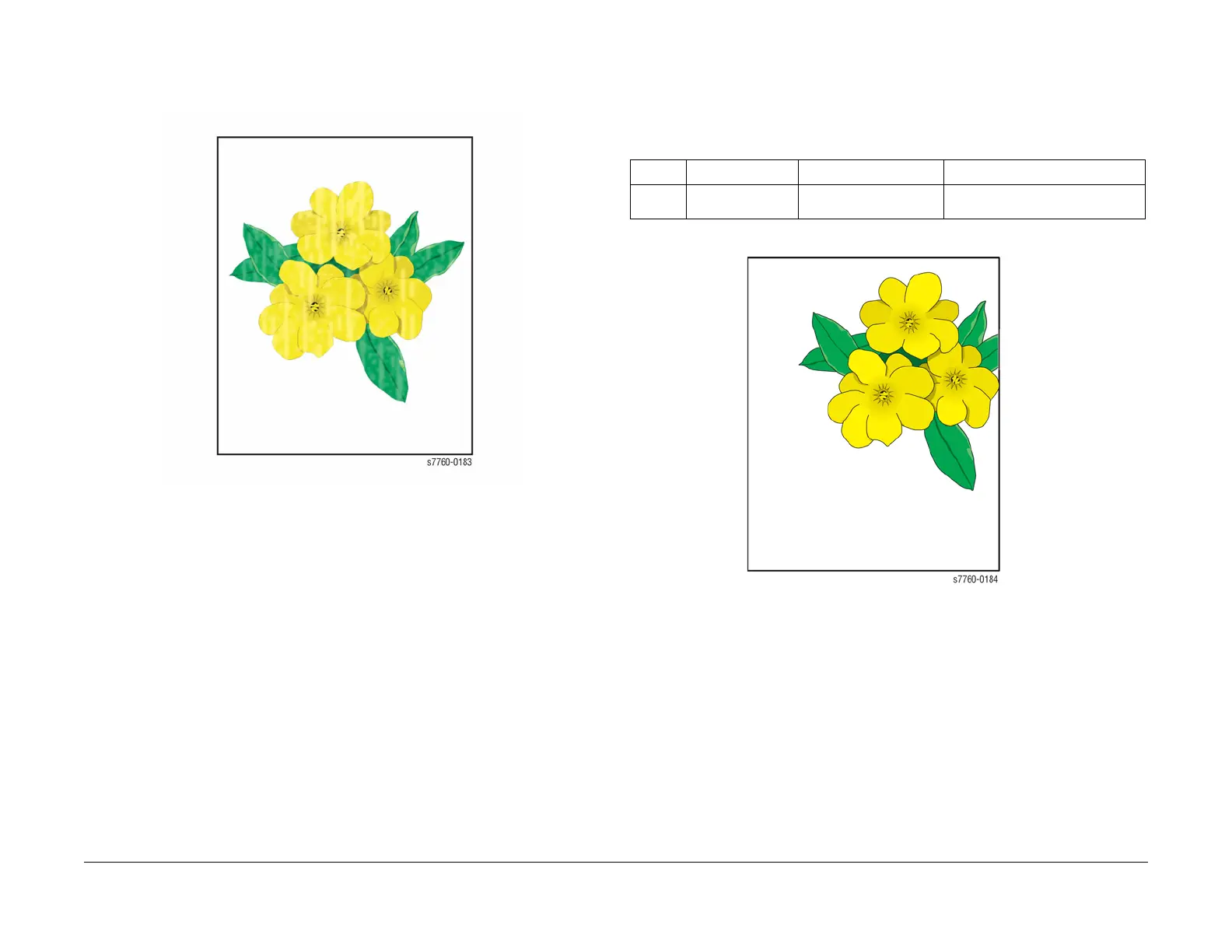January 2010
3-16
Phaser 7760 Color Laser Printer
Initial Actions Before Troubleshooting
Revised
Image Quality
Print is Mottled
The printed image has a mottled appearance.
Figure 14 Print is Mottled
1. Ensure that the paper is in good condition and appropriate for a laser printer.
2. Ensure that the loaded media matches the Control Panel settings. Also, check the media
selected in the printer driver.
3. Ensure supported media is being used.
4. For specialty papers, experiment with alternate paper type settings such as Heavy Laser
Paper, Thick Cover/Index or others.
5. Perform Calibrate for Paper procedure (ADJ 9.16) (Printer Menu > Troubleshooting >
Print Quality Problems > Calibrate for Paper > Calibrate for Paper Pages). The printer
prints 9 pages of the Calibrate for Paper process. Follow the instructions on the Calibrate
for Paper to perform the procedure
NOTE: Verify the settings. Ensure the setting is not at +4 value before running Calibrate
for Paper. Tray 1 (MPT) must have the correct setting to run Calibrate for Paper.
Image Mis-Registered on Paper
The image area is not centered on the page or the image is bleeding off of the page. The
printer displays no error code.
NOTE: Ensure to verify the Specification before continuing with the procedure.
Figure 15 Image Mis-Registered on Paper
1. Print the Configuration Page or Startup Page (Printer Menu > Information > Informa-
tion Pages > Configuration Pages/Startup Page) to verify the Hard Drive, Application,
and Driver settings (refer to Printer Menu Map).
2. Is this the correct weight paper loaded in the tray?
3. Ensure that the Paper Guides are set to the correct position for the paper loaded in the
tray.
4. Try to print from the other trays. If the problem only occurs from one tray, clean the Rollers
in that tray.
5. Perform Calibrate Margins procedure (ADJ 9.18) (Printer Menu > Troubleshooting >
Print Quality Problems > Calibrate Margins).
6. Verify that Tray 1 (MPT) or Tray 2 has not been inadvertently set to custom width while
standard sized paper is installed.
Table 2 Specification
Item Item Description Conditions Specification
Skew Margins skewed Tray 2-5 Simplex Center-
line/Semi-centerline
+/-0.75
(+/-1.5 mm Lead Edge at 200 mm)
