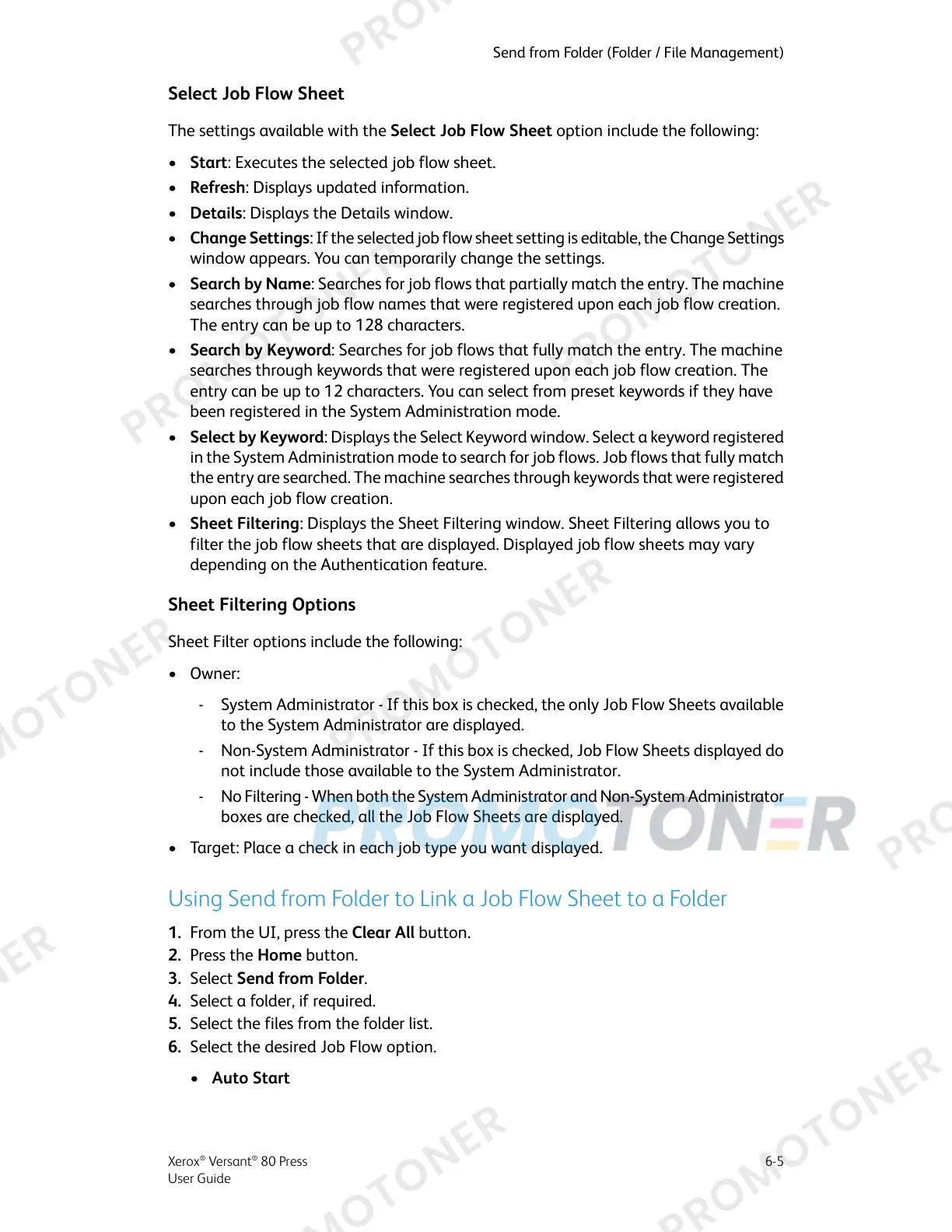Select Job Flow Sheet
The settings available with the Select Job Flow Sheet option include the following:
• Start: Executes the selected job flow sheet.
• Refresh: Displays updated information.
• Details: Displays the Details window.
• Change Settings: If the selected job flow sheet setting is editable, the Change Settings
window appears. You can temporarily change the settings.
• Search by Name: Searches for job flows that partially match the entry. The machine
searches through job flow names that were registered upon each job flow creation.
The entry can be up to 128 characters.
• Search by Keyword: Searches for job flows that fully match the entry. The machine
searches through keywords that were registered upon each job flow creation. The
entry can be up to 12 characters. You can select from preset keywords if they have
been registered in the System Administration mode.
• Select by Keyword: Displays the Select Keyword window. Select a keyword registered
in the System Administration mode to search for job flows. Job flows that fully match
the entry are searched. The machine searches through keywords that were registered
upon each job flow creation.
• Sheet Filtering: Displays the Sheet Filtering window. Sheet Filtering allows you to
filter the job flow sheets that are displayed. Displayed job flow sheets may vary
depending on the Authentication feature.
Sheet Filtering Options
Sheet Filter options include the following:
• Owner:
- System Administrator - If this box is checked, the only Job Flow Sheets available
to the System Administrator are displayed.
- Non-System Administrator - If this box is checked, Job Flow Sheets displayed do
not include those available to the System Administrator.
- No Filtering - When both the System Administrator and Non-System Administrator
boxes are checked, all the Job Flow Sheets are displayed.
• Target: Place a check in each job type you want displayed.
Using Send from Folder to Link a Job Flow Sheet to a Folder
1. From the UI, press the Clear All button.
2. Press the Home button.
3. Select Send from Folder.
4. Select a folder, if required.
5. Select the files from the folder list.
6. Select the desired Job Flow option.
• Auto Start
6-5Xerox
®
Versant
®
80 Press
User Guide
Send from Folder (Folder / File Management)
