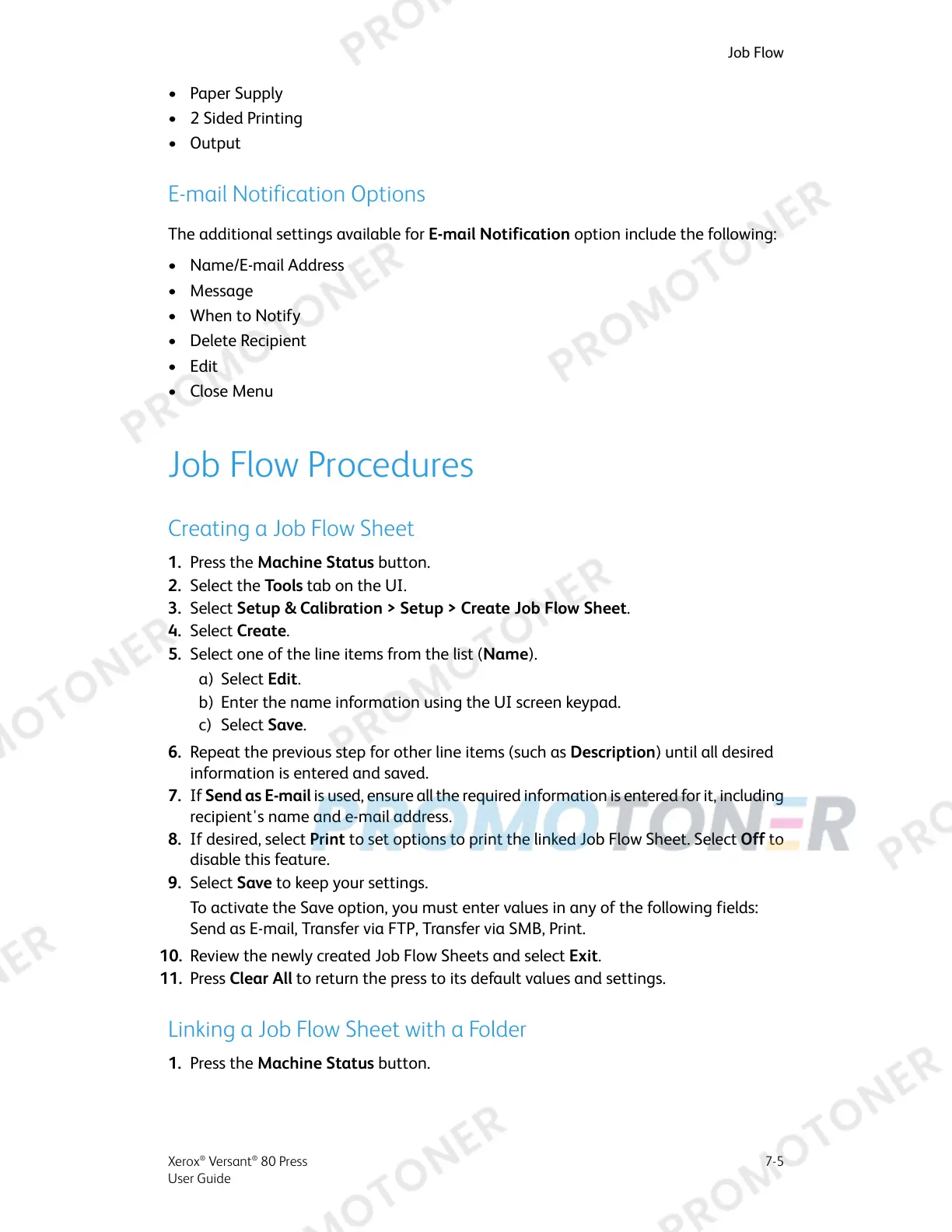• Paper Supply
• 2 Sided Printing
• Output
E-mail Notification Options
The additional settings available for E-mail Notification option include the following:
• Name/E-mail Address
• Message
• When to Notify
• Delete Recipient
• Edit
• Close Menu
Job Flow Procedures
Creating a Job Flow Sheet
1. Press the Machine Status button.
2. Select the Tools tab on the UI.
3. Select Setup & Calibration > Setup > Create Job Flow Sheet.
4. Select Create.
5. Select one of the line items from the list (Name).
a) Select Edit.
b) Enter the name information using the UI screen keypad.
c) Select Save.
6. Repeat the previous step for other line items (such as Description) until all desired
information is entered and saved.
7. If Send as E-mail is used, ensure all the required information is entered for it, including
recipient's name and e-mail address.
8. If desired, select Print to set options to print the linked Job Flow Sheet. Select Off to
disable this feature.
9. Select Save to keep your settings.
To activate the Save option, you must enter values in any of the following fields:
Send as E-mail, Transfer via FTP, Transfer via SMB, Print.
10. Review the newly created Job Flow Sheets and select Exit.
11. Press Clear All to return the press to its default values and settings.
Linking a Job Flow Sheet with a Folder
1. Press the Machine Status button.
7-5Xerox
®
Versant
®
80 Press
User Guide
Job Flow
