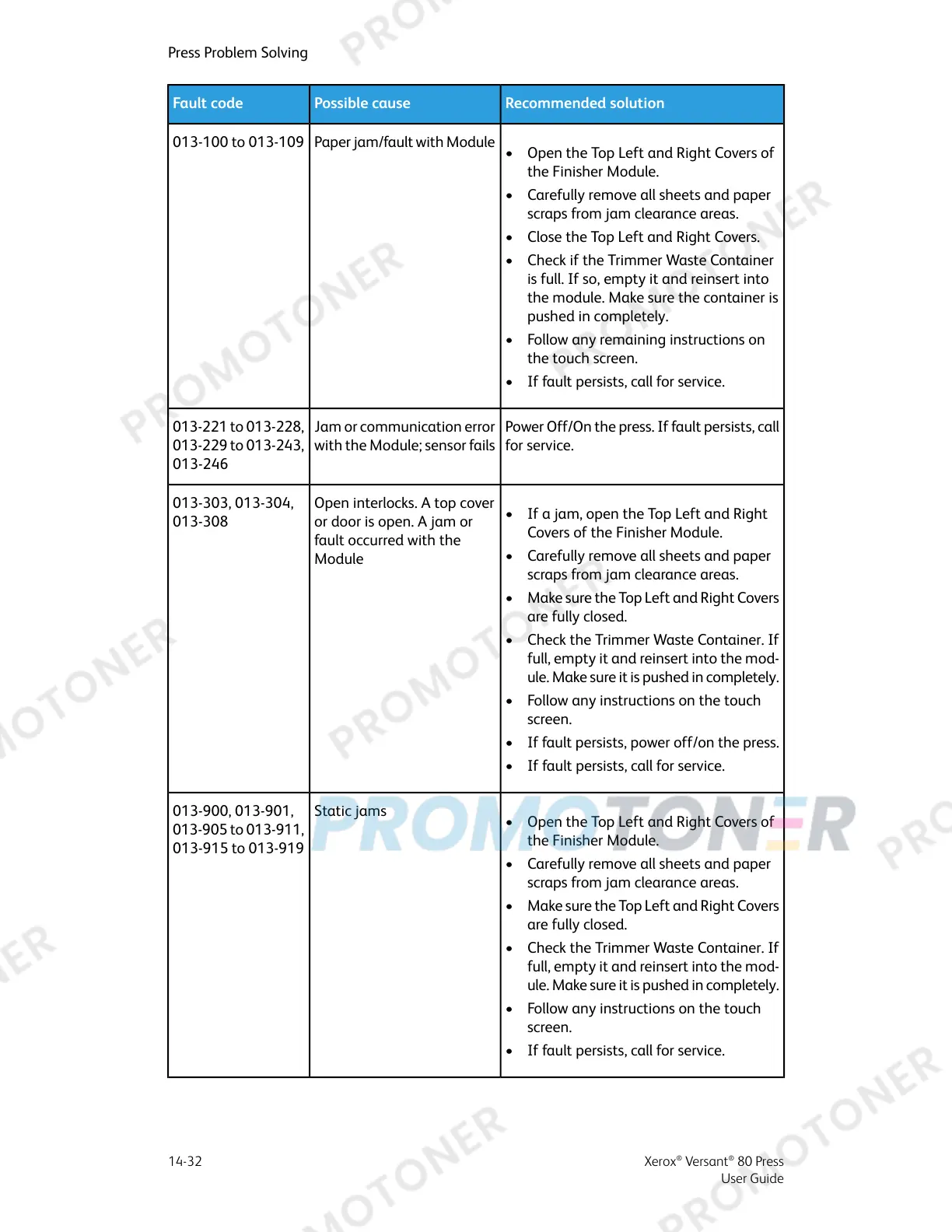Recommended solutionPossible causeFault code
• Open the Top Left and Right Covers of
the Finisher Module.
• Carefully remove all sheets and paper
scraps from jam clearance areas.
• Close the Top Left and Right Covers.
• Check if the Trimmer Waste Container
is full. If so, empty it and reinsert into
the module. Make sure the container is
pushed in completely.
• Follow any remaining instructions on
the touch screen.
• If fault persists, call for service.
Paper jam/fault with Module013-100 to 013-109
Power Off/On the press. If fault persists, call
for service.
Jam or communication error
with the Module; sensor fails
013-221 to 013-228,
013-229 to 013-243,
013-246
• If a jam, open the Top Left and Right
Covers of the Finisher Module.
• Carefully remove all sheets and paper
scraps from jam clearance areas.
• Make sure the Top Left and Right Covers
are fully closed.
• Check the Trimmer Waste Container. If
full, empty it and reinsert into the mod-
ule. Make sure it is pushed in completely.
• Follow any instructions on the touch
screen.
• If fault persists, power off/on the press.
• If fault persists, call for service.
Open interlocks. A top cover
or door is open. A jam or
fault occurred with the
Module
013-303, 013-304,
013-308
• Open the Top Left and Right Covers of
the Finisher Module.
• Carefully remove all sheets and paper
scraps from jam clearance areas.
• Make sure the Top Left and Right Covers
are fully closed.
• Check the Trimmer Waste Container. If
full, empty it and reinsert into the mod-
ule. Make sure it is pushed in completely.
• Follow any instructions on the touch
screen.
• If fault persists, call for service.
Static jams013-900, 013-901,
013-905 to 013-911,
013-915 to 013-919
Xerox
®
Versant
®
80 Press14-32
User Guide
Press Problem Solving
