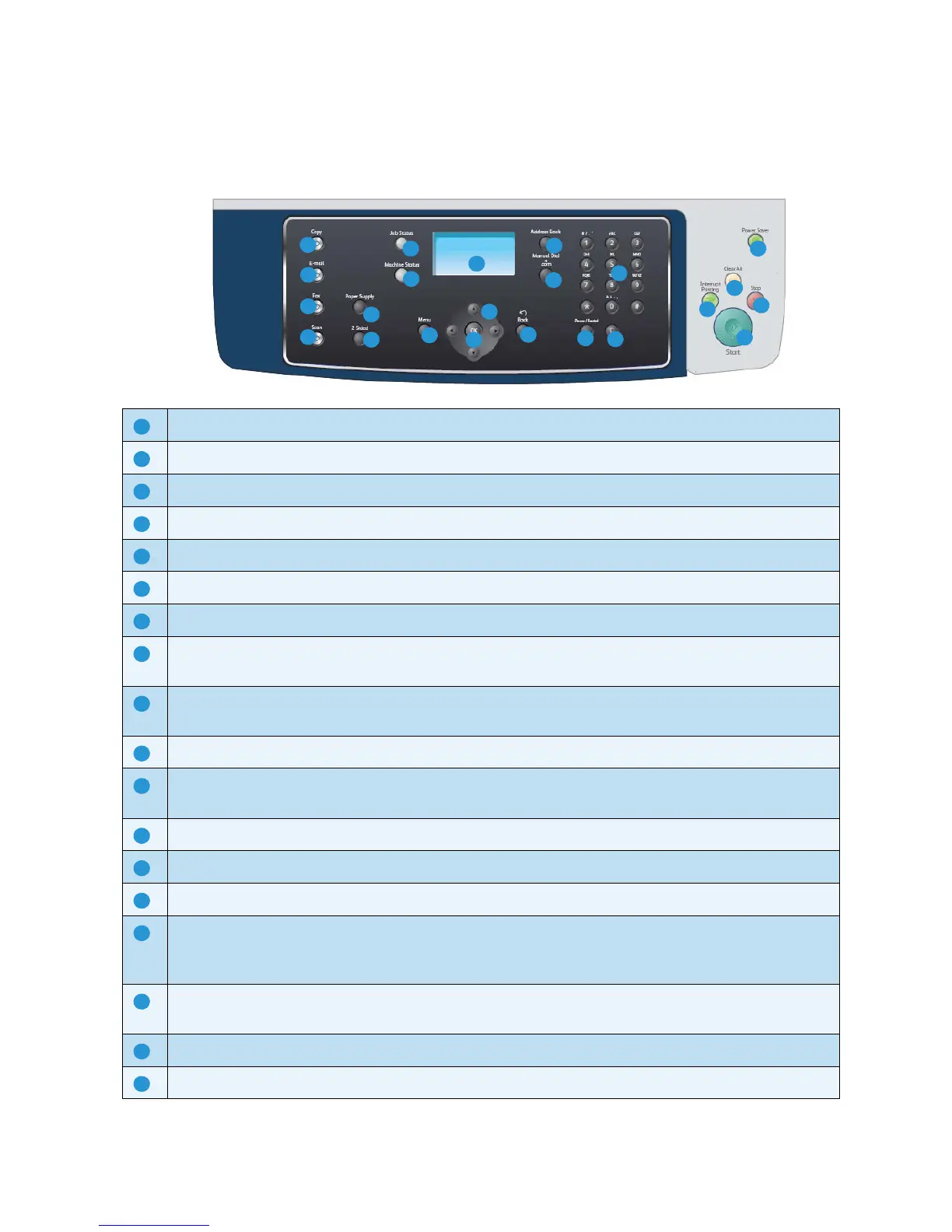Control Panel Overview
Xerox WorkCentre 3550
User Guide
12
Control Panel Overview
Copy: Activates Copy mode.
E-mail: Activates E-mail mode.
Fax: Activates Fax mode.
Scan: Activates Scan mode.
Paper Supply: Use to select a paper tray for the copy job.
2 Sided: Use to select whether your originals are 1 sided or 2 sided, or to produce 1 or 2 sided output.
Job Status: Displays job progress information.
Machine Status: Use to access machine information, status information, the machine serial number
and to print reports.
Display Screen: Displays and selects all the available programming features, plus general machine
information.
Menu: Enters Menu Mode and enables you to access options and settings.
Arrows: Use the up/down and left/right arrows to scroll through the options available in the selected
menu, and increase or decrease values.
OK: Confirms the selection on the screen.
Back: Sends you back one level in the menu.
Address Book: Allows you to search for stored fax numbers or e-mail addresses.
Manual Dial + .com: In Fax mode this button opens the fax line. In E-mail mode this button provides
access to commonly used e-mail address text, for example .com or .org. The text available can be
customized using CentreWare Internet Services.
Pause / Redial: In standby mode it is used to redial the last number. In edit mode it is used to insert a
pause into a fax number.
‘C’ Cancel Entry: Cancels the previous entry made on the keypad.
Keypad: Use to enter alphanumeric characters.
1
2
3
4
5
6
8
9
10
7
14
15
11
17
18
16
20
19
21
22
23
12
13
