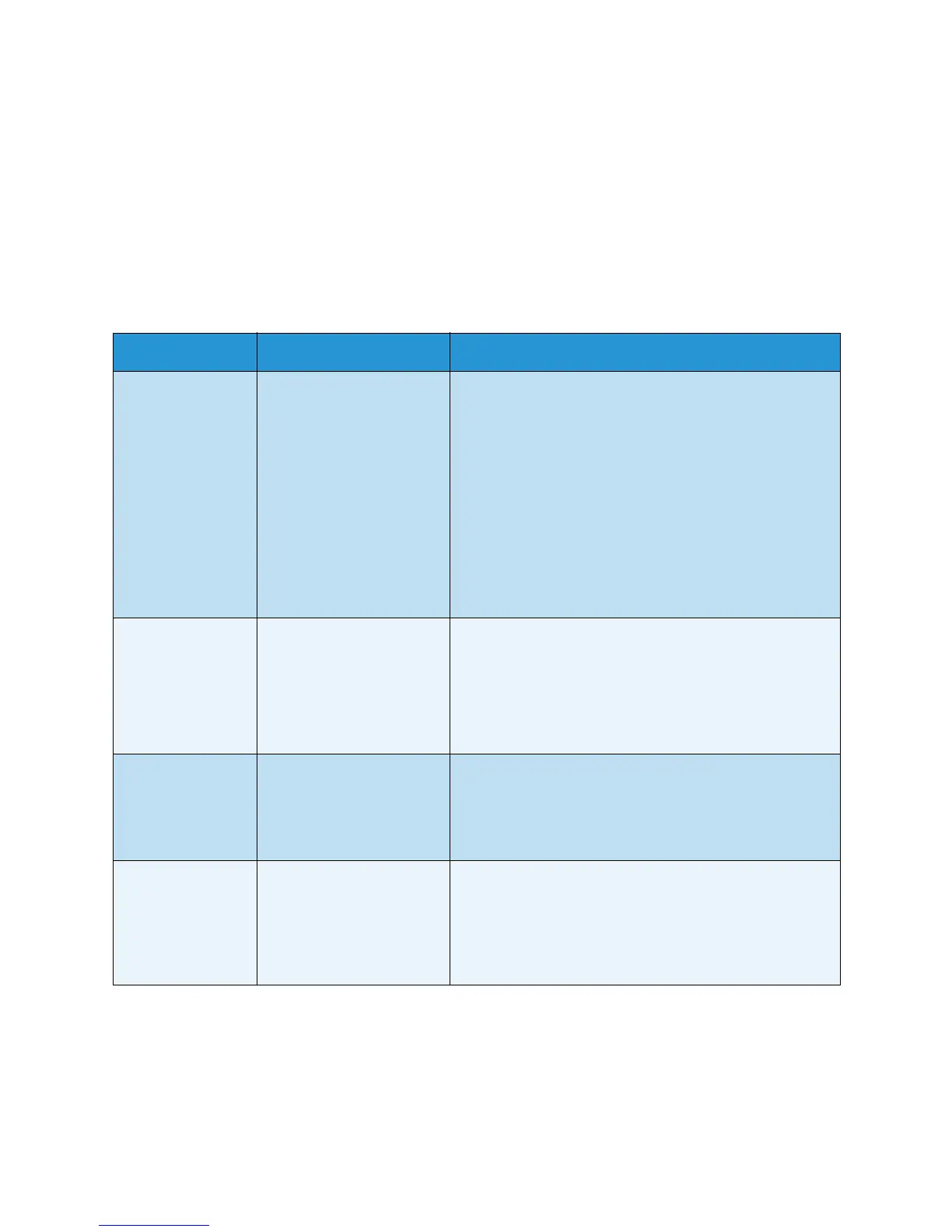Copy Options
Xerox WorkCentre 3550
User Guide
29
Copy Options
Your machine provides the following options to customize your Copy jobs. Use the Menu button to
access the options. For information about changing the default Copy settings, refer to Copy Defaults
on page 136.
Note: If you press Stop while setting the copy options, all of the options you have set for the
current copy job will be canceled and return to their default status after the machine completes
the copy job in progress.
Feature Description Options
Reduce/Enlarge Originals can be reduced
or enlarged between 25%
and 400%. From 25% to
400% when using the
document glass, or from
25% to 100% using the
document feeder.
• 100%: Produces an image on the copies the same size
as the image on the original.
• Variable: Use the keypad or the up/down arrow
buttons to enter the percentage required.
• Auto Fit: Reduces or enlarges the image on the copies
based on the size of the original and the size of the
selected output paper.
• Presets: The most commonly used reduce/enlarge
percentages have been provided as preset options.
These preset options can be customized by your
System or Machine Administrator to meet individual
needs.
Lighten/Darken Adjusts the lightness or
darkness of the output.
• Lightest: Lightens the image to the lightest setting.
• Light: Works well with dark print.
• Normal: Works well with standard typed or printed
originals.
• Dark: Works well with light print.
• Darkest: Darkens the original to the darkest setting.
Original Type The Original Type setting is
used to improve the image
quality by selecting the
document type for the
originals.
• Text: Use for originals containing mostly text.
• Text and Photo: Use for originals with mixed text and
photographs.
• Photo: Use when the originals are photographs.
Background
Suppression
Use to automatically
reduce or eliminate the
dark background resulting
from scanning colored
paper or newspaper
originals.
• On: Select to eliminate background.
• Off: Select if Background Suppression is not required.