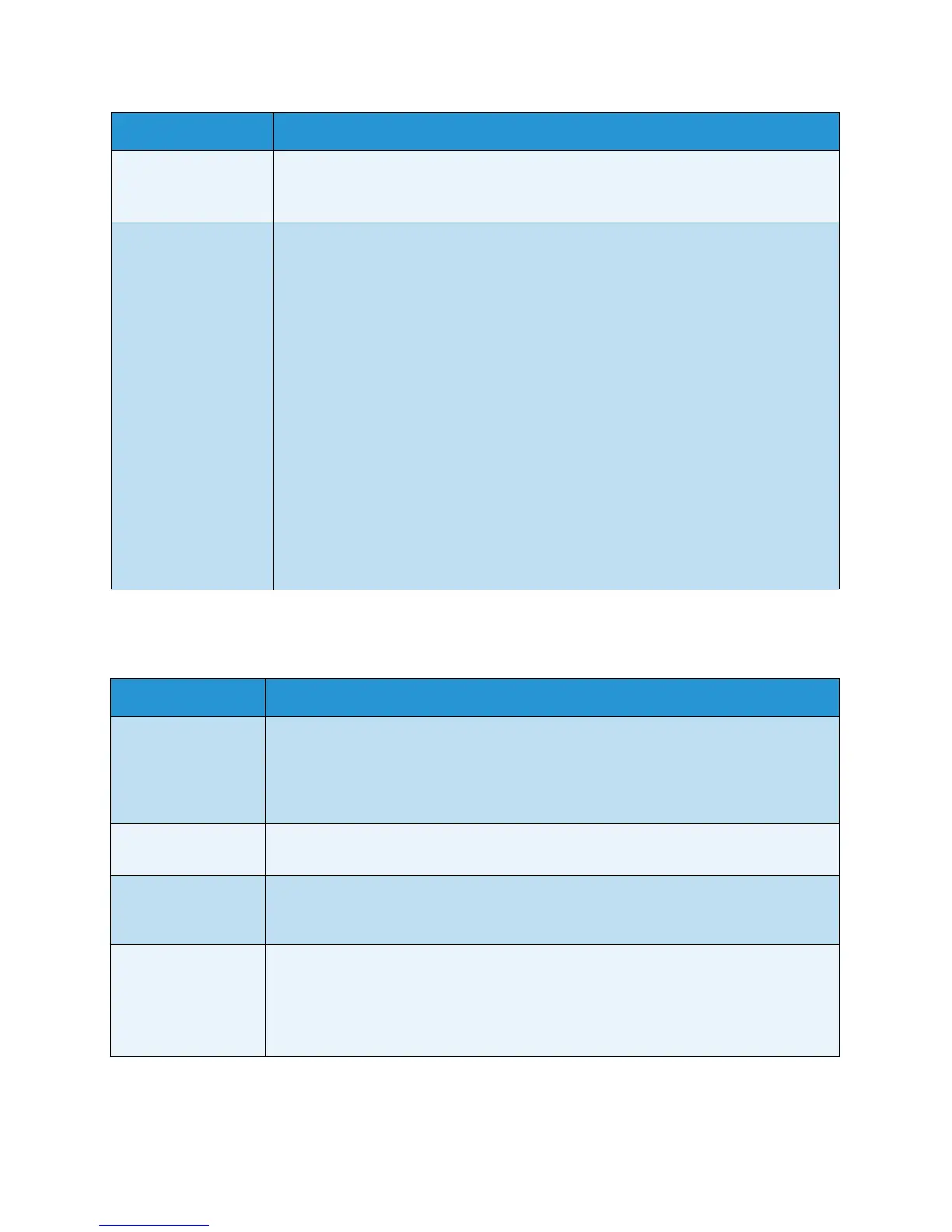Troubleshooting
Xerox WorkCentre 3550
User Guide
188
Fax Problems
The unit scans very
slowly.
• Check if the machine is printing received data. If so, scan the document after the
received data has been printed.
• Graphics are scanned more slowly than text.
Message appears on
your computer screen:
• Machine can’t be
set to the H/W
mode you want.
• Port is being used
by another
program.
•Port is Disabled.
• Scanner is busy
receiving or
printing data.
When the current
job is completed.,
try again.
• Invalid handle.
• Scanning has
failed.
• There may be a copy or print job in progress. Try your job again when that job is
finished.
• The selected port is currently being used. Restart your computer and try again.
• The machine cable may be improperly connected or the power may be off.
• The scanner driver is not installed or the operating environment is not set up
properly.
• Ensure that the machine is properly connected and the power is on, then restart
your computer.
• The USB cable may be improperly connected or the power may be off.
Condition Suggested Solutions
The machine is not
working, there is no
display, or the
buttons are not
working.
• Unplug the power cord and plug it in again.
• Ensure that there is power being supplied to the electrical outlet.
No dial tone. • Check that the phone line is properly connected.
• Check that the phone socket on the wall is working by plugging in another phone.
The numbers stored
in memory do not
dial correctly.
• Make sure that the numbers are stored in memory correctly. Print an Address Book
list. (See Information Pages on page 134.)
The original does
not feed into the
machine.
• Make sure that the paper is not wrinkled and you are inserting it in correctly. Check
that the original is the right size, not too thick or thin.
• Make sure that the document feeder is firmly closed.
•The document feeder rubber pad may need to be replaced. Contact a service
representative.
Condition Suggested Solutions
