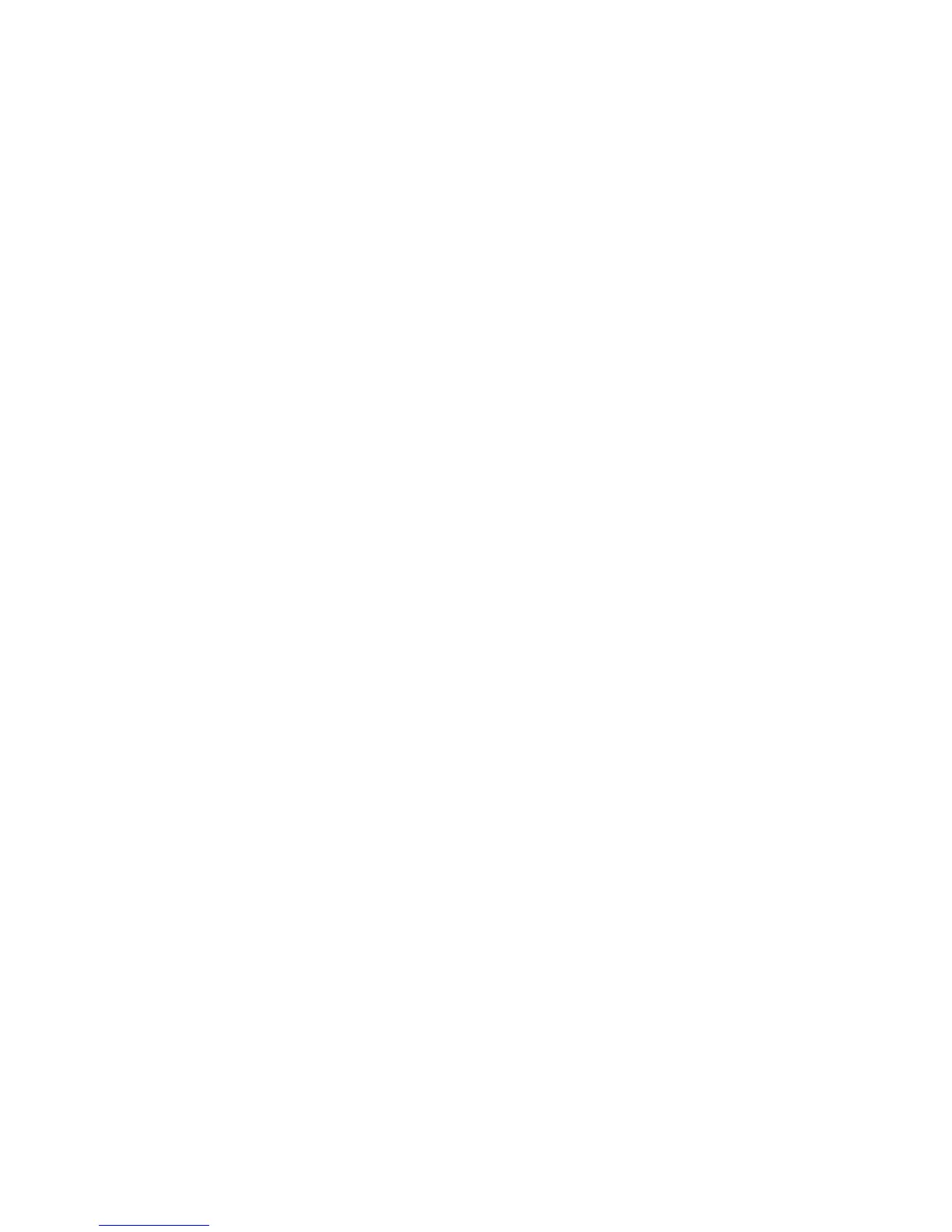Scan Procedure
Xerox WorkCentre 3550
User Guide
63
Scan to Network PC
Make sure that your machine is connected to a network. Make sure the machine has been configured
using the Network Scan Manager utility and the scan driver has been installed. For instructions, refer to
the System Administrator guide.
Note: The Xerox Network Scan Manager program can only be used in the Windows system.
1. Press the Scan button on the control panel.
2. Press the up/down arrows to highlight Network PC.
3. Press the 2 Sided button to customize Scan settings.
4. Press OK. If you see the Not Available message, check the connection and/or setup.
5. Press the up/down arrows to highlight the Login ID you want and press OK.
6. Enter the Password using the keypad and press OK.
7. Press the up/down arrows to highlight the Scan Destination you want and press OK. The default
setting is My Documents.
8. Press the up/down arrows to highlight the Resolution you want and press OK.
9. Press the up/down arrows to highlight the Color you want and press OK.
10. Press the up/down arrows to highlight the File Format you want and press OK.
The images are scanned and filed to the destination selected.
Scan to FTP
Make sure that your machine is connected to a network. Make sure the machine has been configured
using CentreWare Internet Services. Refer to the System Administrator guide for instructions.
1. Press the Scan button on the control panel.
2. Press the up/down arrows to highlight FTP.
3. Press the 2 Sided button or Menu button to customize Scan settings. Refer to Select the Features
on page 64.
4. Press OK.
5. If Authentication is enabled, enter your Login ID and Password (if required).
6. Press the up/down arrows until the server you want highlights and press OK.
7. Press the up/down arrows to highlight the File Format you want and press OK.
The images are scanned and filed to the destination selected.
Scan to SMB
Make sure that your machine is connected to a network. Make sure the machine has been configured
using CentreWare Internet Services. Refer to the System Administrator guide for instructions.
1. Press the Scan button on the control panel.
2. Press the up/down arrows to highlight SMB.
3. Press the 2 Sided button or Menu button to customize Scan settings. Refer to Select the Features
on page 64.
4. Press OK.