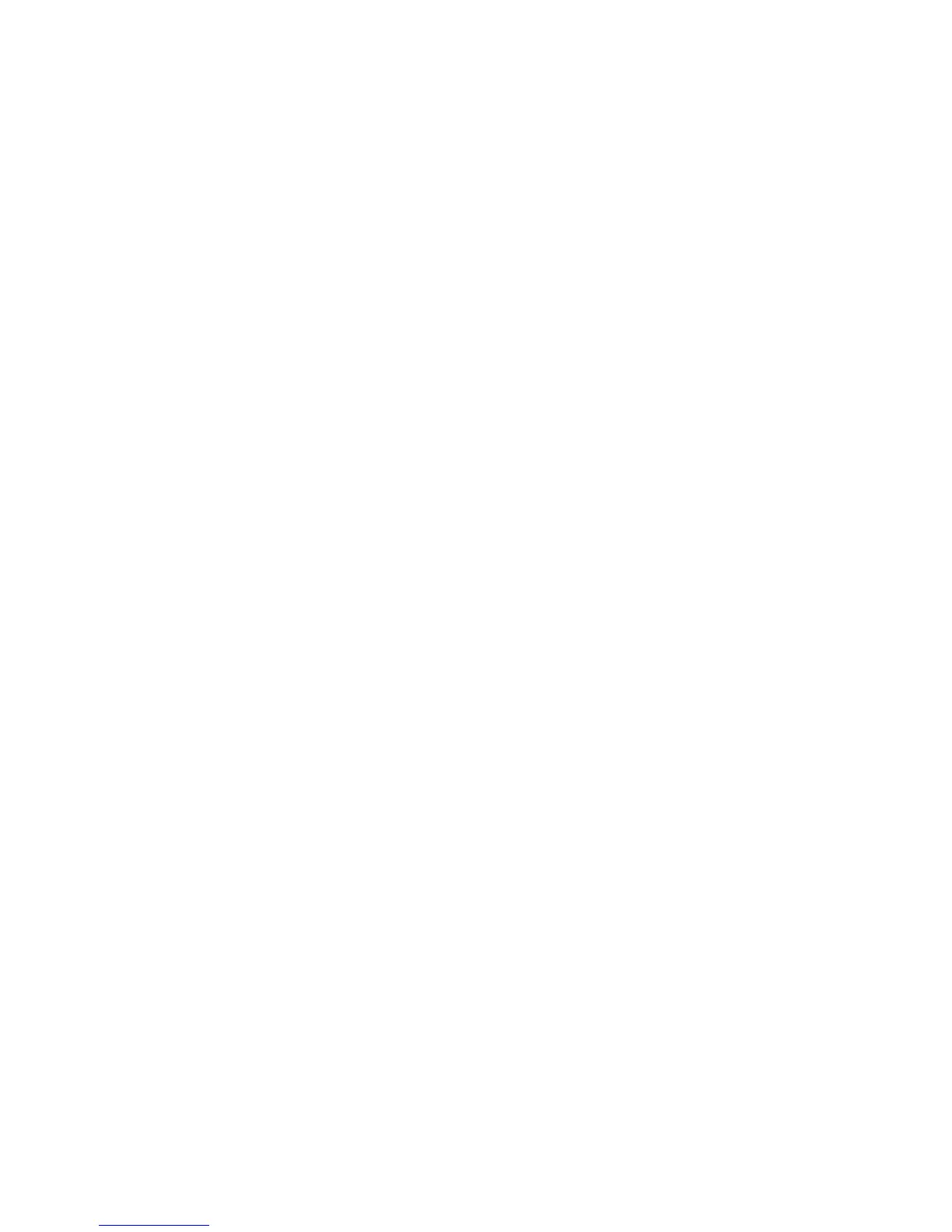Printing using Windows
Xerox WorkCentre 3550
User Guide
94
After you select the file, click Open. The file appears in the Overlay List box and is available for
printing. Select the overlay from the Overlay List box.
2. If necessary, click Confirm Page Overlay When Printing. If this box is checked, a message window
appears each time you submit a document for printing, asking you to confirm your wish to print
an overlay on your document.
If this box is not checked and an overlay has been selected, the overlay automatically prints with
your document.
3. Click OK.
Deleting a Page Overlay
1. Select Edit from the Overlay drop-down list. The Edit Overlay window appears.
2. Select the Overlay you want to delete from the Overlay List box
3. Click Delete Overlay. When a confirming message window appears, click Yes.
4. Click OK.
Output Options
• Normal: All pages are printed.
• Reverse All Pages: Your printer prints all pages from the last page to the first page.
• Print Odd Pages: Your printer prints only the odd numbered pages of the document.
• Print Even Pages: Your printer prints only the even numbered pages of the document.
Advanced
Use this option if an Information Page requires printing with the job.
Job Settings
Choose from the following job types:
• Normal: Prints the job immediately without requiring a passcode.
• Proof: Prints one copy of the job as a sample and holds the remaining copies of the job at the
printer until you release them from the printer's control panel.
• Secure Print: Prints the job only after you enter your passcode on the printer's control panel.
When you choose this job type, the Secure Print dialog box appears so you can save your
passcode.
