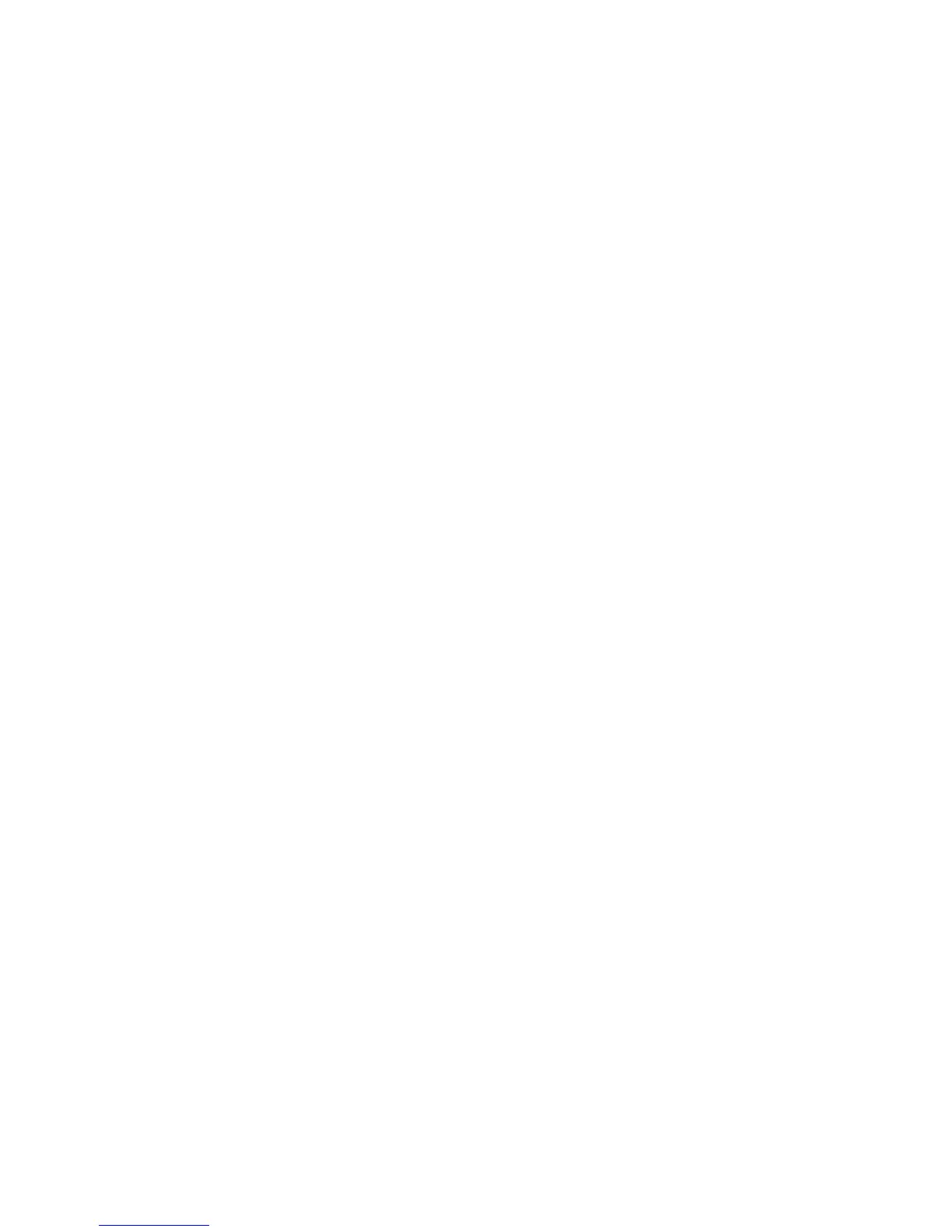Address Book
Xerox WorkCentre 3550
User Guide
51
Address Book
You can set up an Address Book with the fax numbers you use most frequently. Before beginning to
store fax numbers, make sure that your machine is in Fax mode. Your machine provides you with the
following features for setting up the Address Book.
Speed Dial Numbers
You can store up to 200 frequently-used fax numbers as speed dial numbers.
Registering a Speed Dial Number
1. Press Fax on the control panel.
2. Press Address Book on the control panel.
3. Press the up/down arrows to highlight New & Edit and press OK.
4. Press the up/down arrows to highlight Speed Dial and press OK.
5. Enter a speed dial number between 0 and 199 and press OK.
If an entry is already stored in the number you choose, a message is displayed. To start over with
another speed dial number, press Back.
6. Enter the name you want and press OK.
For details on how to enter alphanumeric characters, refer to Using the Keypad on page 13.
7. Enter the fax number you want and press OK.
8. Press Stop to return to ready mode.
Editing Speed Dial Numbers
1. Press Fax on the control panel.
2. Press Address Book on the control panel.
3. Press the up/down arrows to highlight New & Edit and press OK.
4. Press the up/down arrows to highlight Speed Dial and press OK.
5. Enter the speed dial number you want to edit and press OK.
6. Edit the details required:
• Change the name and press OK.
• Change the fax number and press OK.
7. Press Stop to return to ready mode.
Using Speed Dial Numbers
When you are prompted to enter a destination number while sending a fax, enter the speed dial
number at which you stored the number you want.
• For a one-digit (0-9) speed dial number, press and hold the corresponding digit button on the
number keypad.
