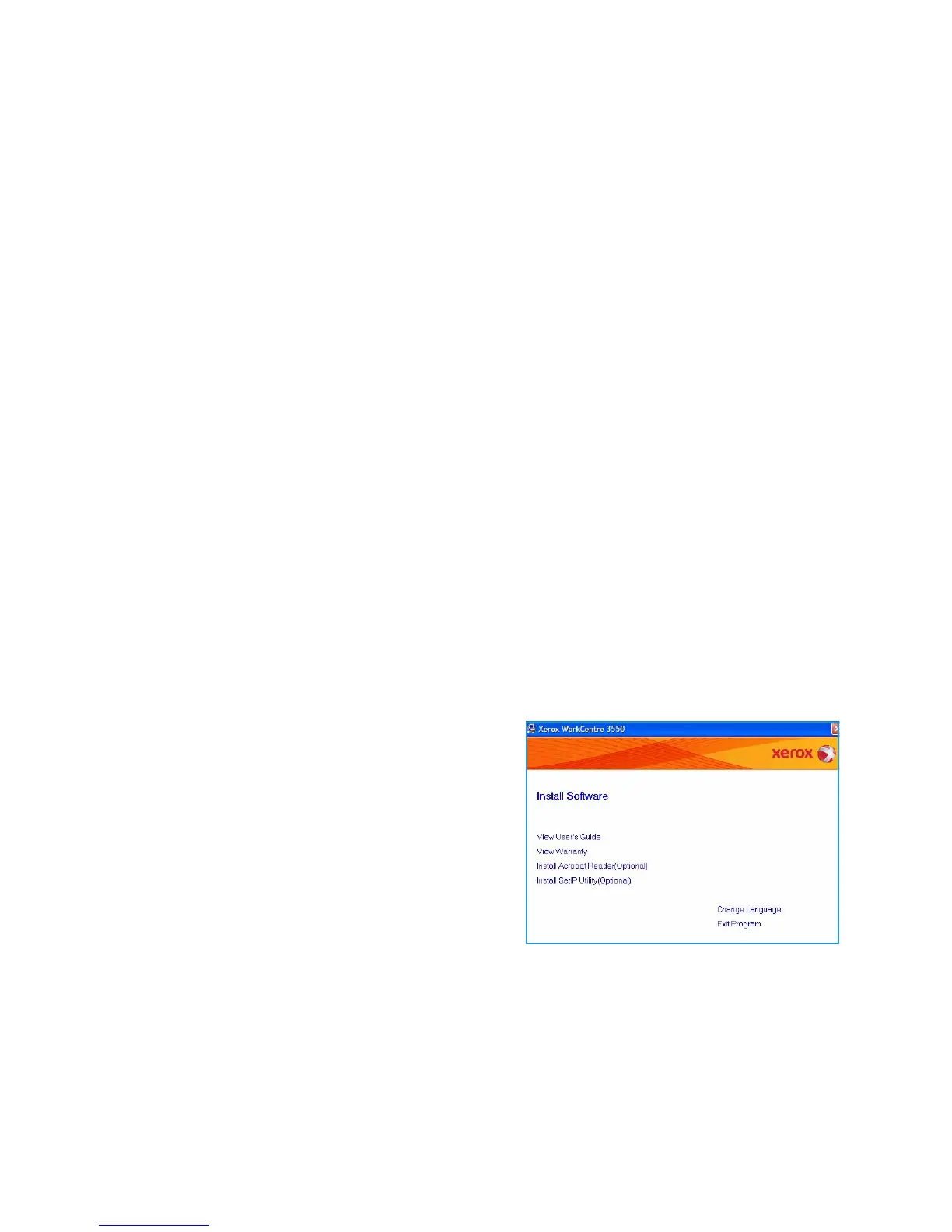Printing using Windows
Xerox WorkCentre 3550
User Guide
86
Printing using Windows
The following provides an overview of the print procedure and features available when printing using
Windows.
Install Printer Software
You can install the printer software for local printing and network printing. To install the printer
software on the computer, perform the appropriate installation procedure depending on the printer in
use. The printer software also provides the Fax from PC function if selected during the installation
process.
A printer driver is software that lets your computer communicate with your printer. The procedure to
install drivers may differ depending on the operating system you are using. All applications should be
closed on your PC before beginning installation.
You can install the printer software using the typical or custom method. The instructions provided here
are for the typical method. For custom install instructions or further information about installing
software, refer to the System Administrator Guide.
Local Printer
A local printer is a printer directly attached to your computer using a printer cable, such as a USB cable.
If your printer is attached to a network, refer to Networked Printer on page 87.
Note: If the “New Hardware Wizard” window appears during the installation procedure, click Close
or Cancel.
1. Make sure that the printer is connected to your computer and powered on.
2. Insert the supplied CD-ROM into your CD-ROM drive.
The CD-ROM should automatically run, and an
installation window appears.
• If the installation window does not appear,
click Start and then Run. Type X:\Setup.exe,
replacing “X” with the letter which represents
your drive and click OK.
• If you use Windows Vista, click Start > All
programs > Accessories > Run, and type
X:\Setup.exe. If the AutoPlay window appears
in Windows Vista, click Run Setup.exe in Install
or run program field, and click Continue in the User Account Control window.
3. Click Install Software.
