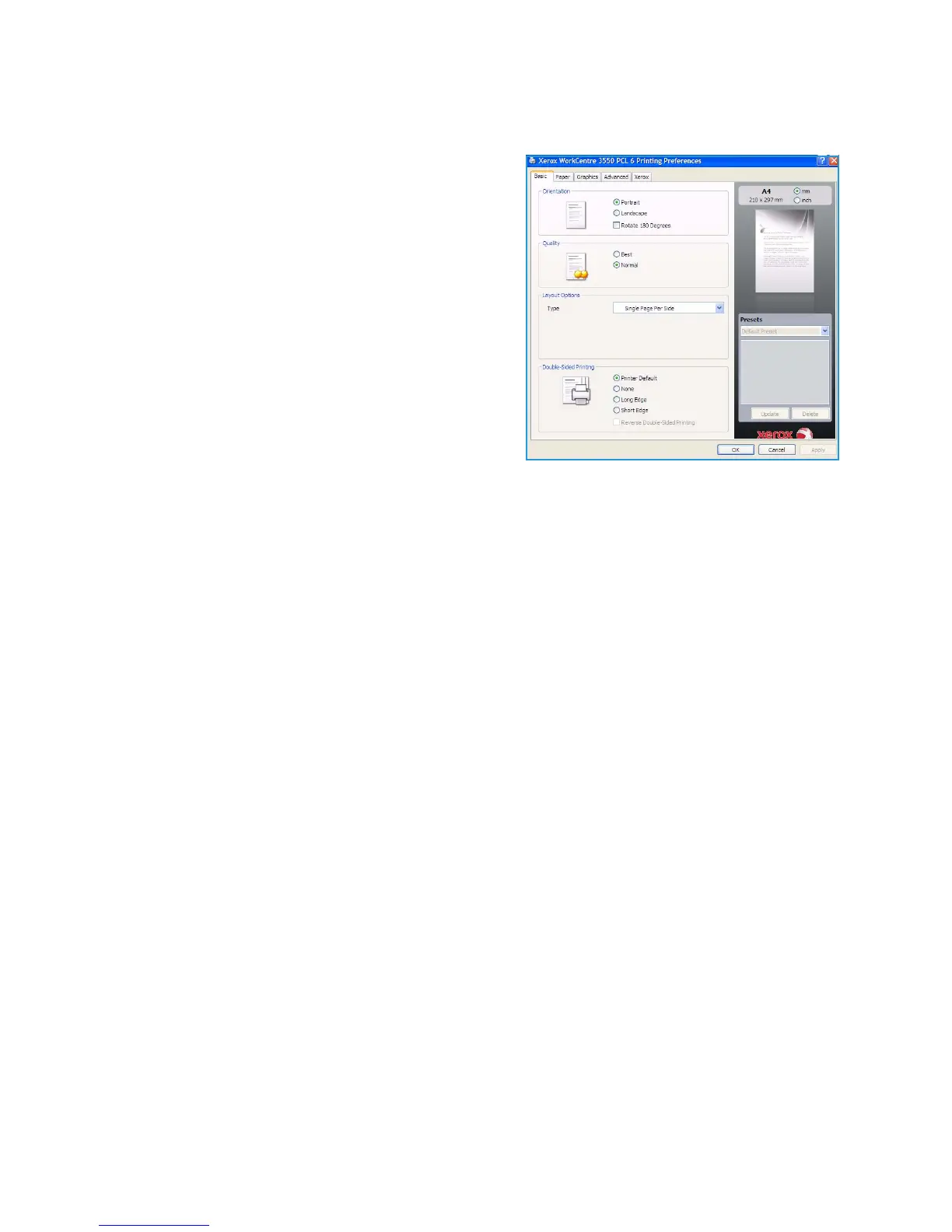Printing using Windows
Xerox WorkCentre 3550
User Guide
90
Basic Tab
The Basic Tab provides options to adjust how the
document appears on the printed page. The options
include orientation settings, quality settings, layout
options and double-sided printing settings.
Orientation
Orientation allows you to select the direction in which
information is printed on a page.
• Portrait: Prints across the width of the page, letter
style.
• Landscape: Prints across the length of the page,
spreadsheet style.
• Rotate 180 Degrees: This allows you to rotate the
page 180 degrees.
Quality
Use this option to select the image quality setting required.
• Best: Use this option if printing graphics or photographs.
• Normal: Use this option for text or line art.
Layout Options
Layout Options allow you to select a different layout for your output. You can select the number of
pages to print on a single sheet of paper. To print more than one page per sheet, the pages will be
reduced in size and arranged in the order you specify.
• Single Page Per Side: Use this option if the layout does not require changing.
• Multiple Pages Per Side: Use this option to print multiple pages on each page. You can print up to
16 pages on one sheet. Select the number of images required on each side, the page order and if
borders are required.
• Poster Printing: Use this option to print a single-page document onto 4, 9 or 16 sheets of paper,
for the purpose of pasting the sheets together to form one poster-size document. Select Poster
2x2 for 4 pages, Poster 3x3 for 9 pages or Poster 4x4 for 16. Then choose the overlap amount in
mm or inches.
• Booklet Printing: This allows you to print your document on both sides of the paper and arranges
the pages so that the paper can be folded in half after printing to produce a booklet.
Double-sided Printing
You can print on both sides of a sheet of paper. Before printing, decide how you want your document
oriented.
• Printer Default: If you select this option, this feature is determined by the setting made on the
control panel of the printer.