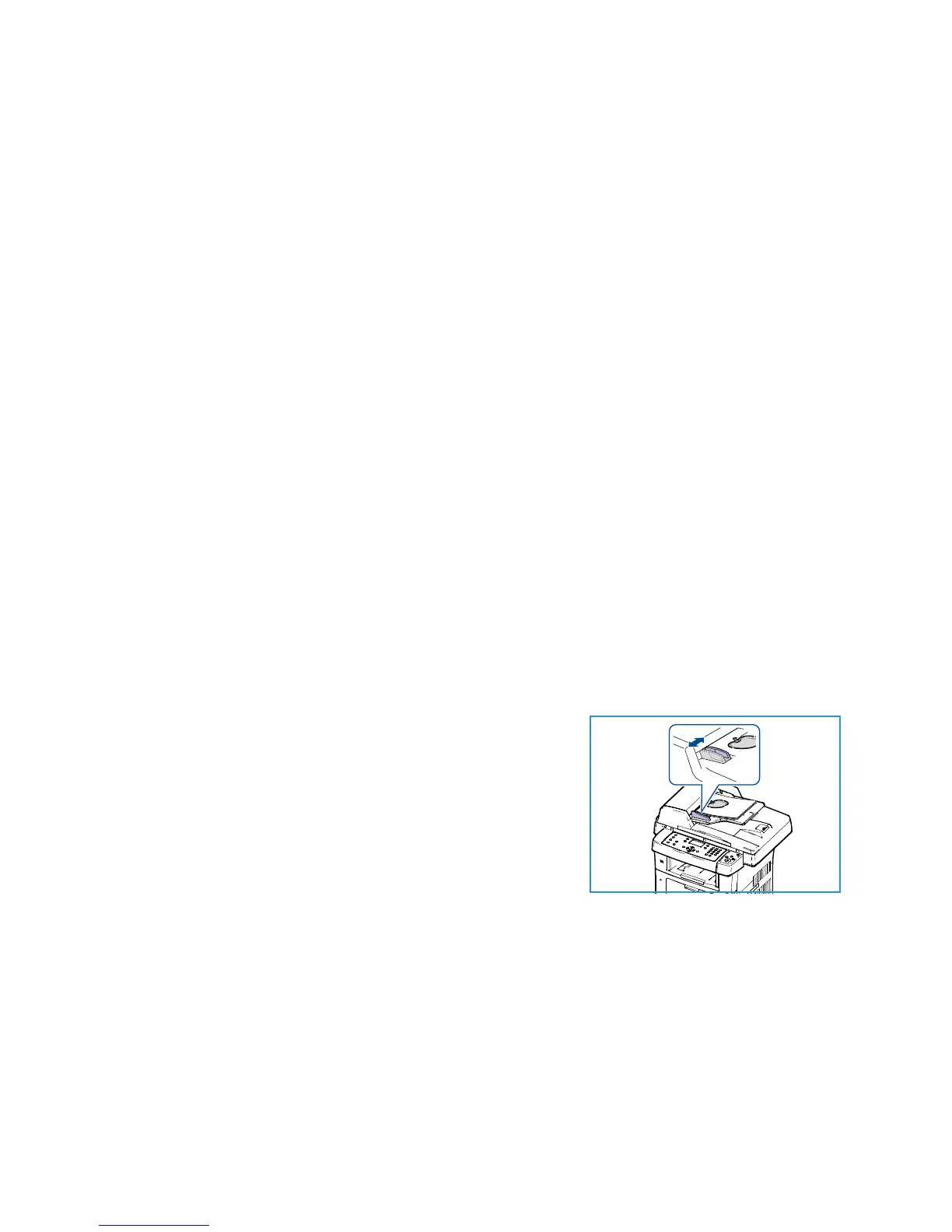Scan Procedure
Xerox WorkCentre 3550
User Guide
61
Scan Procedure
Using Scan, an electronic file can be created from a hard copy original. The electronic file can be filed
to a specified destination.
This section describes the basic procedure for scanning. Follow the steps below.
• Load the Documents on page 61
• Select the Scan Destination on page 62
• Select the Features on page 64
• Start the Job on page 65
• Check the Job Status on page 65
• Stop the Job on page 65
If an authentication feature is enabled, you may need an account before using the machine. To get an
account, or for more information, contact the System Administrator.
Load the Documents
You can load the documents to be scanned either on the document glass or through the document
feeder.
Document Feeder
The following steps explain how to load documents using the document feeder:
1. Before loading the documents into the document feeder, ensure they are in good condition and
remove all staples and paper clips.
2. Insert the documents neatly into the document feeder, face
up. The first page should be on top with the headings
towards the left of the machine.
Note: Up to 60 sheets of 20 lb (75 g/m²) bond paper can be
loaded. Weight ranges from 12.5 lb to 28 lb (50 - 120 g/m²) -
refer to Paper Supply on page 193 for further information.
3. Place the documents in between the guides placing the left
edge in the document feeder, and position the guides to just
touch the edge of the documents.
