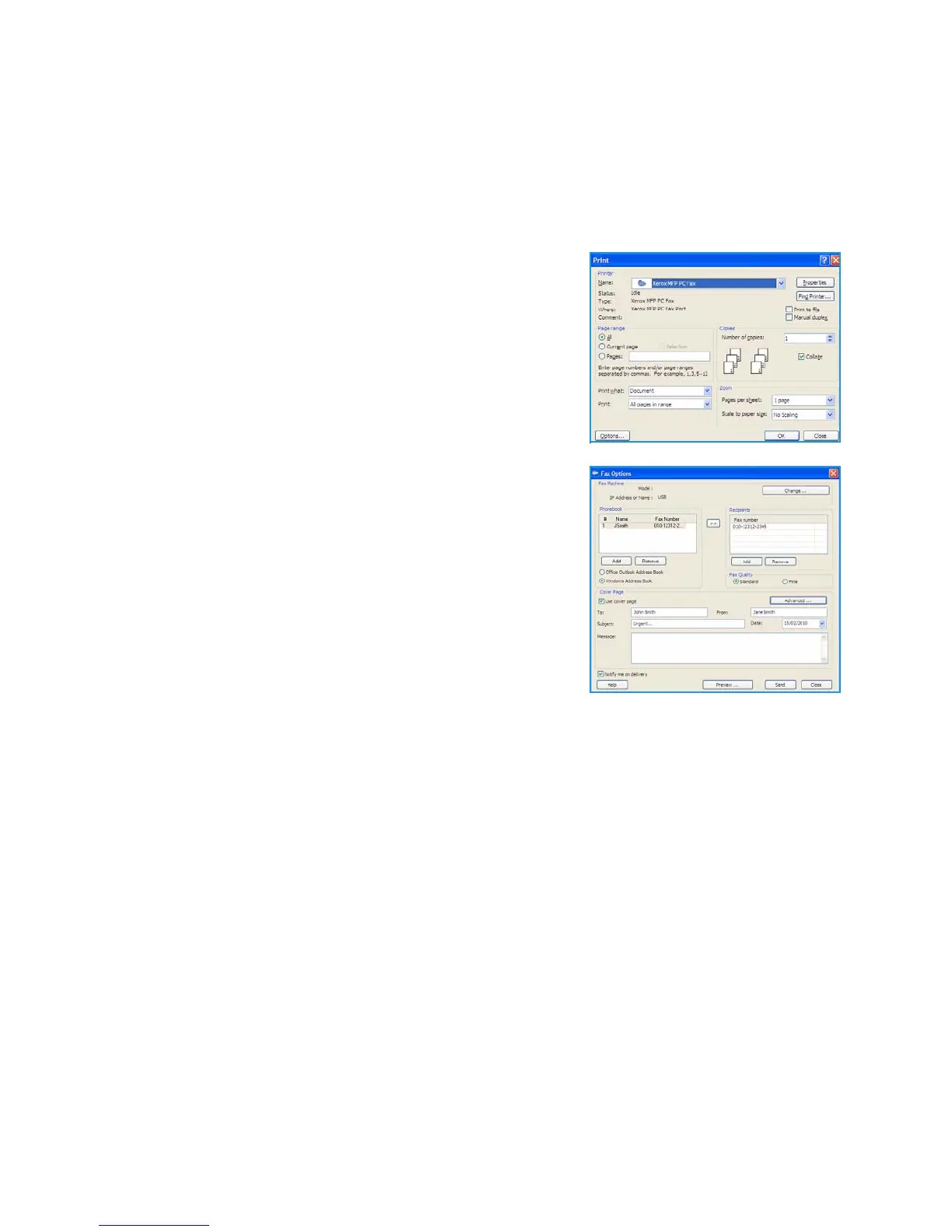Fax from PC
Xerox WorkCentre 3550
User Guide
55
Fax from PC
You can send a fax from your PC without going to the machine. To a fax from your PC you will need to
install the PC-Fax software and customize the software settings. Refer to the System Administrator
Guide for setup instructions.
1. Open the document you want to send.
2. Select Print from the File menu.
The Print window is displayed. It may look slightly different
depending on your application.
3. Select Xerox MFP PC Fax from the Name drop-down list box.
4. Select OK.
5. Select the options required for the Fax job:
• Phonebook: If using the Windows Address Book, select a
recipient from the list or add a new recipient using the
Add button. Select the arrow button to add recipients to
the Recipient list. If using the Outlook Office Address
Book, select a recipient from the list and use the arrow
button to add recipients to the Recipient list. Use the
Add and Remove buttons to edit your Recipient list.
• Fax Quality: Select Standard or Fine fax quality.
• Cover Page: If a cover page is required, select the Cover
Page checkbox. Enter the cover page details required.
Use the Advanced button to import a cover page.
• Date: Select a date for the Fax job.
• Notify on Delivery: Select this checkbox to receive notification that your fax has been
delivered to the recipients.
• Preview: Use this option to view the cover page and fax document which will be sent.
6. Click Send to send the fax.
Your PC sends the fax data to the printer, then the printer sends the fax.