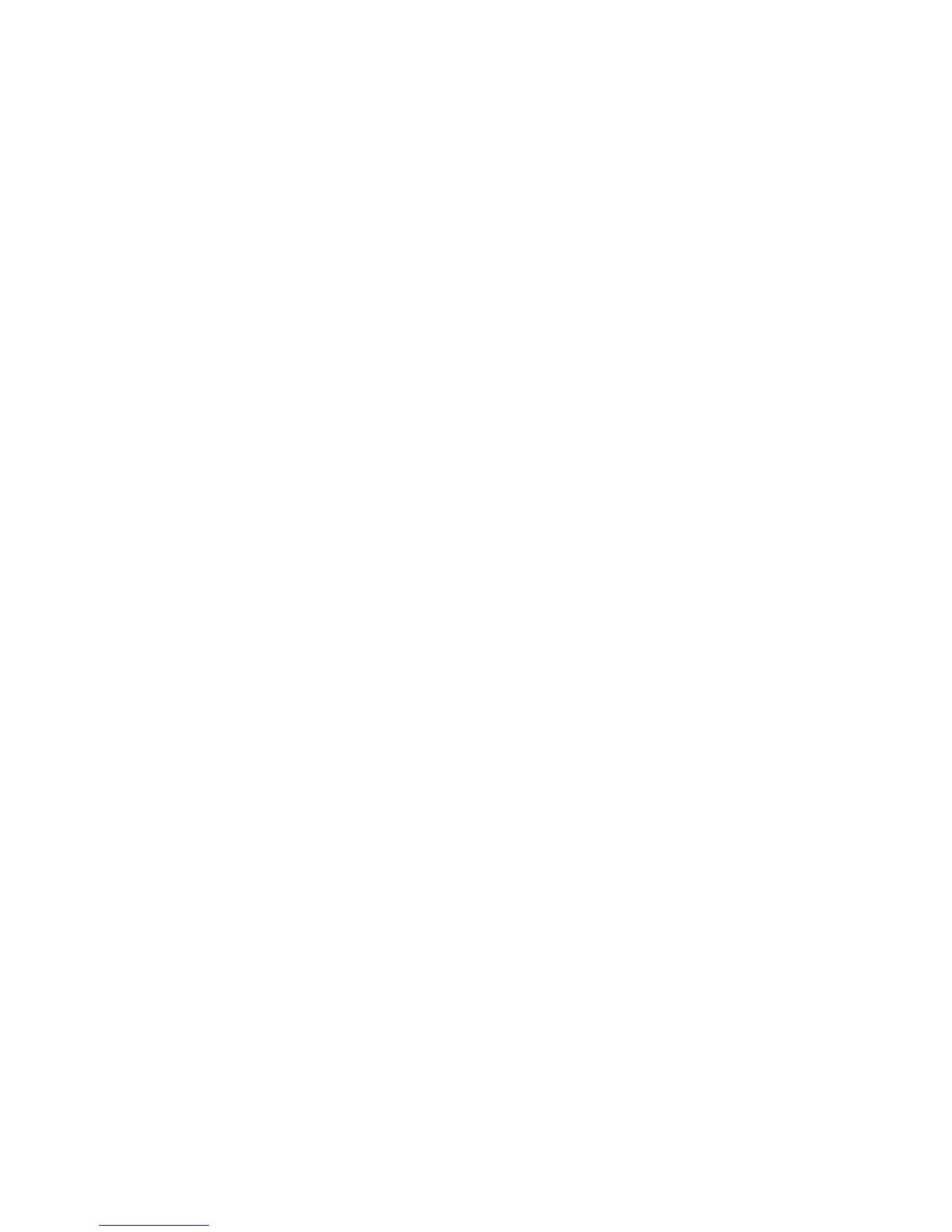Printing using Linux
Xerox WorkCentre 3550
User Guide
99
Printing using Linux
Printing from Applications
There are a lot of Linux applications that allow you to print using Common UNIX Printing System
(CUPS). You can print on your machine from any such application.
1. Open an application, and select Print from the File menu
2. Select Print directly using lpr.
3. In the LPR GUI window, select the machine from the printer list and click Properties.
4. Change the print job properties using the following four tabs displayed at the top of the window.
• General: This option allows you to change the paper size, the paper type, and the orientation
of the documents. It enables the duplex feature, adds start and end banners, and changes
the number of pages per sheet.
• Text: This option allows you to specify the page margins and set the text options, such as
spacing or columns.
• Graphics: This option allows you to set image options that are used when printing image
files, such as color options, image size, or image position.
• Device: This option allows you to set the print resolution, paper source, and destination.
5. Click Apply to apply the changes and close the Properties window.
6. Click OK in the LPR GUI window to start printing.
The Printing window appears, allowing you to monitor the status of your print job.
Printing Files
You can print many different types of files on your machine using the standard CUPS method, directly
from the command line interface. The drivers package replaces the standard lpr tool with a much more
user-friendly LPR GUI program.
To print any document file:
1. Type lpr <file_name> from the Linux shell command line and press Enter. The LPR GUI window
appears.
2. When you type only lpr and press Enter, the Select file(s) to print window appears first. Just select
any files you want to print and click Open.
3. In the LPR GUI window, select your machine from the list, and change the print job properties.
4. Click OK to start printing.
Configuring Printer Properties
Using the Printer Properties window provided by the Printers configuration, you can change the
various properties for your machine as a printer.
1. Open the Unified Driver Configurator.
If necessary, switch to Printers configuration.
2. Select your machine on the available printers list and click Properties.