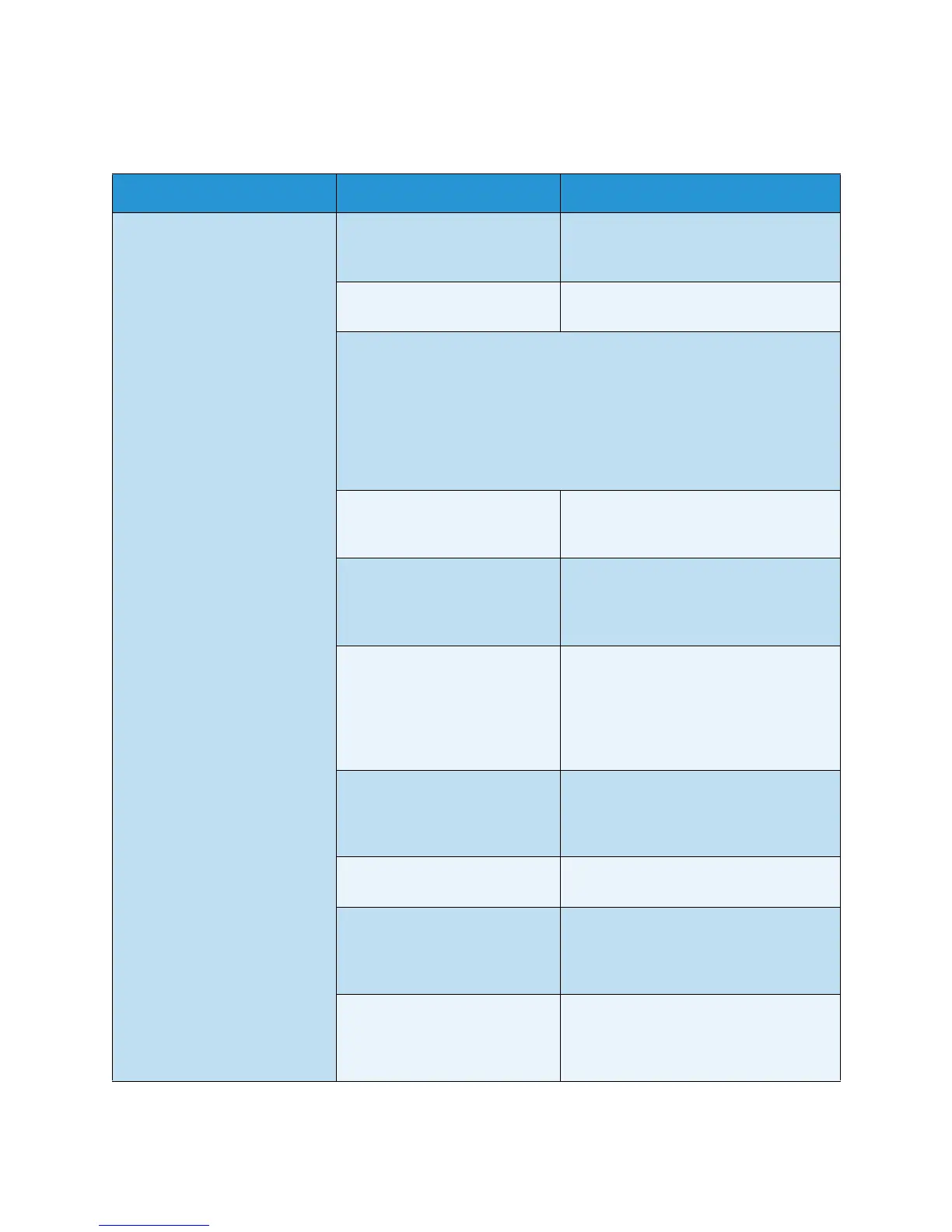Troubleshooting
Xerox WorkCentre 3550
User Guide
175
Printing Problems
Condition Possible Cause Suggested Solutions
The machine does not print. The machine is not receiving
power.
• Check the power cord connections.
Check the power switch and the
power source.
The machine is not selected as
the default machine.
• Select your machine as your default
machine in Windows.
Check the machine for the following:
• The front door is not closed. Close the front door.
• Paper is jammed. Clear the paper jam. (See Paper Jams on page 164.)
• No paper is loaded. Load paper. (See Loading the Paper Trays on
page 118.)
• The print cartridge is not installed. Install the print cartridge.
If a system error occurs, contact your service representative.
The connection cable between
the computer and the machine
is not connected properly.
• Disconnect the machine cable and
reconnect it.
The connection cable between
the computer and the machine
is defective.
• If possible, attach the cable to
another computer that is working
properly and print a job. You can also
try using a different machine cable.
The port setting is incorrect. • Check the Windows printer setting to
make sure that the print job is sent
to the correct port. If the computer
has more than one port, make sure
that the machine is attached to the
correct one.
The machine may be
configured incorrectly.
• Check the printer driver options to
ensure that all of the print settings
are correct. (See Print Procedure on
page 89.)
The printer driver may be
incorrectly installed.
• Reinstall the printer software. (See
Install Printer Software on page 86.)
The machine is malfunctioning. • Check the display message on the
control panel to see if the machine is
indicating a system error. Contact a
service representative.
The document size is so big
that the hard disk space of the
computer is insufficient to
access the print job.
• Get more hard disk space and print
the document again.