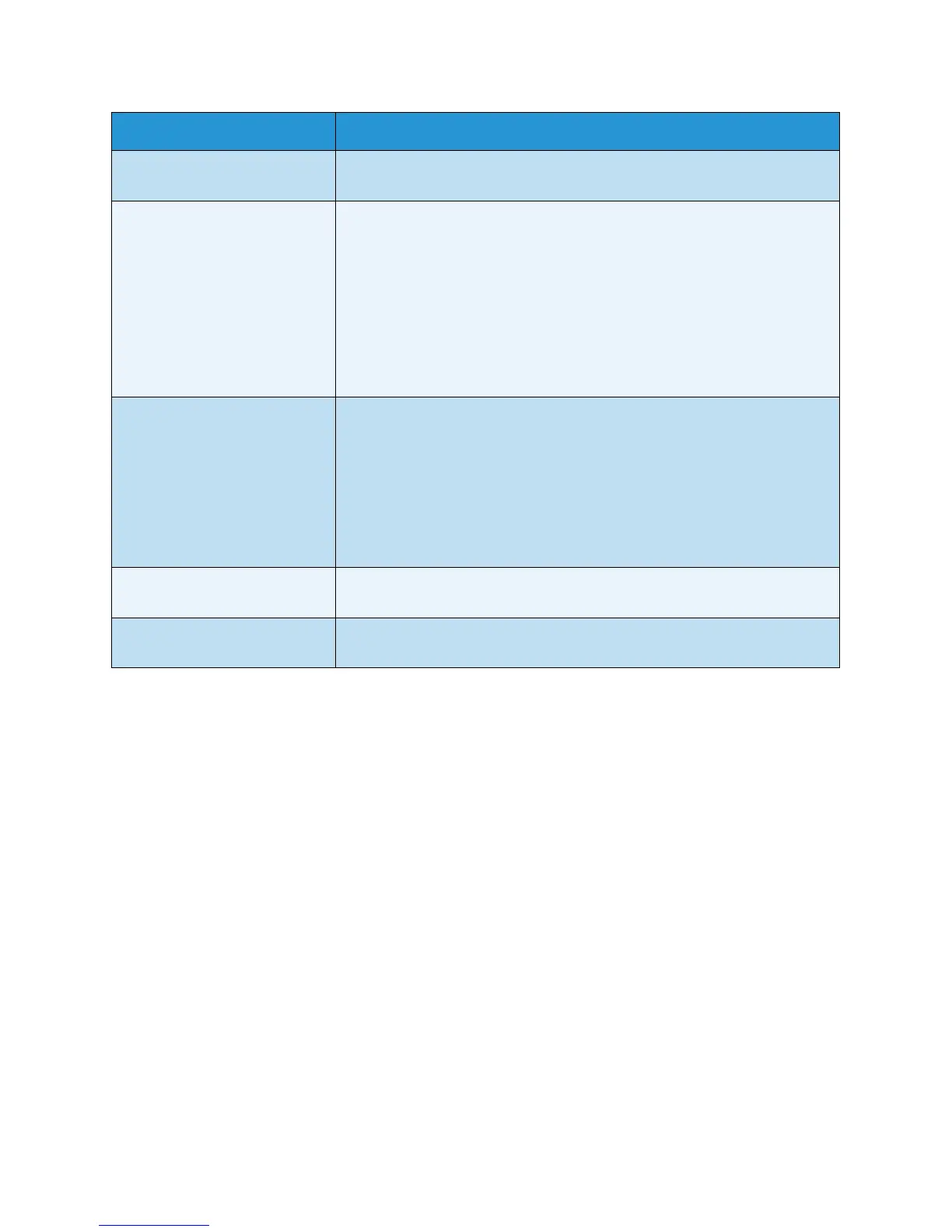Troubleshooting
Xerox WorkCentre 3550
User Guide
174
Multiple sheets of paper do not
feed.
• Different types of paper may be stacked in the tray. Load paper of only
one type, size, and weight.
Paper does not feed into the
machine.
• Remove any obstructions from inside the machine.
• Paper has not been loaded correctly. Remove paper from the tray and
reload it correctly.
• There is too much paper in the tray. Remove excess paper from the tray.
• The paper is too thick. Use only paper that meets the specifications
required by the machine. (See Paper Supply on page 193.)
• If you are printing on special media, use the Bypass Tray.
• If an original does not feed into the machine, the document feeder
rubber pad may require to be replaced. Contact a service representative.
The paper keeps jamming. • There is too much paper in the tray. Remove excess paper from the tray.
If you are printing on special materials, use the Bypass Tray.
• An incorrect type of paper is being used. Use only paper that meets the
specifications required by the machine. (See Media Types on page 125.)
• There may be debris inside the machine. Open the front door, remove
the print cartridge and any debris. Re-insert the print cartridge.
• If an original does not feed into the machine, the document feeder
rubber pad may need to be replaced. Contact a service representative.
Transparencies stick together in
the paper exit.
• Use only transparencies specifically designed for laser printers. Remove
each transparency as it exits from the machine.
Envelopes skew or fail to feed
correctly.
• Ensure that the paper guides are against both sides of the envelopes.
Condition Suggested Solutions
