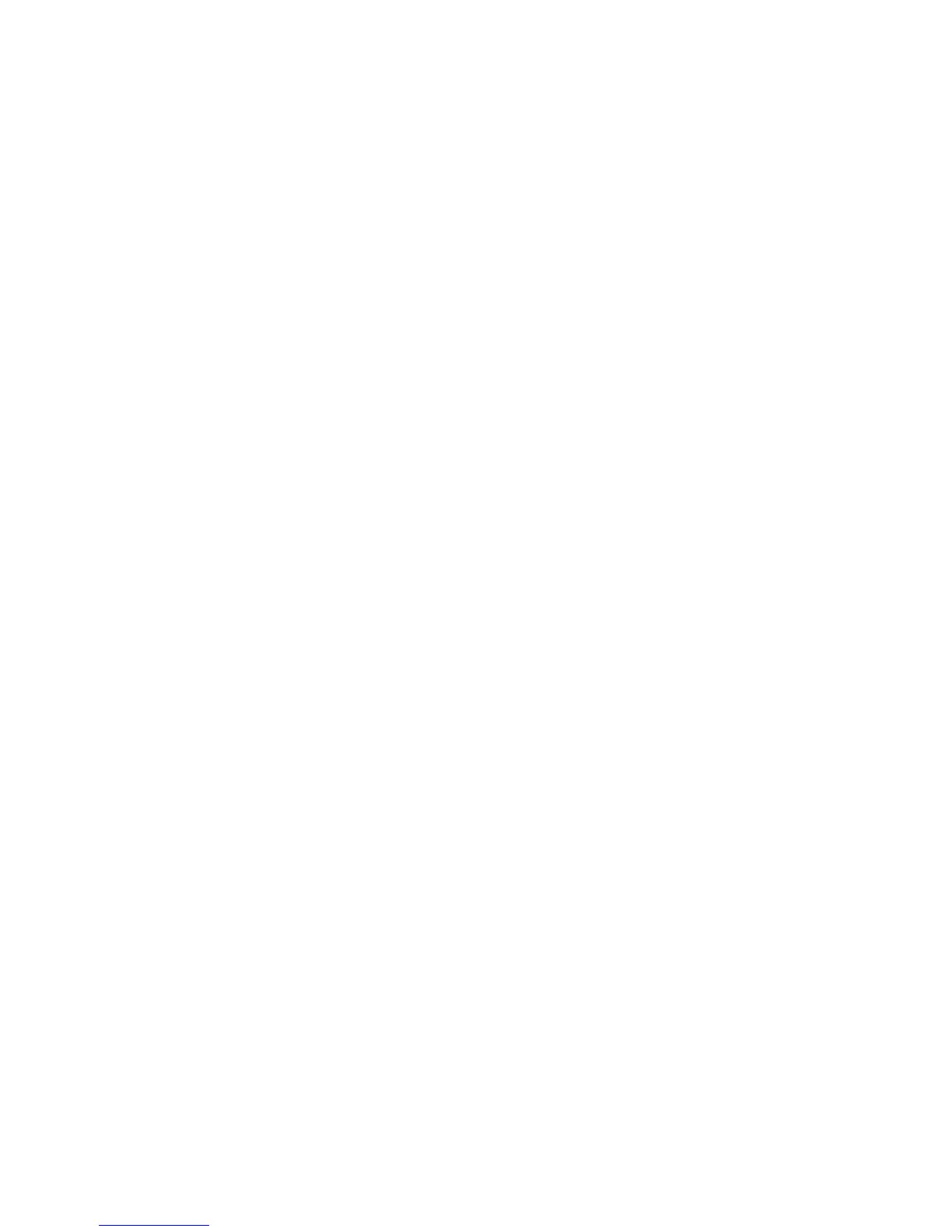Setting Paper Size and Type
Xerox WorkCentre 3550
User Guide
122
Setting Paper Size and Type
After loading paper in the paper tray, set the paper size and type using the control panel. These
settings will apply to Copy and Fax modes. For computer printing, select the paper size and type in the
application program you use on your computer.
Note: The settings made from the print driver override the settings on the control panel.
After closing the paper tray the Paper Size and Type settings are automatically displayed. Using the
settings displayed or the steps below, change the settings to match the Paper Size and Type of paper
loaded.
Setting the Paper Size
1. Press Machine Status on the control panel.
2. Press the up/down arrows to highlight System Setup and press OK.
3. Press the up/down arrows to highlight Paper Setup and press OK.
4. Press the up/down arrows to highlight Paper Size and press OK.
5. Press the up/down arrows to select the paper tray you want and press OK.
6. Press the up/down arrows to select the paper size you want.
7. Press OK to save the selection.
8. Press Stop to return to ready mode.
If you want to use special sized paper, select a custom paper size in the Printer Driver. Refer to Paper
Options on page 91 for instructions.
Setting the Paper Type
1. Press Machine Status on the control panel.
2. Press the up/down arrows to highlight System Setup and press OK.
3. Press the up/down arrows to highlight Paper Setup and press OK.
4. Press the up/down arrows to highlight Paper Type and press OK.
5. Press the up/down arrows to select the paper tray you want and press OK.
6. Press the up/down arrows to select the paper type you want.
7. Press OK to save the selection.
8. Press Stop to return to ready mode.
Setting the Paper Source
1. Press Machine Status on the control panel.
2. Press the up/down arrows to highlight System Setup and press OK.
3. Press the up/down arrows to highlight Paper Setup and press OK.
4. Press the up/down arrows to highlight Paper Source and press OK.
5. Press the up/down arrows to highlight Copy Tray or Fax Tray and press OK.
