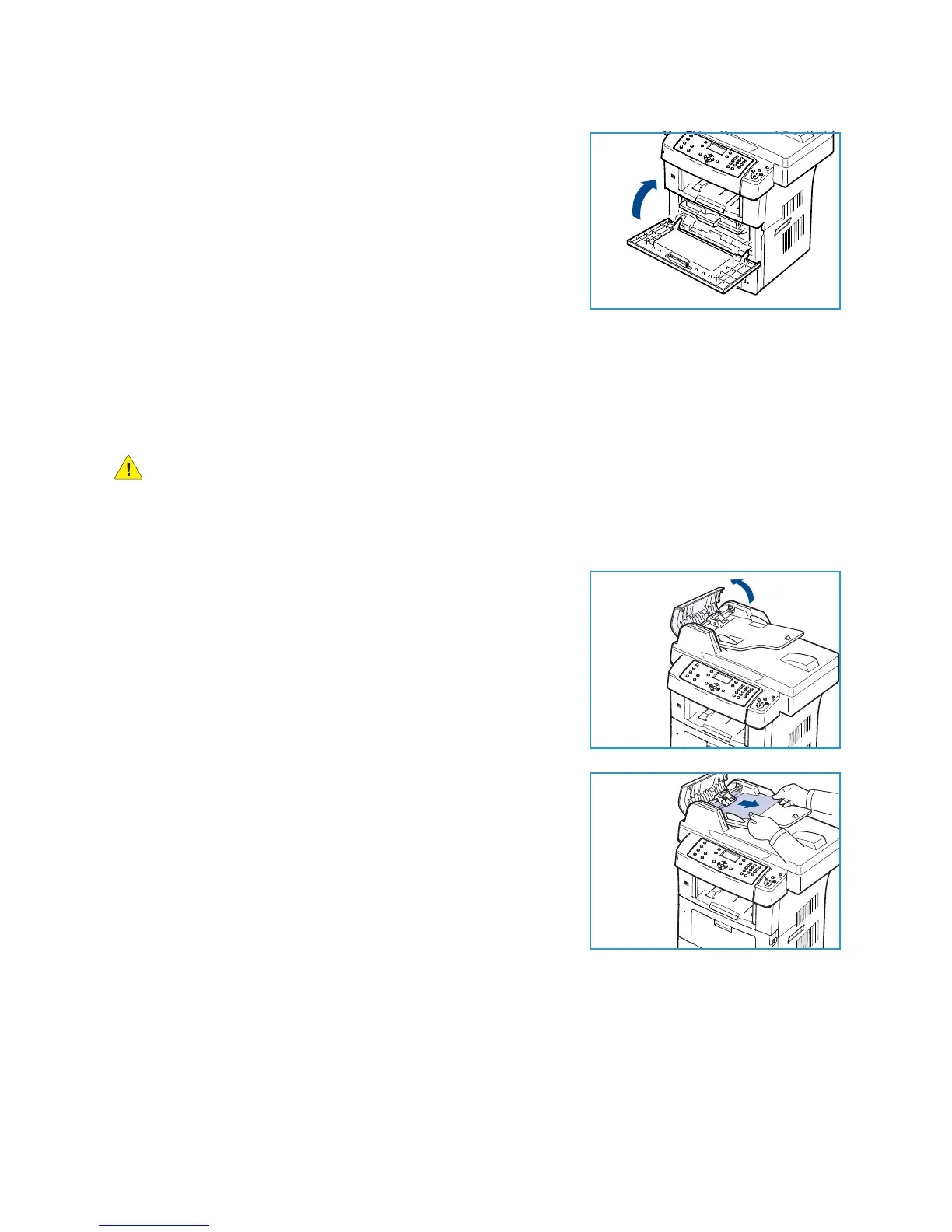Troubleshooting
Xerox WorkCentre 3550
User Guide
163
6. Close the front door. Ensure that the door is securely closed.
Document Feeder Jams
When an original jams while passing through the document feeder, a warning message appears on the
display screen.
CAUTION: To avoid tearing the document, remove the jammed document slowly and gently.
Note: To prevent document jams, use the document glass for thick, thin, or mixed paper-type
originals.
1. Remove any remaining pages from the document feeder.
2. Open the document feeder cover.
3. Gently remove the jammed paper from the document feeder.
Note: If you see no paper in this area, go to step 5.
4. Close the document feeder cover.
5. Lift the document feeder.