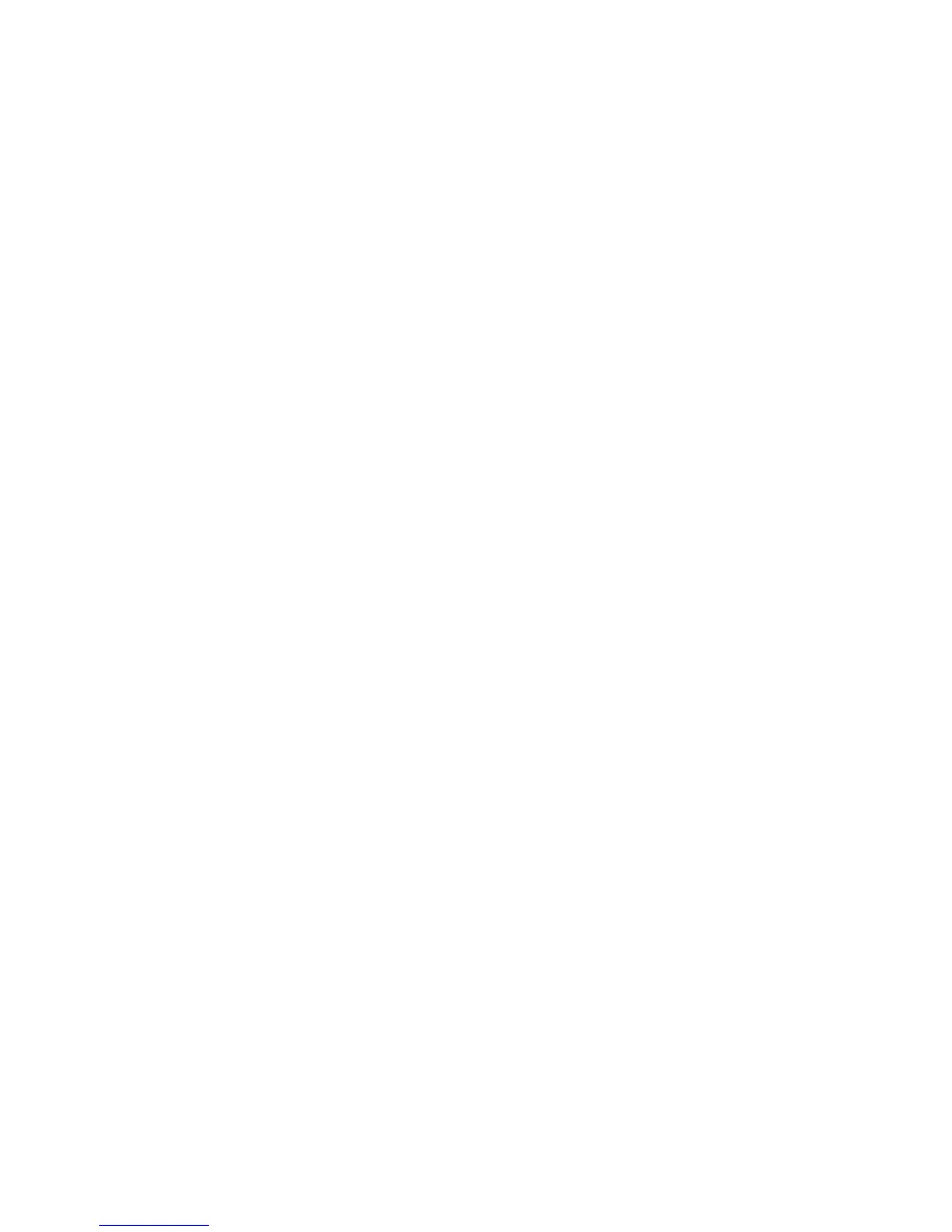Scan Using WIA Driver
Xerox WorkCentre 3550
User Guide
69
Scan Using WIA Driver
Your machine also supports the Windows Image Acquisition (WIA) driver for scanning images. WIA is
one of the standard components provided by Microsoft Windows XP and works with digital cameras
and scanners.
Note: The WIA driver works only on Windows XP/Vista/7.0 with a USB port.
1. Make sure that the machine is connected to your computer and powered on.
2. Install the WIA driver. Follow the install instructions provided with your driver.
3. Load originals face up into the document feeder, or place a single original face down on the
document glass.
4. Scan the originals using the following instructions:
Windows XP
a. From the Start menu, select Control Panel, > Scanners and Cameras.
b. Double click your scanner driver icon. The Scanner and Camera Wizard appears. Then click
Next.
c. Set the option in Choose scanning preferences window. Then click Next.
d. Enter a picture name, and select a file format and destination to save the picture.
e. Click Next to scan your originals.
f. Click Next and Finish to view images.
Windows Vista
a. From the Start menu select Control Panel > Scanners and Cameras.
b. Double click Scan a document or picture. Windows Fax and Scan application appears. You
can click on View scanners and cameras to view scanners.
c. If there is no Scan a document or picture, open the MS paint program and from the File click
From Scanner or Camera... .
d. Click New Scan. Scan driver appears. Choose your scanning preferences.
e. Click Scan.
Windows 7
a. From the Start menu select Control Panel > Devices and Printers.
b. Click the right mouse button on the device driver icon in Printers and Faxes > Start Scan.
New Scan application appears.
c. Choose your scanning preferences.
d. Click Scan.
