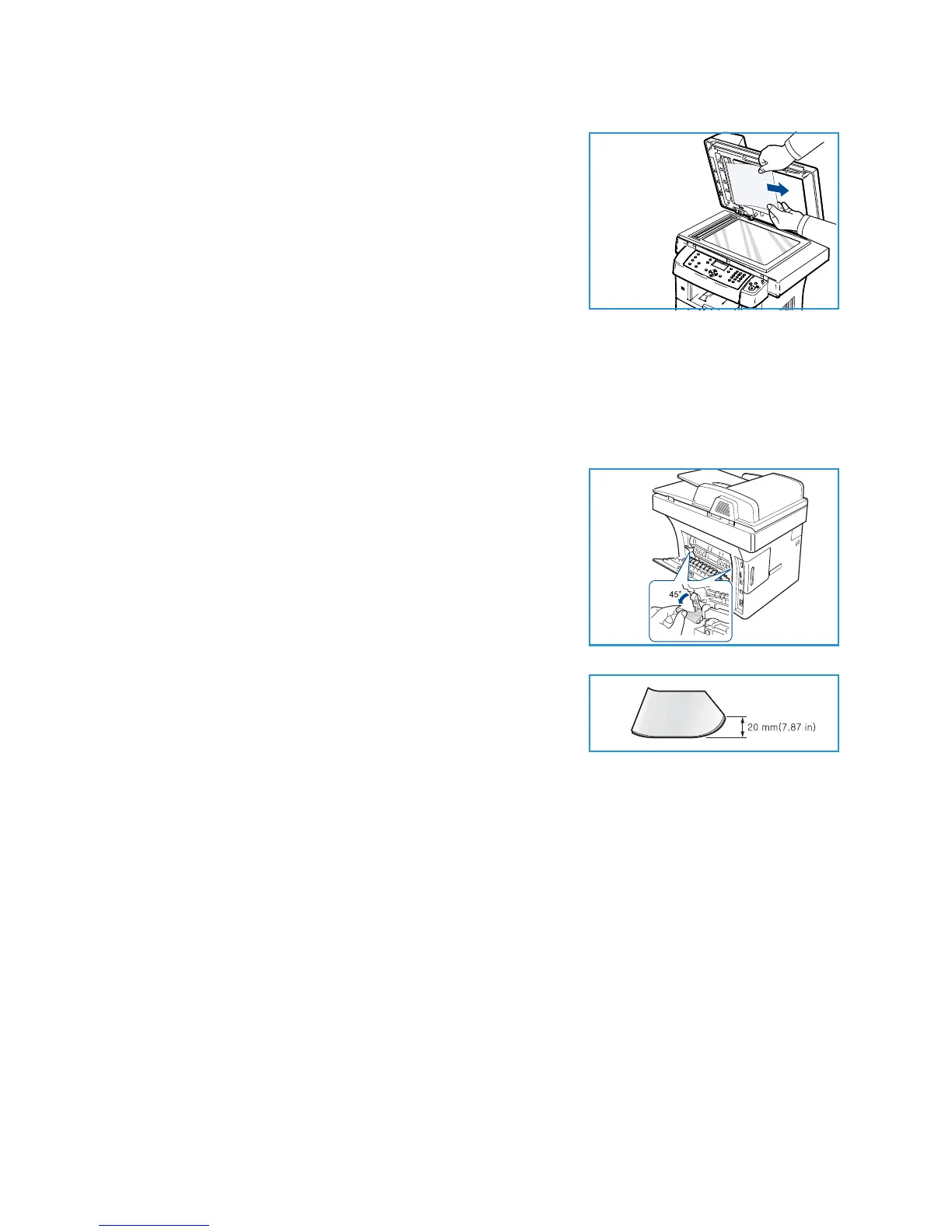Troubleshooting
Xerox WorkCentre 3550
User Guide
164
6. Seize the misfeed paper, and remove the paper from the feed
area by carefully pulling it to the right using both hands.
7. Close the document feeder. Load the removed pages back
into the document feeder.
Paper Jams
Tips for Avoiding Paper Curls
1. Open the rear door.
2. Pull down the pressure lever on each side about 45 degrees.
3. Close the rear door.
Note: Only use when the printout has more than 20mm
curl.If the rear door does not close, you have pull down the
pressure lever too much.
Tips for Avoiding Paper Jams
By selecting the correct media types, most paper jams can be avoided. When a paper jam occurs, refer
toPaper Jams on page 164.
• Ensure that the adjustable guides are positioned correctly. (See Loading the Paper Trays on
page 118.)
• Do not overload the tray. Ensure that the paper level is below the paper capacity mark on the
inside of the tray.
• Do not remove paper from the tray while your machine is printing.
• Flex, fan, and straighten paper before loading.
• Do not use creased, damp, or highly curled paper.
• Do not mix paper types in a tray.
• Use only recommended print media. (See Media Types on page 125.)
• Ensure that the recommended side of the print media is facing down in the tray, or facing up in
the Bypass Tray.
