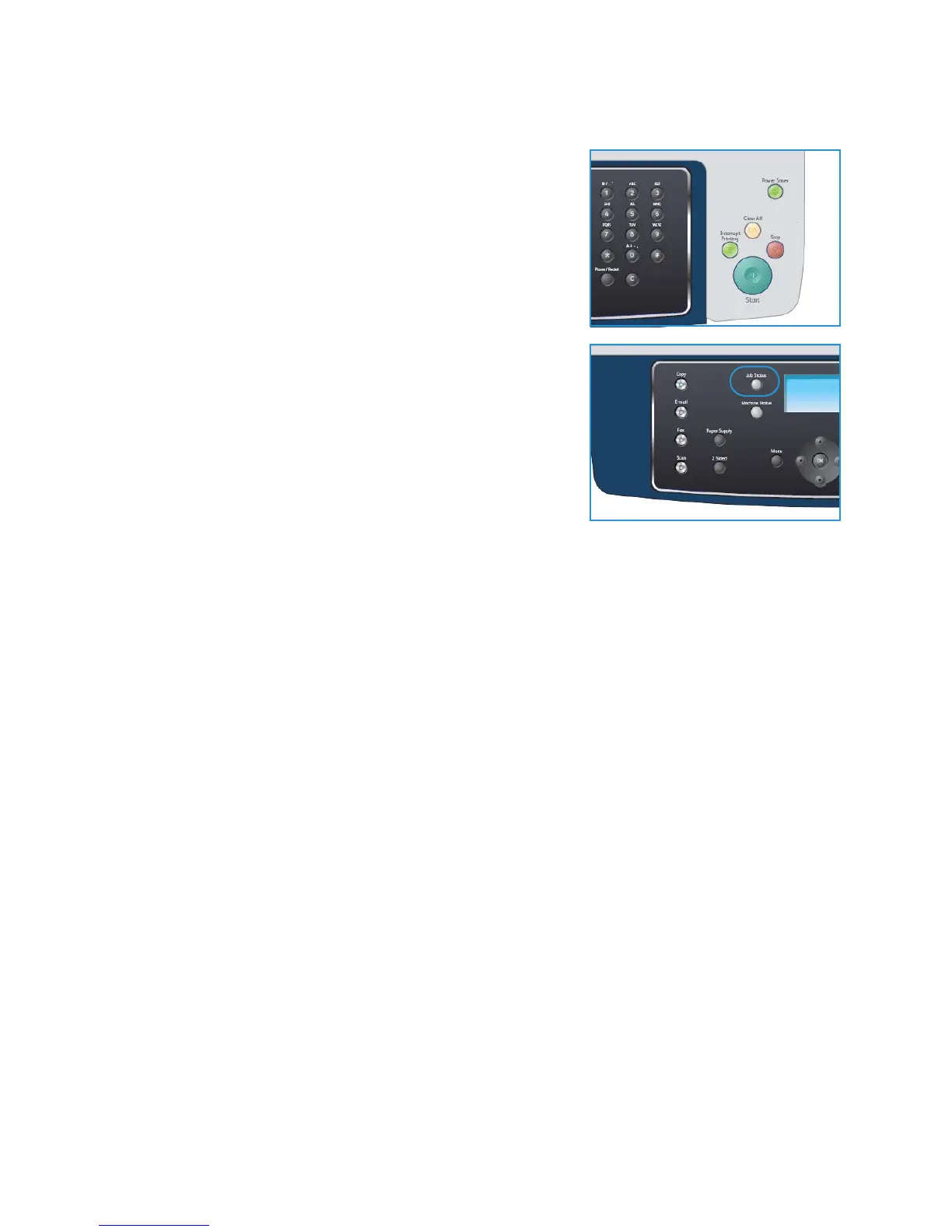Scan Procedure
Xerox WorkCentre 3550
User Guide
65
Start the Job
1. Press the Start button.
2. If using the document glass to scan 2 sided originals, the
machine displays a message when ready to scan side 2.
Continue scanning until all sides have been scanned.
The images are scanned and filed to the destination
selected.
Check the Job Status
1. Press the Job Status button on the control panel to display
job status information.
2. A list of Active Jobs is displayed. Select your job using the
up/down arrows and press OK.
3. The following Job Options are available:
• Delete: Select this option to delete the job. Use the
left/right arrows to select Yes or No.
• Details: Select this option to display details about the
job. The job name, owner, type, status and submission
time is displayed.
Stop the Job
Follow the steps below to manually cancel an activate scan job.
1. Press the Stop button on the control panel. A confirmation is displayed, press Stop again to cancel
the current scan job.
2. To cancel a queued job press the Job Status button on the control panel to display the active jobs.
3. Use the up/down arrows and select the job required, press OK.
4. Select Delete and OK.
5. Select Yes to delete the job or No to return to previous screen.