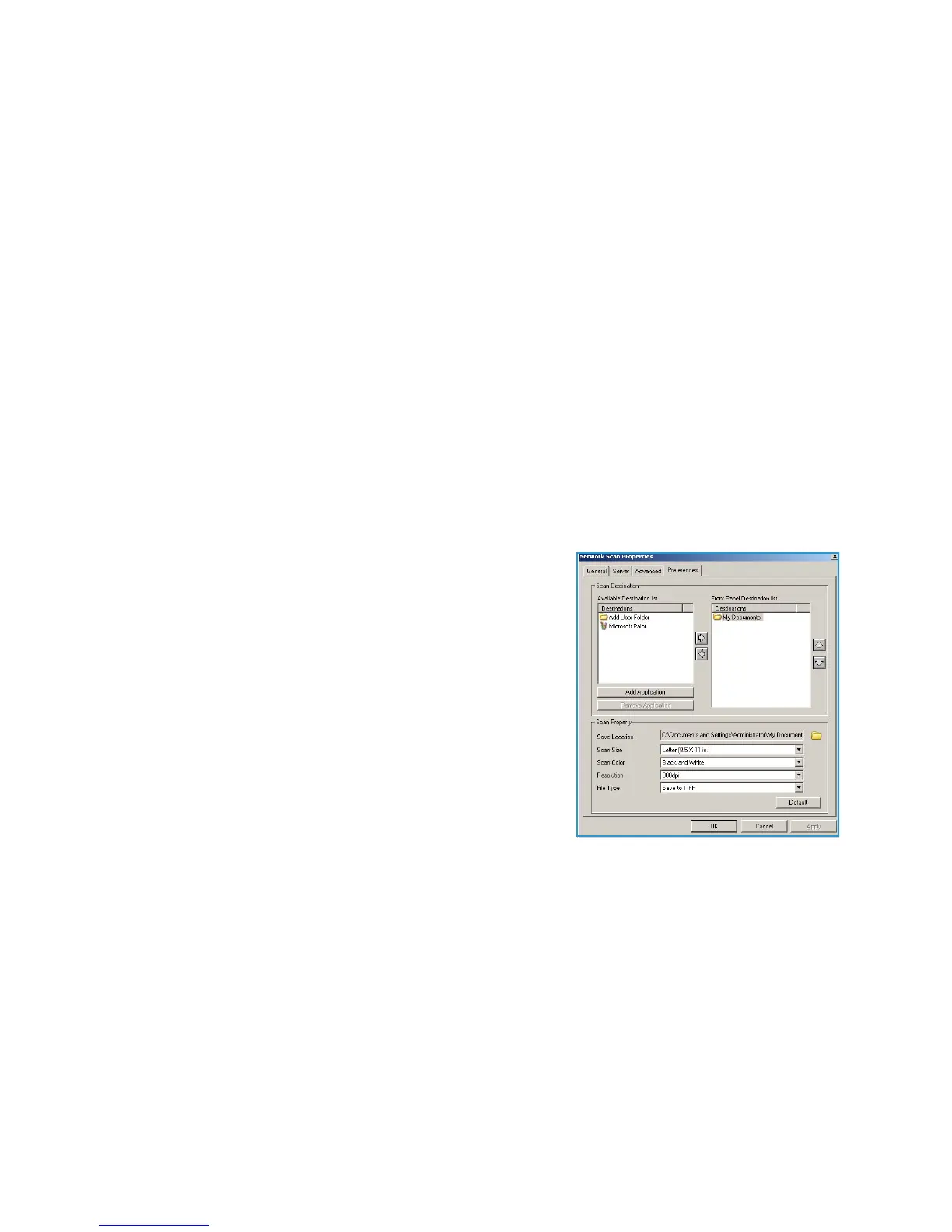Network Scan Manager
Xerox WorkCentre 3550
User Guide
70
Network Scan Manager
If you have installed the scan driver, the Network Scan Manager program has been automatically
installed too. Through this program, you can change scan settings and add or delete the folders where
scanned documents are saved on your computer.
Note: The Xerox Network Scan Manager program can only be used in the Windows system.
1. Select the Network Scan Manager:
• For Windows: From the Start menu, select All Programs > Xerox > Network Scan > Network
Scan.
2. Select the appropriate machine from the Xerox Network Scan Manager window.
3. Select Properties.
The Preferences tab allows you to change the saving destination and scan settings, add or delete
application program, and format files.
4. Click OK to confirm your settings.
Preferences Tab
Scan Destination
• Available Destination List: Shows the list of applications
currently linked to scanned images in the PC’s registry.
Select the program you want to use and click the right
arrow and add to Front Panel Destination List.
• Front Panel Destination List: Shows the list of applications
to open scanned image.
• Add Application: Allows you to add an application to the
Available Destination List.
• Remove Application: Allows you to remove an item added
by the user from the Available Destination List.
Scan Property
• Save Location: Allows you to choose the location of the default saving folder.
• Resolution: Allows you to choose the scan resolution.
• Output Color: Allows you to choose black and white, grayscale or color output.
• Original Size: Allows you to select the size of the original document.
• Default: Allows you to revert to default options.
• File Format: Determines the type of file created and can be temporarily changed for the current
job. You can select the file format you wish to use for your scanned image.