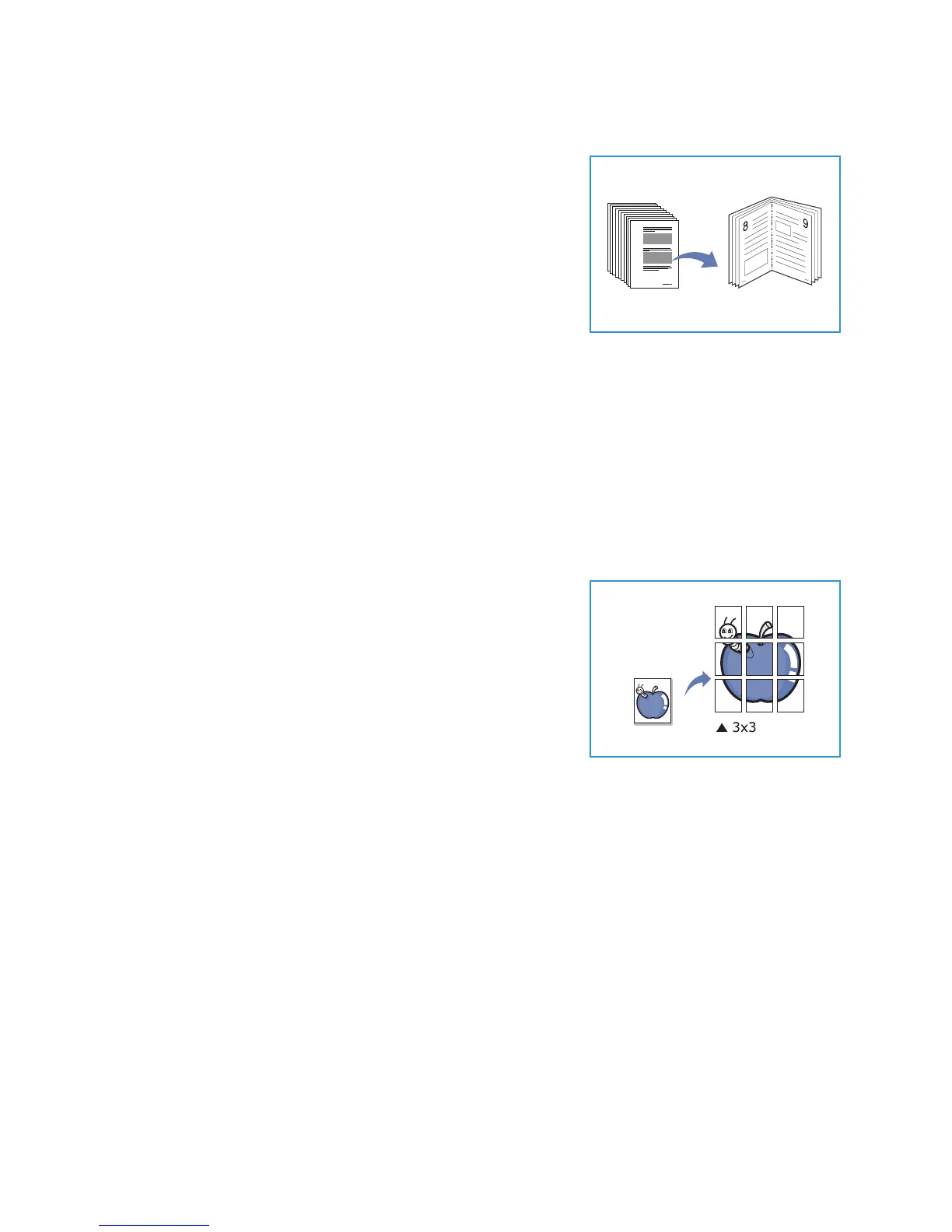Using the Layout Options
Xerox WorkCentre 3550
User Guide
33
Booklet Creation
This allows you to print your document on both sides of the paper
and arranges the pages so that the paper can be folded in half
after printing to produce a booklet.
1. Insert the documents neatly into the document feeder, face
up. The first page should be on top with the headings
towards the left of the machine.
Note: The originals must be loaded in the document feeder
to enable the Booklet Creation feature to be selected.
2. Press Copy on the control panel.
3. Press Menu on the control panel.
4. Press the up/down arrows to highlight Layout and press OK.
5. Press the up/down arrows to highlight Booklet Creation and press OK.
6. Press the up/down arrows to highlight 1 Sided Originals or 2 Sided Originals and press OK.
7. Select OK to save your selections and press Menu to return to the top level menu.
8. Load originals and press Start.
Poster Copy
Your original will be divided into 9 portions. You can paste the
printed pages together to make one poster-sized document.
Note: This copy feature is available only when you place
originals on the document glass.
1. Press Copy on the control panel.
2. Press Menu on the control panel.
3. Press the up/down arrows to highlight Layout and press OK.
4. Press the up/down arrows to highlight Poster Copy and press
OK.
5. Select OK to save your selections and press Menu to return to the top level menu.
6. Load originals and press Start.
Each portion is scanned and printed one by one in the order shown.
