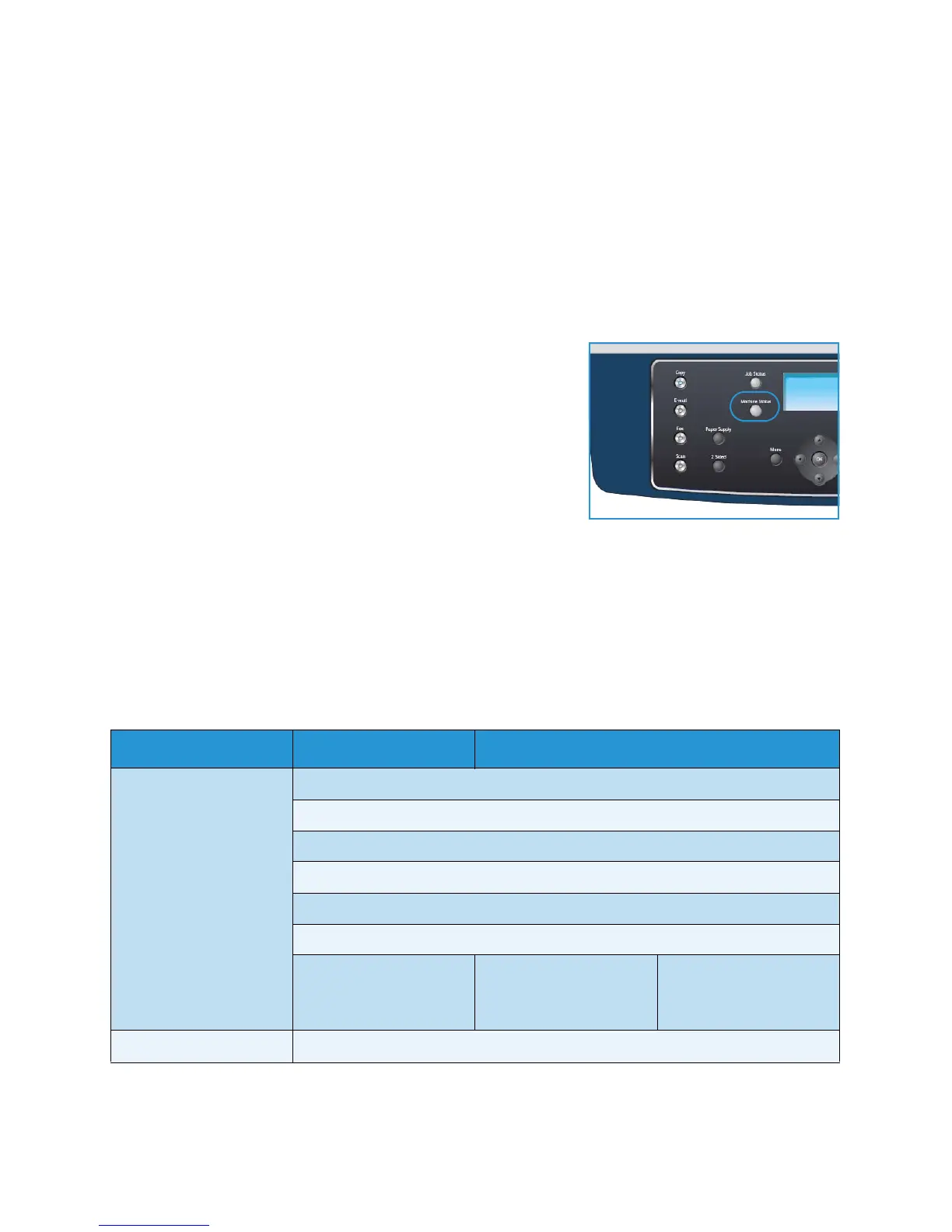Machine Status Menu
Xerox WorkCentre 3550
User Guide
128
Machine Status Menu
All the machine setup features are accessed through the Machine Status button on the control panel.
The setup and default options should be setup and customized by the System Administrator. Therefore
access to these options is passcode protected.
Accessing the Setup Options
To access the default and setup options:
1. Press the Machine Status button on the Control Panel.
2. Press the up/down arrow buttons to highlight the required
option. Press OK.
3. Enter the Administrator’s Password using the keypad. The
default is 1111.
Note: You may have to press the 1 key several times to enter
the ‘1’.
After entering a character press the Right arrow button to
enable the next character to be entered, or wait 2 seconds between presses.
Continue entering characters until the full password has been entered.
4. Press the OK button on the Control Panel. Once the password is verified the selected option menu
displays.
Settings can also be customized using CentreWare Internet Services, refer to the System Administrator
Guide for more information.
The following options are accessible from the Machine Status menu:
Feature Option Option Settings
Machine Information Model
Printer Name
DNS Name
IP Address
Serial Number
Activation Date
Billing Counters • Total Impressions
•Black Impressions
• Maint. Impressions
•Sheets
• 2 Sided Sheets
Toner Level
The level of toner remaining is indicated on the status bar.