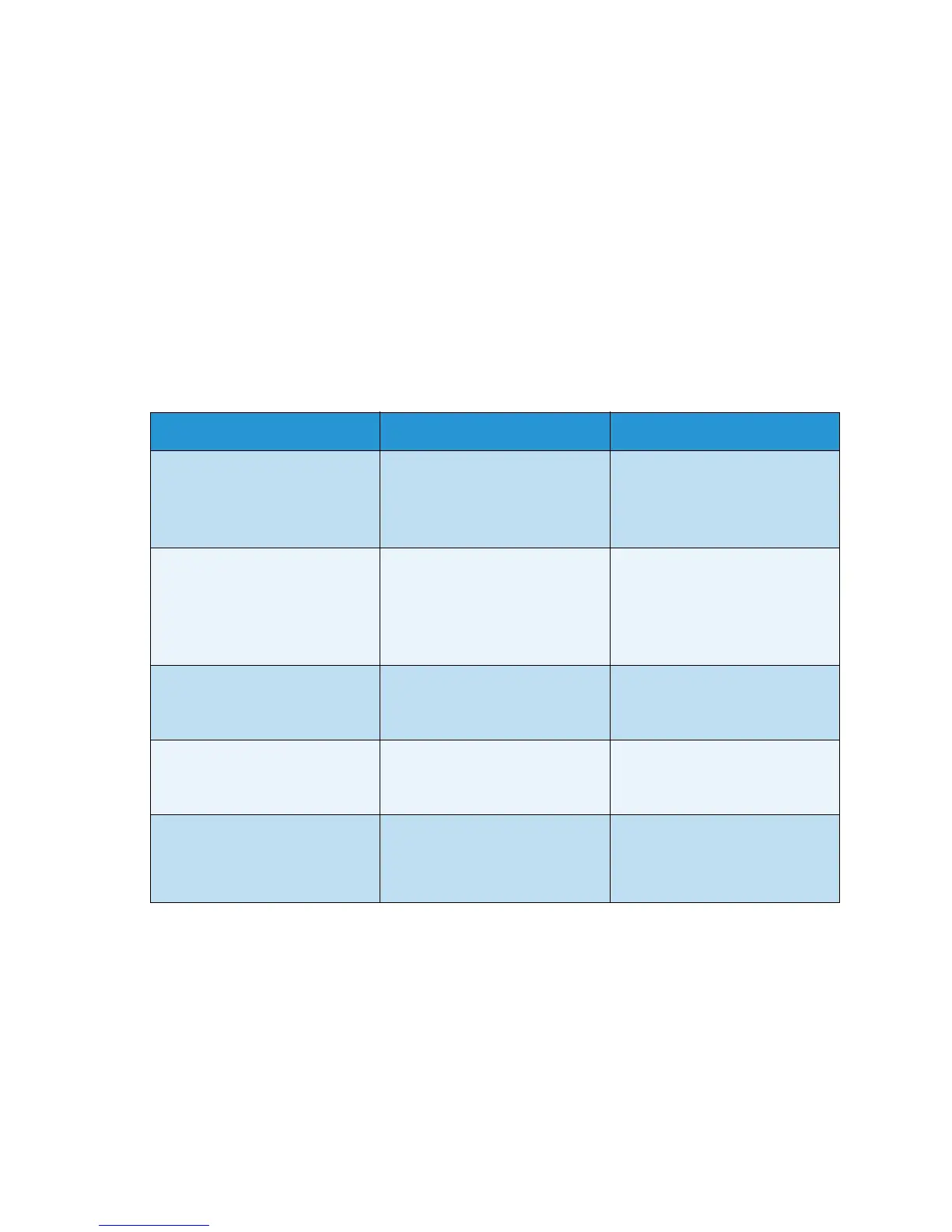E-mail Defaults
Xerox WorkCentre 3550
User Guide
138
E-mail Defaults
The E-mail options, including File Format, Original Type, Output Color and Resolution, can be set to
those most frequently used. When you e-mail a document, the default settings are used unless they
have been changed for the current job.
1. Press Machine Status on the control panel.
2. Press the up/down arrows to highlight E-mail Defaults and press OK.
3. Enter the Administrator’s Password using the keypad. Refer to Accessing the Setup Options on
page 128 for instructions.
The following E-mail Default options and settings are available:
Note: * indicates the factory default setting.
Option Description Settings
File Format Use this option to select the
default file format for E-mail
jobs.
•PDF *
•TIFF
•Multi-Page TIFF
•JPEG
Lighten/Darken Use this option to select the
default Lighten/Darken option
for E-mail jobs. Lighten/Darken
adjusts the lightness or darkness
of the output.
• Lightest
• Light
•Normal *
•Dark
•Darkest
Output Color Use this option to select the
default output color setting for
E-mail jobs.
• Color *
•Grayscale
• Black and White
Original Type Use this option to select the
default Original Type for E-mail
jobs.
•Text *
•Photo and Text
•Photo
Background Suppression Use to automatically reduce or
eliminate the dark background
resulting from scanning colored
paper or newspaper originals.
•Off *
•On