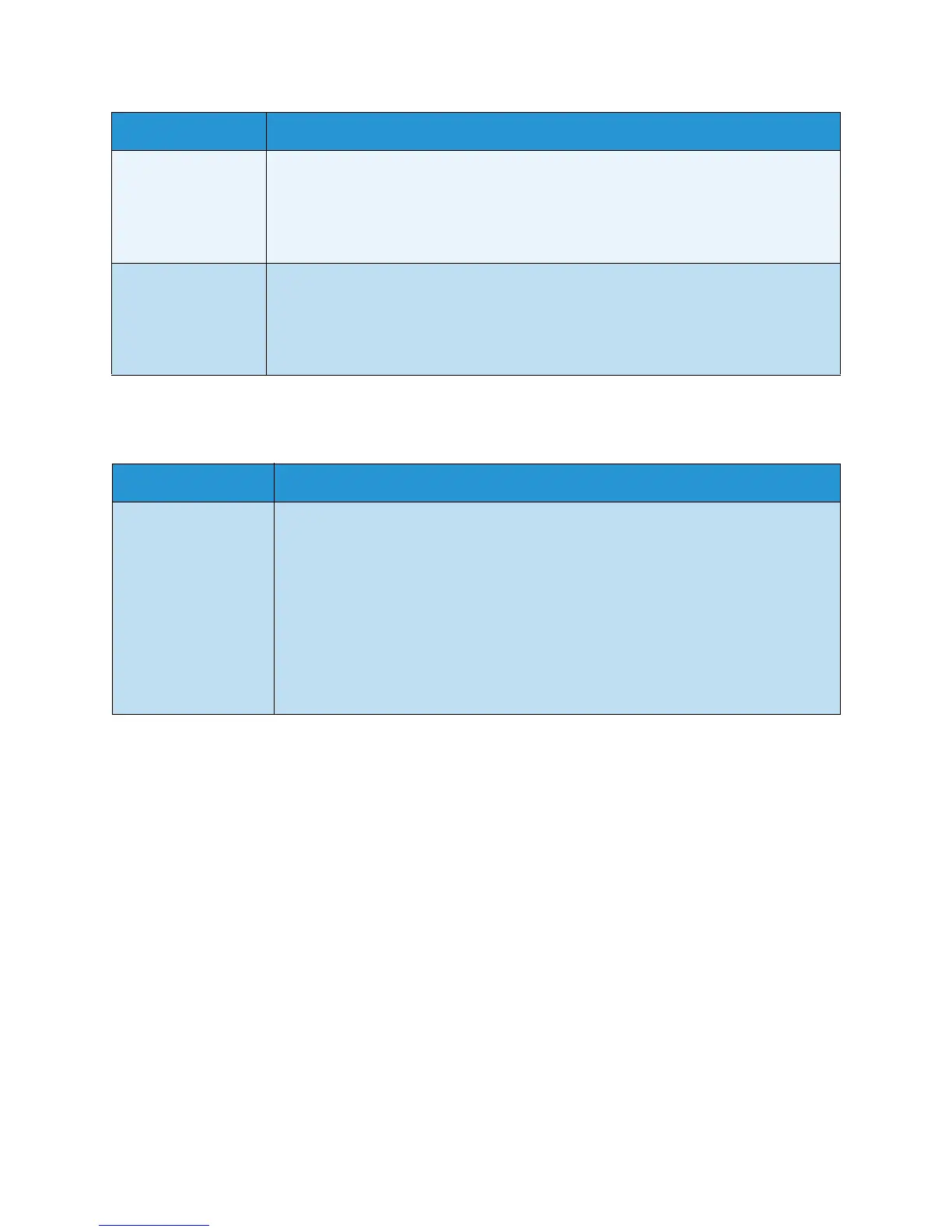Troubleshooting
Xerox WorkCentre 3550
User Guide
187
Scanning Problems
Frequent copy paper
jams occur.
• Fan the stack of paper, then turn it over in the tray. Replace the paper in the tray
with a fresh supply. Check/adjust the paper guides, if necessary.
• Ensure that the paper is the proper paper weight.
• Check for copy paper or pieces of copy paper remaining in the machine after a
paper jam has been cleared.
Print cartridge
produces fewer
copies than
expected before
running out of toner.
• Your originals may contain pictures, solids, or heavy lines. For example, your
originals may be forms, newsletters, books, or other documents that use more
toner.
•The document feeder may be left open while copies are being made.
• Turn the machine off and back on.
Condition Suggested Solutions
The scanner does not
work.
• Make sure that you place the original to be scanned face down on the document
glass, or face up in the document feeder.
• There may not be enough available memory to hold the document you want to
scan.
• Check that the machine cable is connected properly.
• Make sure that the machine cable is not defective. Switch the cable with a known
good cable. If necessary, replace the cable.
• Check that the scanner is configured correctly. Check scan setting in the Network
Scan Manager or the application you want to use to make certain that the
scanner job is being sent to the correct port (for example, USB001).
Condition Suggested Solutions
