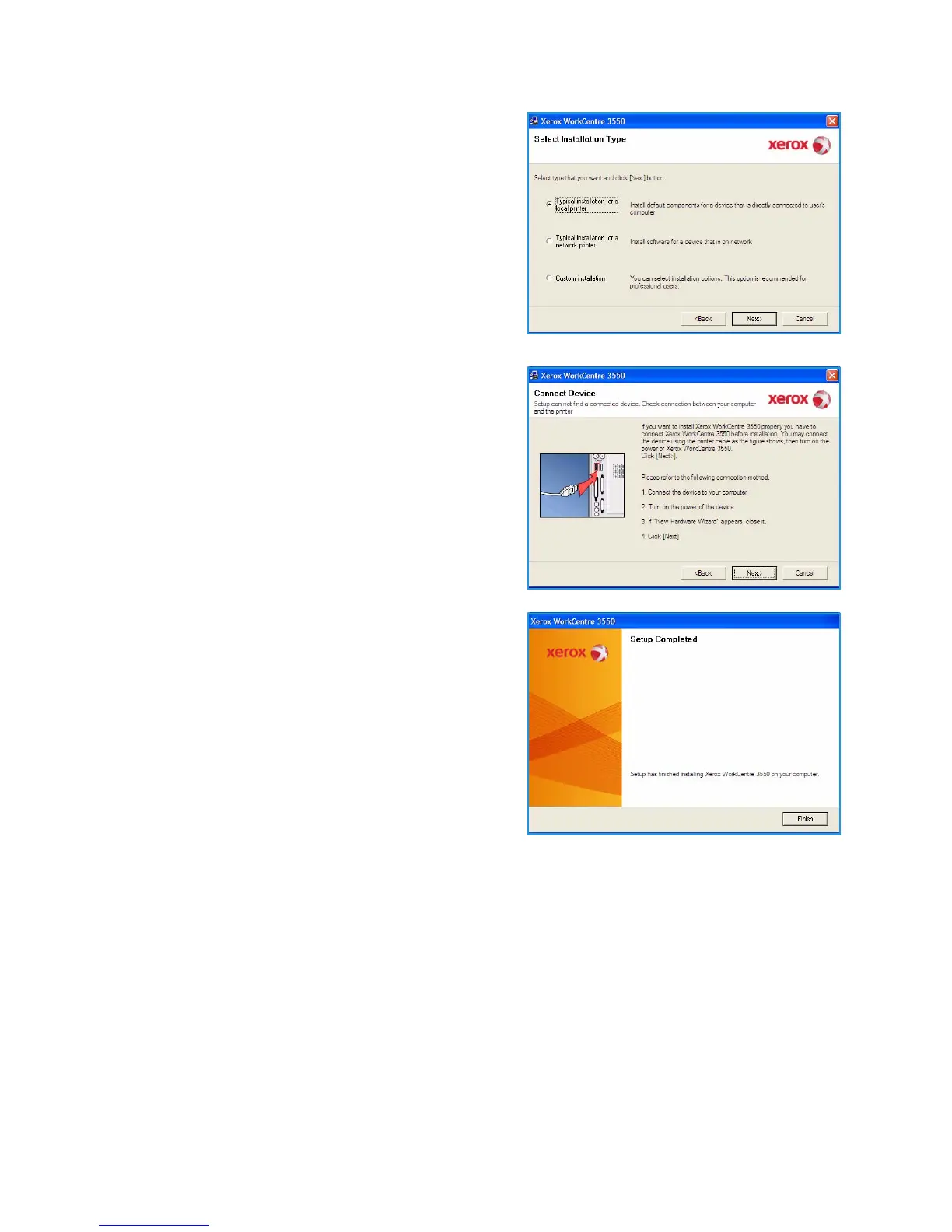Printing using Windows
Xerox WorkCentre 3550
User Guide
87
4. Click Typical installation for a local printer and
follow the wizard instructions to install the local
printer.
Note: For Custom install instructions, refer to the
System Administrator Guide.
If your printer is not already connected to the
computer, the Connect Device screen will appear.
After connecting the printer, click Next. If you don’t
want to connect the printer at this time, click Next,
and No on the following screen. Then the
installation will start and a test page will not be
printed at the end of the installation.
5. After the installation is finished, click Finish.
If the Test Print operation is successful, continue on to
the next setup procedure in this document. If the print
operation failed, refer to Troubleshooting on page 161.
Networked Printer
When you connect your printer to a network, you must first configure the TCP/IP settings for the
printer. After you have assigned and verified the TCP/IP settings, you are ready to install the software
on each computer on the network.
1. Make sure that the printer is connected to your network and powered on. For details about
connecting to the network, refer to the System Administrator Guide.