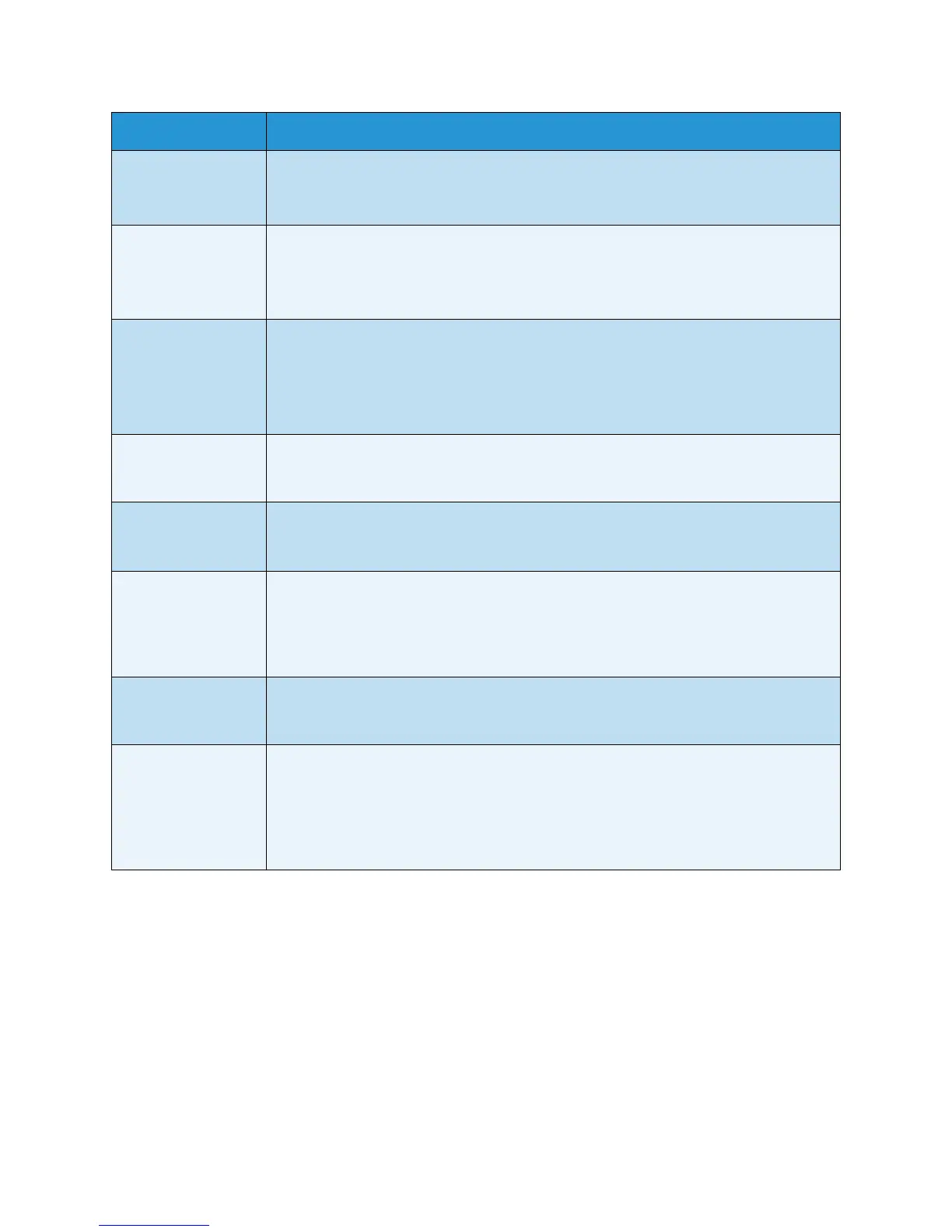Troubleshooting
Xerox WorkCentre 3550
User Guide
189
Faxes are not
received
automatically.
• The receiving mode should be set to fax.
• Make sure that there is paper in the tray.
• Check to see if the display shows any error message. If it does, clear the problem
The machine does
not send.
• Make sure that the original is loaded in the document feeder or on the document
glass.
• Check the fax machine you are sending to, to see if it can receive your fax.
• Try the job again later, the line may have a fault or be busy.
The incoming fax
has blank spaces or
is of poor-quality.
• The fax machine sending you the fax may be faulty.
• A noisy phone line can cause line errors.
• Check your machine by making a copy.
• The print cartridge may be empty. Replace the print cartridge. (See Replacing the
Print Cartridge on page 157.)
Some of the words
on an incoming fax
are stretched.
• The fax machine sending the fax had a temporary document jam.
There are lines on
the originals you
sent.
• Check your scan unit for marks and clean it. (See Cleaning the Machine on
page 158.)
The machine dials a
number, but the
connection with the
other fax machine
fails.
• The other fax machine may be turned off, out of paper, or cannot answer
incoming calls. Speak with the other machine operator and ask her/him to solve
out the problem.
Faxes do not store in
memory.
• There may not be enough memory space to store the fax. If the display indicating
the memory status shows, delete any faxes you no longer need from the memory,
and then try to store the fax again. Call for service.
Blank areas appear
at the bottom of
each page or on
other pages, with a
small strip of text at
the top
• You may have chosen the wrong paper settings in the user option setting. For
details about paper settings. (See Setting Paper Size and Type on page 122.)
Condition Suggested Solutions
