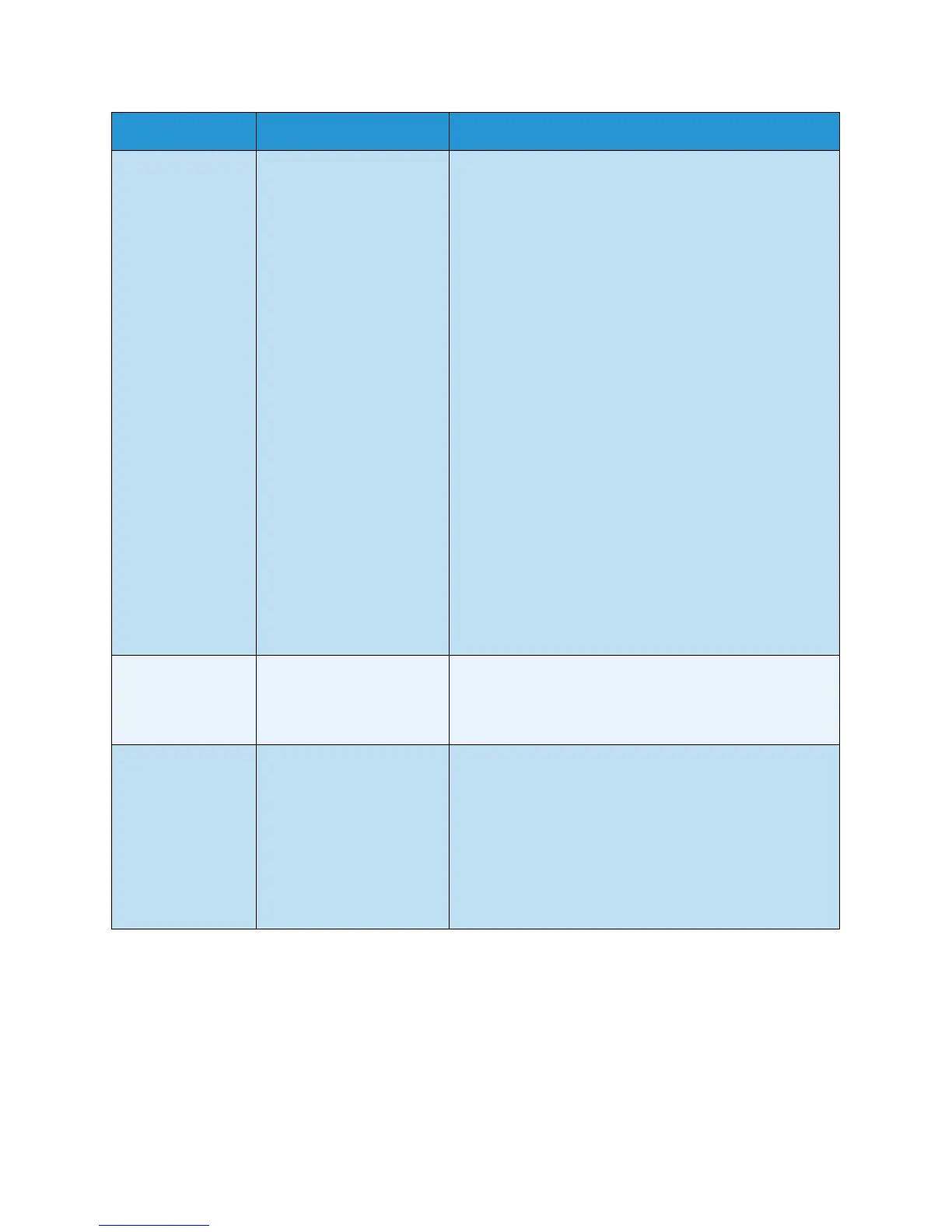Copy Options
Xerox WorkCentre 3550
User Guide
30
Layout This option is used to copy
multiple documents onto
one sheet of paper, copy
from book originals, create
booklet output and
produce documents which
can be pasted together to
make a poster.
• Normal: Select this option to match the layout of the
originals.
• 2 Up: This feature is used to copy two documents, in a
reduced size, onto one sheet of paper.
• 4 Up: This feature is used to copy four documents, in a
reduced size, onto one sheet of paper.
• ID Card Copy: The machine prints one side of the
original on the upper half of the paper and the other
side on the lower half without reducing the size of the
original.
• Book Copy: Use when copying bound documents and
books.
• Booklet Creation: This allows you to print your
document on both sides of the paper and arranges
the pages so that the paper can be folded in half after
printing to produce a booklet.
• Poster Copy: Your original will be divided into 9
portions. You can paste the printed pages together to
make one poster-sized document.
• Clone Copy: The machine prints multiple original
images onto a single page. The number of images is
automatically determined by the machine based on
the original size and the paper size.
Refer to Using the Layout Options on page 31 for
instructions.
Collation Collation is used to select
collated or uncollated
output.
• Collated: Select Collated for output stacked in sets to
match the sequence of the originals, i.e. (1,2,3 / 1,2,3).
• Uncollated: Select Uncollated for output sorted into
stacks of individual pages, i.e. (1,1,1 / 2,2,2 / 3,3,3).
Original Size Allows you to specify the
size of the image to be
scanned.
• A4
• A5
• B5
• Letter
• Legal
• Executive
• Folio
• Oficio
Feature Description Options
