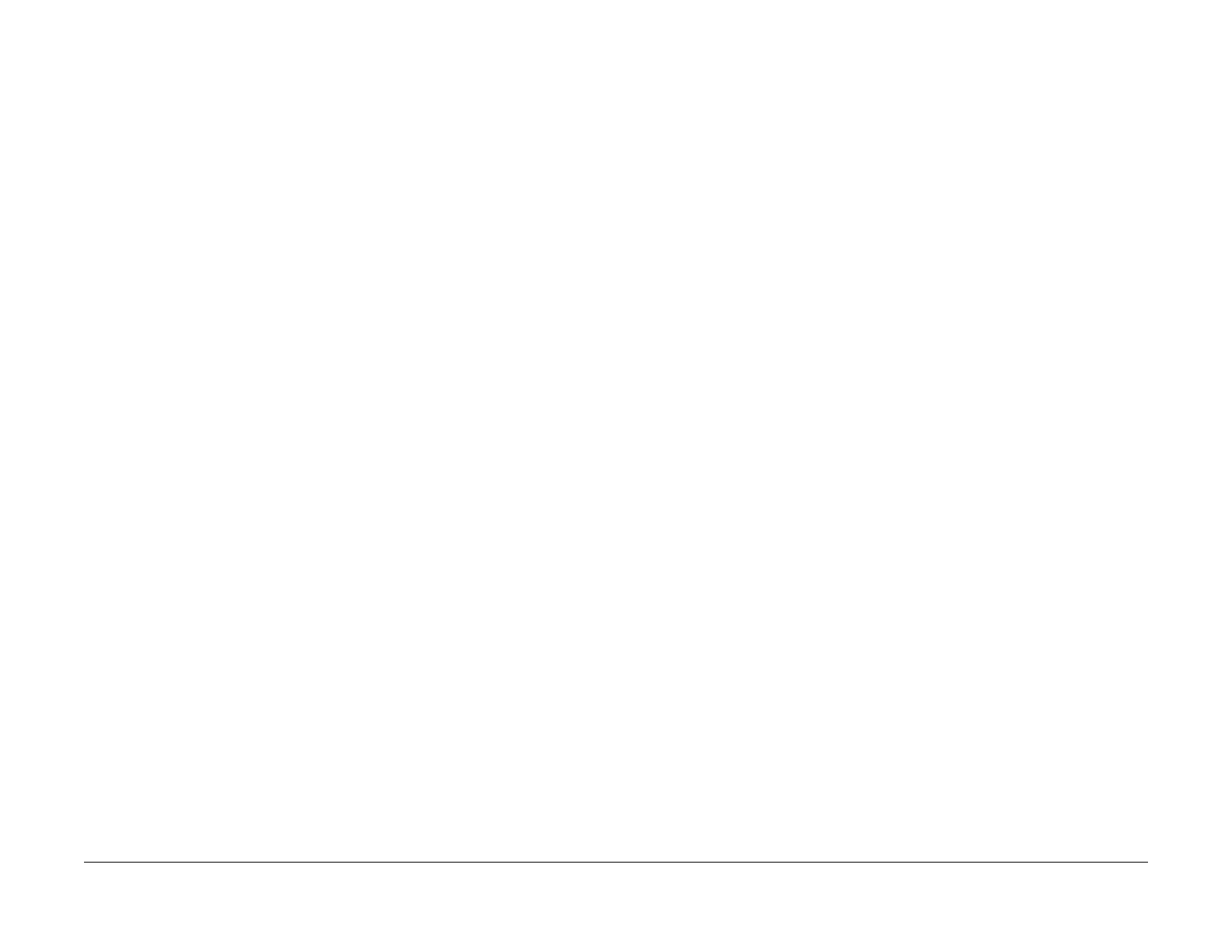06/2014
2-166
WC 5022/5024
2.3.3 No output is available, no data is printed
Version 1.0
Status Indicator RAPs
2.3.3 No output is available, no data is printed
Check whether or not the Controller Firmware and Printer Driver are the latest version. If it is
not the latest, always upgrade the software. (See 2.4.1 Software Download.)
After checking the above items, check whether the Indicator is blinking and take the corrective
actions accordingly.
1. When the Indicator (Panel Send/Receive Lamp) is blinking
It is highly possible that print data cannot be decomposed in the Printer main processor.
Perform the corrective actions according to '2.3.5 Network-Related Details Check Flow' in
this document, and then collect the following information:
• System Settings Report
• Check the panel message (error message, etc).
• Error History Report
• Service Settings Report
• Job History Report
• Maintenance Report (CE)
• Check the Printer Driver name and version.
• Check the Printer Driver settings in details.
• Network Capture Log
• Create Print files on the PC and collect them on CD-R.
[How to Create Print file]
Method 1)
a. Select [Print] from File menu in the target document.
b. In [Print] screen, select the [Output to File] check box and click [OK].
If there is no [Output to File] check box displayed in the [Print] screen, create the file
in Method 2.
c. Enter a descriptive file name in 'File Name' using a customer name and date, and
click [OK] to create a Print file in the specified destination.
Method 2)
a. Open the Printer Driver Properties and select the [Ports] tab.
b. In [Ports], select [FILE:] in the list and click [OK] to close the Properties screen.
Take note of the port setting before it was changed in [FILE:] in order to restore the
port to original setting after creating a Print file.
c. Select [Print] from File menu in the target document.
d. The [Output to File] screen appears. Specify a storage destination and file name,
and click [OK] to create a Print file in the specified destination.
e. Restore the port to the original setting in the procedures a and b shown above.
2. When the Indicator (Panel Send/Receive Lamp) is not blinking
It is highly possible that connection is not established and hence print data has not
reached the Printer main processor.
Obtain the information relevant to the items described in '2.3.2 Cannot connect to the net-
work'.
