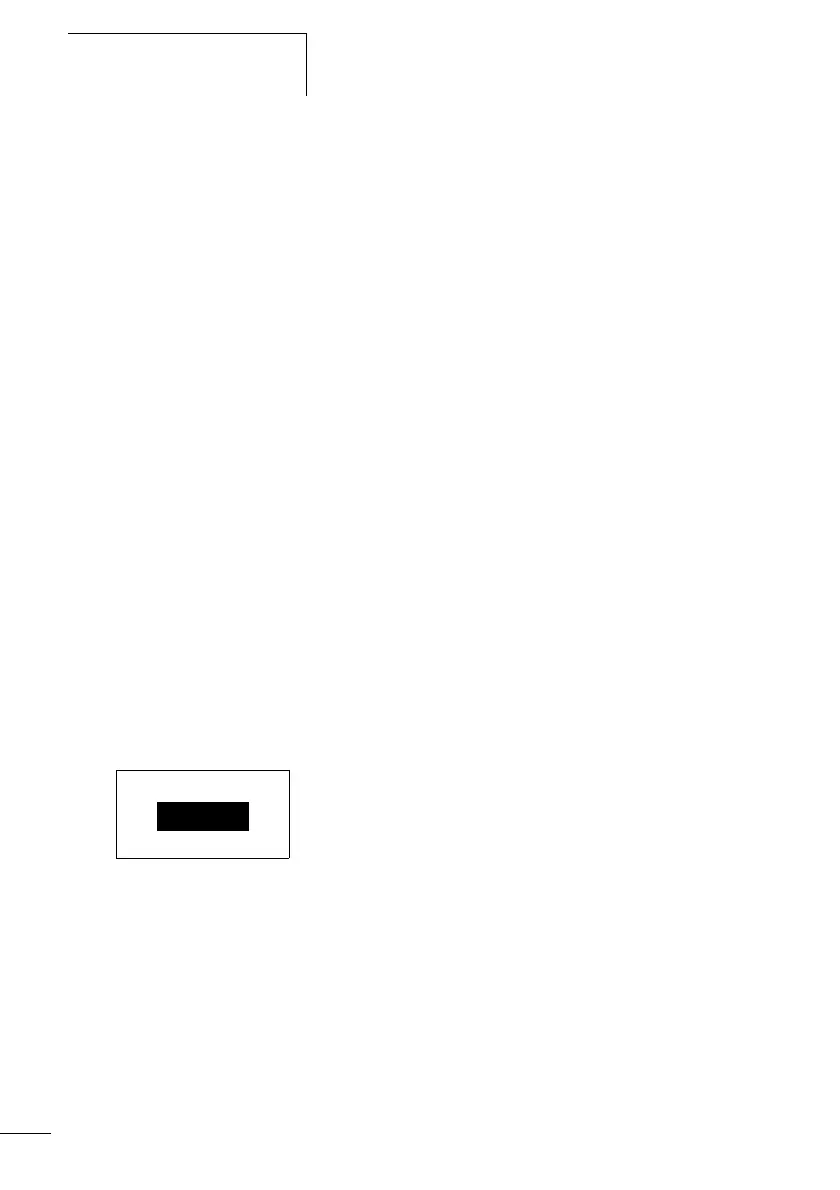Visualization with the
display system
274
1SVC 440 795 M1100
The height of the element frame depends on the font size for
which two display formats are available – normal font and
double font. The font size can be changed in the context
menu (right click) or by dragging the selection square at the
bottom of the element frame. To set the double font size,
sufficient space must be available underneath the element.
The width of the element can be scaled as required.
Dragging a selection square with the mouse button
depressed will set the required size. It may be necessary to
size the elements sufficiently to provide space for all
languages. This can be checked in the screen overview.
The following examples illustrate the Static text function:
Example program 1 – Different display types
The program consists of four screens in which the static text
is displayed in different ways. The individual screens can be
selected with the cursor buttons
Í and Ú. The screen
change was defined in the button editor (a section
“Button editor”, page 317).
Standard path: C:\Program files\CL-SOFT\Samples\
Program:
StaticText_Prog_01.e60
Screen 1
Screen 1 shows a static text in normal font size.
Screen 2
Screen 2 shows a static text enlarged.
Screen 3
Screen 3 shows three static texts in different font sizes.
Screen 4
Screen 4 shows four static texts arranged vertically.
Text
