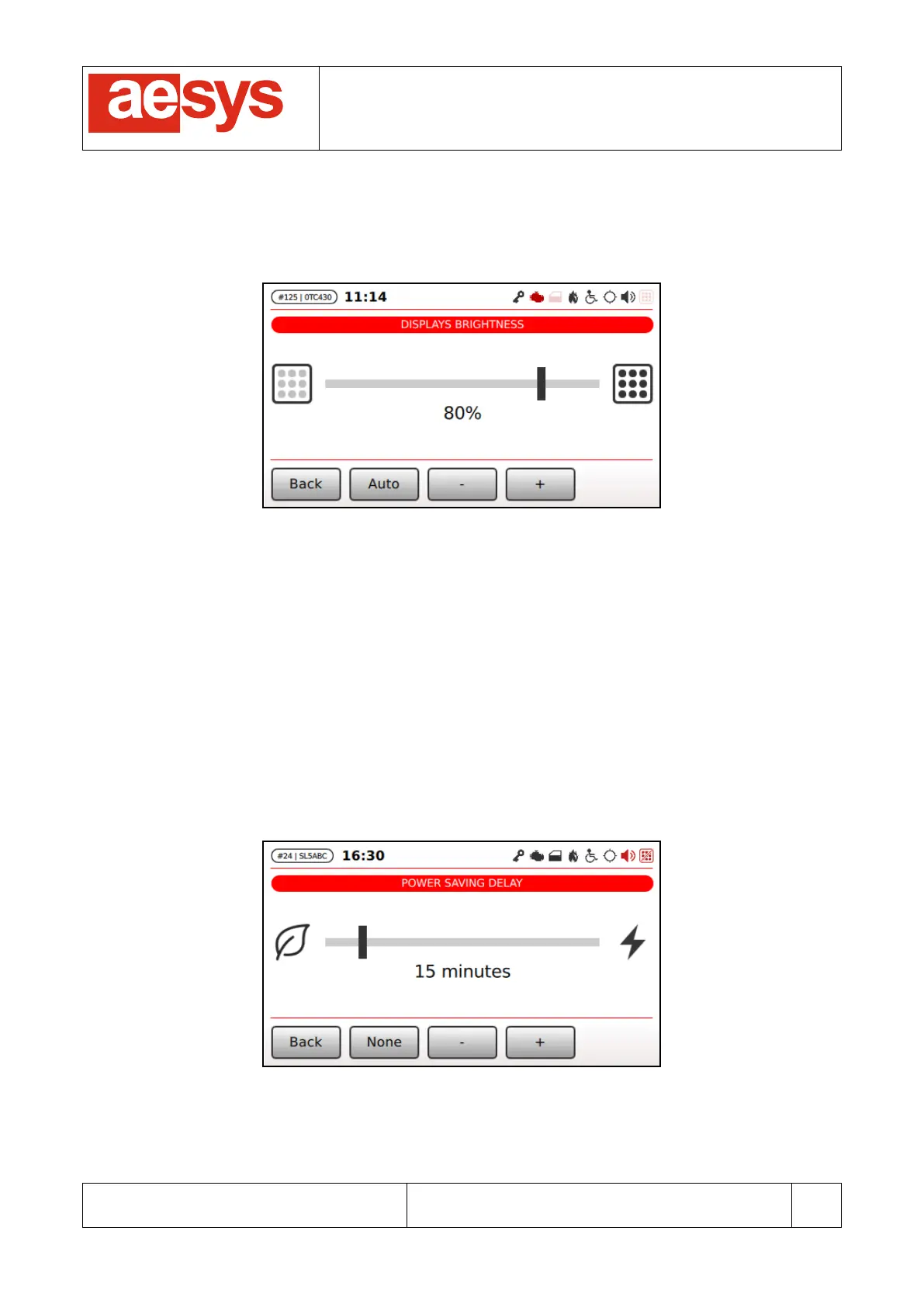COMMUNICATION AND VISUALIZATION TECHNOLOGIES
via Pastrengo, 7/C – 24068 Seriate (Bergamo)
9.4.2 Signs brightness
If signs local settings override is enabled (paragraph 9.4.1) then the brightness of LED signs can be
configured by accessing “Setup
Displays setup
Brightness” (Figure 70).
Figure 70: LED signs brightness configuration
Soft key labeled “Auto” toggles between automatic and manual mode.
In automatic mode signs automatically adjust their brightness depending on the detected environmental light.
In manual mode the brightness percentage of all signs is configured by the slider shown in Figure 70 (soft
keys “-” and “+” can be used in order for respectively decreasing or increasing the brightness of signs).
Changes are immediately applied (so there is no need to press any “Ok” button): simply press “Back” for
confirming settings and exiting the menu.
9.4.3 Signs power savings
If signs local settings override is enabled (paragraph 9.4.1) then the power saving delay of LED signs can be
configured by accessing “Setup
Displays setup
Power saving” (Figure 71).
Figure 71: LED signs power saving
While a sign enters the power saving mode, then its publication is blanked (to save energy). Signs enter the
power saving mode when a configurable amount of time has elapsed since bus engine switch-off (please