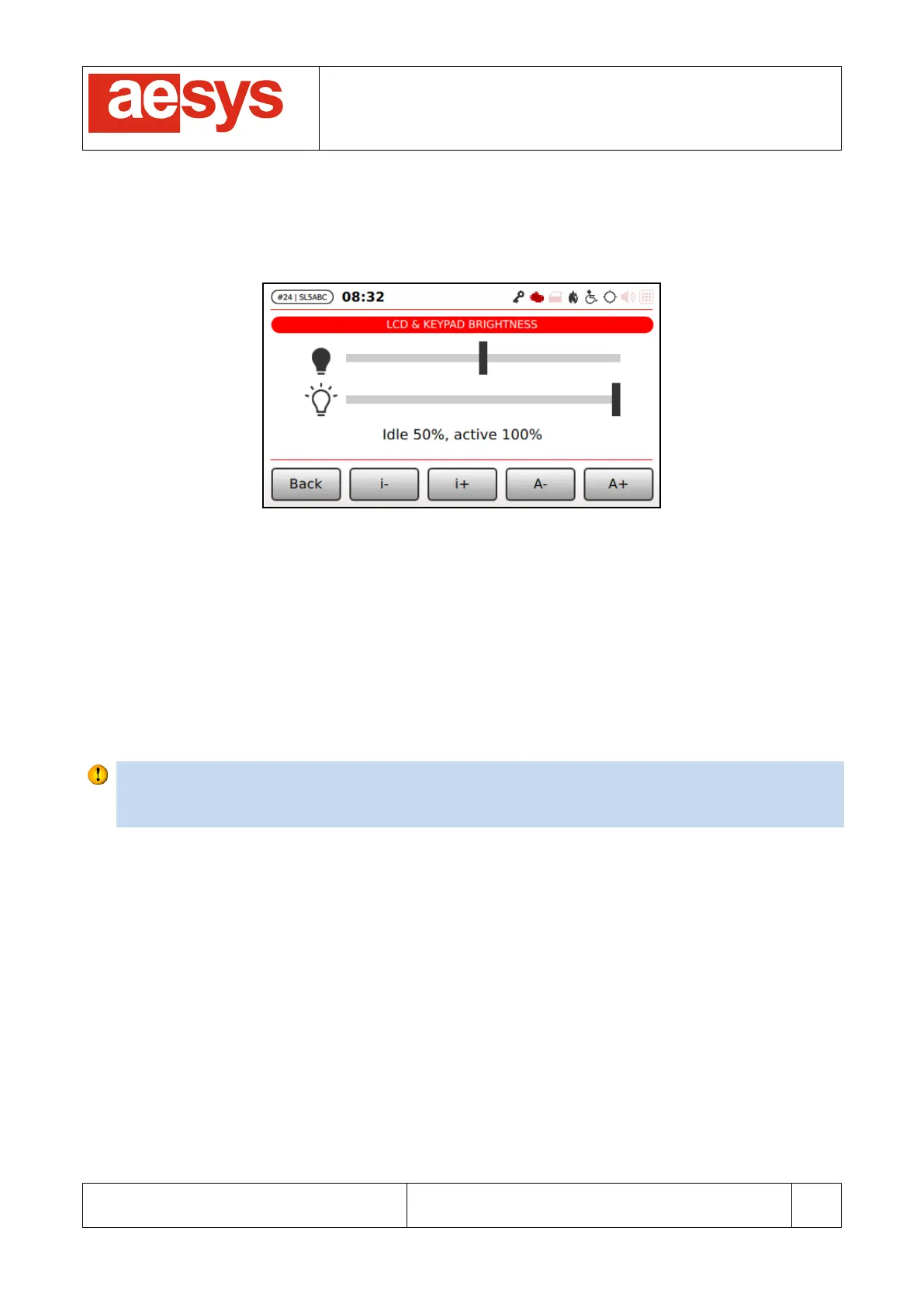COMMUNICATION AND VISUALIZATION TECHNOLOGIES
via Pastrengo, 7/C – 24068 Seriate (Bergamo)
9.9.5 Touch-screen and keypad brightness
The brightness of both the touch-screen and the keypad can be adjusted by accessing “Setup
Control unit
Brightness” (Figure 114).
Figure 114: Touch-screen and keypad brightness configuration
Touch-screen and keypad brightness can be independently configured for system active status and system
idle state (see paragraph 9.9.3), being the brightness level of the former state always greater or equal to the
latter one.
The first slider shown in Figure 114 refers to the brightness percentage of touch-screen and keypad while
the system is idling, while the second slider refers to the active mode of the system. Brightness levels can be
adjusted by dragging the sliders the touch screen, or by pressing “i-”, “i+”, “A-” and “A+” for respectively
decreasing or increasing the idling brightness level and the brightness level while in active mode.
Changes are immediately applied (so there is no need to press any “Ok” button): simply press “Back” for
confirming settings and exiting menu.
Tip
Touch-screen and keypad brightness configuration is quickly accessible by holding for some seconds
the key “Aesys” on TC-430™ keypad.
9.9.6 Night mode
Aesys® TC-430™ can be turned into night mode in order to greatly reduce the amount of light coming from
the unit (e.g. during night travels).
Night mode can be quickly toggled by pressing “Aesys” button on TC-430™ keypad.
Figure 115 shows a sample screen in night mode.