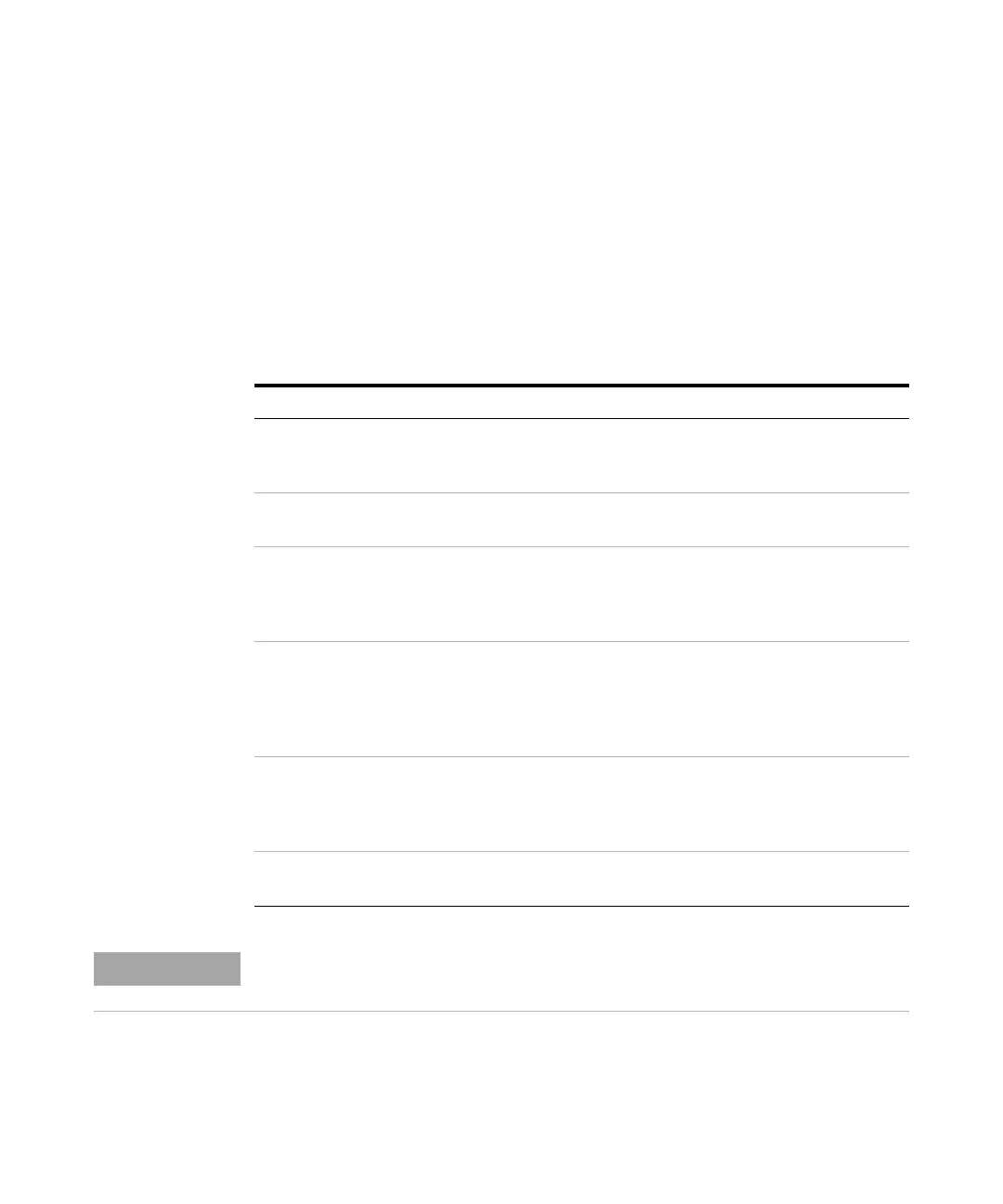220 Agilent 4150 TapeStation System Manual
10
Troubleshooting
Instrument Communication
Error scenario: ScreenTape barcode not detected
In case the TapeStation Controller software graphical user interface
doesn’t display information of inserted tapes or even the assay:
1 Execute the System Diagnostics to verify the suitability of your laptop and
proper functions of your instrument.
2 Review failed tests and correct detected issues, if feasible.
Review the following information for further corrective actions:
Possible reasons for the above errors Corrective actions
ScreenTape device inserted incorrectly. The barcode must be on the right hand side
and facing backwards. Push the ScreenTape
device down and ensure it is horizontal.
ScreenTape type not supported. Do not use ScreenTape device dedicated to
other systems.
Barcode is damaged, smeared or absent. Ensure the barcode region of the ScreenTape
device is not exposed to mechanical stress. Do
not write on labels or expose them to dyes. Do
not remove and reattach the barcode label.
Camera is not in default position after an
instrument error.
If the instrument ran into an error earlier allow
it to recover from that error by power cycling
and restarting the TapeStation Controller
software. Keep the lid closed to allow the
instrument to fully re-initialize.
The flashing green barcode illumination is
absent.
Power cycle the laptop. Power cycle the
instrument and restart TapeStation Controller
software. Keep the lid closed to allow the
instrument to fully re-initialize.
Data transfer issue of camera due to general
communication issues.
Follow the “Universal Corrective Actions” on
page 215 for communication troubleshooting.
Refer to “Collecting Troubleshooting Information” on page 221 and contact your local
support.
